Instead of creating a polar array, in some situations, you can use the ROTATE command’s Copy option. It works best when you want to end up with 2 or 3 objects, because you need to repeat the ROTATE command for each copy.
For example, let’s say that I want to add 2 more benches around the inner edge of the circle (which is actually two arcs), at 30 degree intervals.
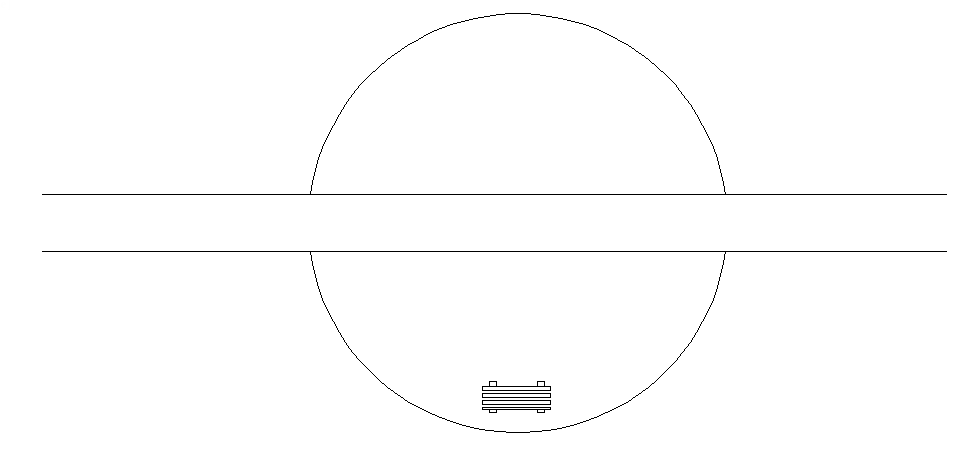
Here are the steps:
- Select the bench. (It’s a block, so it’s one object.)
- Start the ROTATE command.
- At the Specify base point: prompt, specify the Center object snap of the arc.
- At the Specify rotation angle or [Copy/Reference] <90>: prompt, specify the Copy option.
- When the Specify rotation angle or [Copy/Reference] <90>: prompt repeats, specify 30 to create the new bench.
- Press Enter to repeat the ROTATE command.
- At the Select objects: command, select the second bench and press Enter to end selection.
- At the Specify base point: prompt, again specify the Center object snap of the arc.
- At the Specify rotation angle or [Copy/Reference] <30>: prompt, again specify the Copy option. Notice that the command remembered the 30 degree rotation.
- Press Enter to rotate and copy the second bench.
Here’s the result:
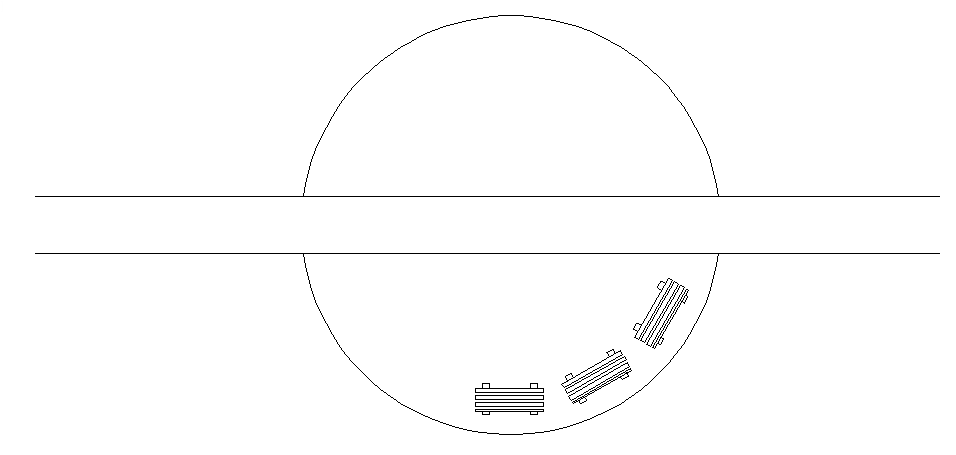
How do you use the Copy option of the ROTATE command?
Latest posts by Ellen Finkelstein (see all)
- Combine or subtract 2D shapes to create custom shapes - February 17, 2022
- Working with linetype scales - January 18, 2022
- Rename named objects–blocks, dimension styles, layers, and more - December 21, 2021

 Instagram
Instagram LinkedIn
LinkedIn Facebook
Facebook

Leave a Reply