Blocks and basepoints go hand-in-hand. Knowing how to work with basepoints can make your life much easier. It’s so frustrating to insert a block and have it disappear into outer space because the basepoint is in the wrong location!
The Basepoint option of the INSERT command
When you insert a block, a Basepoint option appears with the Specify insertion point: prompt. When you use this option, you can move the insertion base point of the block to anywhere you want. This option can be really helpful sometimes but I don’t think it’s used very often.
The BASE command
A block library often has one block per drawing. You save each block in its own drawing. By default, the basepoint of a drawing is 0,0. But unless you put the block right at 0,0, you’ll want to change that. (Another option that works is to use WBLOCK and choose to write just the block. Then, the basepoint is taken from the block and is in the right place.)
Use the BASE command in the drawing containing the block to specify the origin of the drawing, which is usually on an object snap somewhere on the block. Then, when you insert the drawing, your basepoint will be right on the block.
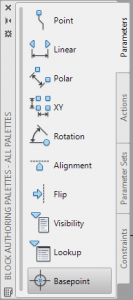 Creating a Basepoint parameter
Creating a Basepoint parameter
For a dynamic block, the Basepoint parameter sets a base point for the block. This is useful when you’re turning a block into a dynamic block and want to change the basepoint. You add a Basepoint parameter in the Block Editor, from the Parameters tab of the Block Authoring Palettes, as you see here. The basepoint functions like any other block basepoint.
During insertion of a dynamic block, you can use the Basepoint option as I described earlier.
But you can do something else with dynamic blocks.
While you’re inserting a dynamic block, you can press Ctrl to cycle among the grips if their Cycling property is set to Yes. (By default, it is.) Each time you press Ctrl, the cursor moves to another grip on the block. This lets you visually see the results of each basepoint before you commit to inserting the block.
To check the Cycling property, double-click the block to open the Edit Block Definition dialog box, and click OK to open the Block Editor. Click any grip and open the Properties palette. Look for the Cycling property in the Misc section.
If the Cycling property is set to No, click the item, click the drop-down arrow, and choose Yes.
Do you have any other tips for controlling blocks with basepoints?
- Combine or subtract 2D shapes to create custom shapes - February 17, 2022
- Working with linetype scales - January 18, 2022
- Rename named objects–blocks, dimension styles, layers, and more - December 21, 2021

 Instagram
Instagram LinkedIn
LinkedIn Facebook
Facebook

finkelstine should write a book purly on
advanced autocad subjects and nothing else
need DYNAMIC BLOCKS
XREF
SHEET SET
OUT DO GRABOSKI AND MAKE ANEXCELLENT BOOK
YOUR EXISTING AUTOCAD BIBLE IS NO GOOD FOR ME ..
ellen we neeed a book dedacated to dynmaic blocks ..
graboski and shawn the vtc english guy have made attempts ..
you are the clearest presenter among those mentioned ..
there is need for you to make a special book of drills and expercizes for developing dynamic blocks..
you could throw a big dose of sheet sets and xrefs in this book.
i am asking you to help us all step up to the higher level of cad user..
Joe,
Thanks for the vote of confidence! A book like that is very time-consuming, and then you have to worry about updating it. But I found someone who sells a good on dynamic blocks and I’m going to check it out. Perhaps I’ll add some of my material and put it all together.
Ellen
Madame:
This applies also when the base point of an XREF changes. Thank you for making my day!
Regards!
Glad it worked for you!
Hi Ellen,
Don’t forget to cover the INSUNITS and other INS variables to eliminate blocks coming in at the wrong scale.
Hi,
First thanks to all.
1)I have been trying to find out the exact function/necessity of Blocks in 2D drgs.or assembly drgs.
2) Is it necessary to save a Drg. in autocad & then go for block creation.
3) how to search for blocks already created/existing in autocad.
4) Suppose we need to create an assembly drg. in autocad comprising of several component drgs. All these component drgs. are created first in modelspace having different layers for linetypes/colors/lineweights etc. & saved respectively. During assembly how to insert all the component drgs. in one modelspace & then if we need to edit only one or two component drgs. in assembly how to manage because at this time if we switch off or freeze one layer for that particular drg. the same layer is getting off for all the component drgs.
kindly advice or help me out.
Thanking you
“base point of the block to anywhere you want” This is incorrect. Many points are invalid and get me the reply “invalid 2d point”. What are the requirements for a basepoint?
[…] Working with Blocks: The BASE command, the Basepoint option, and the Basepoint parameter […]