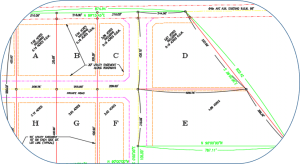 Are your drawings bloated for no obvious reason? When you insert a block, is there a long list of blocks that aren’t in the drawing? Ditto for layers?
Are your drawings bloated for no obvious reason? When you insert a block, is there a long list of blocks that aren’t in the drawing? Ditto for layers?
Oversized drawings load more slowly, take up more storage space, and take longer to save.
Then you need the PURGE command!
Yes, you want slim drawings
Definitions of blocks, layers, styles, and more that aren’t actually used in the drawing make it slow and cumbersome. The PURGE command finds named components that aren’t used and lets you delete them. In a complicated drawing, there can be dozens or even hundreds of unused layers, blocks, text styles, dimension styles, and more.
To start the PURGE command, choose Application Button, Drawing Utilities, Purge or just type purge on the command line. The Purge dialog box opens. Components that have unused items have a plus sign next to them. In this figure, you can see that there are unused blocks, dimension styles, layers, and linetypes. You can expand these items to see what you can purge.
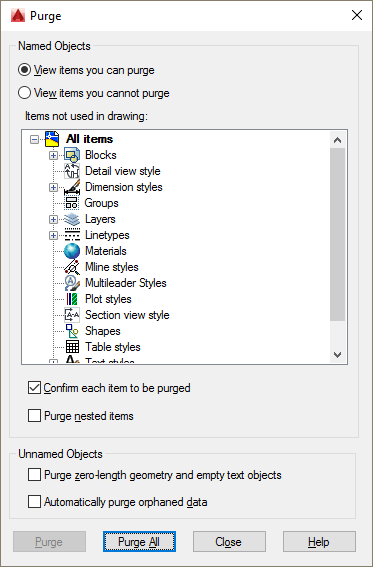
Specify PURGE settings
If you’re feeling sure of yourself, you can uncheck the Confirm Each Item to Be Purged checkbox to make the process quicker. You may also want to purge nested items, such as blocks within blocks.
The PURGE command has a feature that helps you figure out why you can’t purge an item. Select the View Items You Cannot Purge option. Then select an item. Below the list of items, you’ll see an explanation. For example, “This layer cannot be purged because it is the current layer.”
You can also use the PURGE command to get rid of zero-length lines and empty text objects, as well as “orphaned data,” which refers to obsolete DGN linestyle data. Use the checkboxes at the bottom for those tasks.
You can select any component and click the Purge button or click Purge All to purge every unused component.
When you’re done, click Close.
Just to make you feel good about what you’ve accomplished, you might want to check the size of your drawing before and after a major purge. Has the PURGE command been useful for you? Leave a comment and share your experience!
- Combine or subtract 2D shapes to create custom shapes - February 17, 2022
- Working with linetype scales - January 18, 2022
- Rename named objects–blocks, dimension styles, layers, and more - December 21, 2021

 Instagram
Instagram LinkedIn
LinkedIn Facebook
Facebook 
If you want the ultimate purge of a drawing, do a wblock of the entire drawing out to a new file name. This cleans up the entire drawing all at once. To test this, take a drawing and purge it and Save it. Then wblock it to a new drawing and look at the file size compared to the Purged drawing.
Good point. I have an older tip about using WBLOCK at https://allaboutcad.com/reduce-file-size-eliminate-unwanted-drawing-settings-wblock-command/.
We use this command at that time.
when we see the DWG file has been ha vi & cad not working properly…
1st you type (pu) in command line….
and press space now you can see the dialog box.
select Purge all and Ok….
and you can see the empty layers and block has deleted….
I love the purge command. I use it all the time when archiving project drawings. it is simple, easy to use, straightforward, and gives good results. Purge is one of my very favorite commands.
I didn’t realize this command existed. Someone recently asked this question and was unaware of this feature. Thanks
Is there a way to use the command line to purge unused blocks *without* invoking the dialog box? (I’d like to be able to purge unused blocks and immediately save all in one action – perhaps with some quick autolisp)
Ended up figuring it out!
(defun c:pb ()
(command “purge” “blocks” “*” “N”)
(command “filedia” “0”)
(command “save” “”)
(command “filedia” “1”)
)
Nicely done!
Hi Ellen,
Thank you for the tuturial blog. I am still learning and I am learning a lot with you!
I have also used the -purge command. For some reason it is more thorough on the regapps portion. I have done the purge command on files that were bloated to 16 MB, even after purging them. Then used the -purge command and removed the regapps and wha la. 500 kb file.
PURGE just before saving to save time while SAVEing. Layers don’t take up much storage space; go for the blocks primarily. It is always a good idea to PURGE two or three times; often a nested block or layer remains after purging and does not appear in the “View Items to Purge” list until after a PURGE. Be sure to check the file size after each PURGE to reward yourself for cleaning house!
I also use -PU more than purge. It will allow you to purge registered apps out of a drawing.
Hi, I would like to make some layers immune to the PURGE command, even when they are not in use in the drawing. Does anyone know if that´s possible? If so, I´d thank any advice on it.
Instead of WBLOCK, you can use “base point copy” (CTRL-SHIFT-C) and use a common point or 0,0. Then, use (CTRL-V) to paste the linework into the new drawing. If you use (CTRL-SHIFT-V), it will paste all as a block, similar to wblock tool.
If you are a mouse user, right click to find these commands.
is there any disadvantages using “purge” command?
what about the “audit” command?
Aravind,
I don’t know of any disadvantages to using the PURGE command except that you might accidently purge something that you want to keep. The AUDIT command is different–for troubleshooting problems. I write about it at https://allaboutcad.com/troubleshooting-problem-drawings/.
is there any way that i could copy AutoCAD assignment document from my friends with out being caught as cheater by my instructor ?
“This is a really really worthy and informative posts..
I find it quite interest able and nice..
Thank you so much for sharing this..”
It is exactly what I am looking for. Thanks for your post
I prefer to use PURGE with ALL attribute when working on drawings.
Hello dear,
I didn’t realise this command existed. Someone recently asked this question and was unaware of this feature.
Thanks
Hi All,
Is there any method to make list of drawing in Autocad through PDF files or Cad files, because I have around 2000 Cad & PDF files? Otherwise, I need to open one by one all the Cad files then copy & paste.
Kashif