You can use the Shift key in AutoCAD in many ways to help make your AutoCAD tasks easier and quicker:
- Press Shift with the FILLET or CHAMFER command to change the radius to 0 and extend to lines to meet
- Press and hold Shift to temporarily override ORTHO.
- Press and hold Shift+A to temporarily override OSNAP.
- Press Shift to change TRIM to EXTEND and vice versa.
- Press Shift and pick objects to remove them from the current selection set. You can also press Shift and click a window or crossing selection.
- If you have several objects that overlap at a point, mouse over that point, press Shift and press the Spacebar repeatedly to cycle through these objects
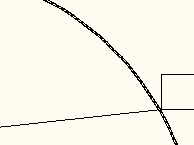
- In the AutoCAD Text window (press F2 to open and close it), press SHIFT with a key to highlight text. For example, press Shift + Home to highlight text from the cursor to the beginning of the line. Or press Shift + the Up arrow to select the previous line of prompts.
Here are all the keyboard shortcuts I could find in AutoCAD’s Help that use Shift:
- SHIFT+, Object Snap Override: Center
- SHIFT+. Toggles Polar Tracking
- SHIFT+/ Toggles UCSDETECT
- SHIFT+; Enables Object Snap Enforcement
- SHIFT+] Toggles Object Snap Tracking
- SHIFT+C Object Snap Override: Center
- SHIFT+D Disable All Snapping and Tracking
- SHIFT+E Object Snap Override: Endpoint
- SHIFT+L Disable All Snapping and Tracking
- SHIFT+M Object Snap Override: Midpoint
- SHIFT+P Object Snap Override: Endpoint
- SHIFT+Q Toggles Object Snap Tracking
- SHIFT+S Enables Object Snap Enforcement
- SHIFT+V Object Snap Override: Midpoint
- SHIFT+X Toggles Polar Tracking
- SHIFT+Z Toggles UCSDETECT
Do you know of another Shift tip? Leave a comment.
Several people (Kent Elrod, Edwin Prakoso, Jon Groelz, W.S.Walker, Hans Graveman, Kevin Schaefer) mentioned Shift + right mouse button to display the OSNAP menu. Of course! That was probably the first Shift shortcut I ever used!
Several people (Kent Elrod, Edwin Prakoso, W.S.Walker, Susan Lafleur) mentioned Shift + middle mouse button (usually the scroll wheel) to transparently go into 3D orbit. Another good one! I use that a lot when I’m working in 3D.
Several people (Kent Elrod, Rusty Gesner, Gary Ketter) mentioned pressing Shift and clicking multiple grips, to select them.
Bill Northrup mentioned two great ones, which work well together:
- Ctrl+Shift+C: This is the COPYBASE command. It copies a selected object, prompting you for the base point.
- Ctrl+Shift+V: This is the PASTEBLOCK command. It pastes an object that you copied to the clipboard as a block. (AutoCAD assigns it a name.)
A couple of people noted that you can set AutoCAD (on the Drafting tab of the Options dialog box) to require pressing the Shift key to acquire a point for tracking; it’s not the default setting, though. As a matter of fact, you can set AutoCAD (on the Selection tab of the Options dialog box) to require pressing the Shift key to select more than one object at a time (the way you do in most other programs).
Marti Broquetas mentioned a blog post he had done a while back on the same topic, called “Things Shift Can Do For You.” His blog is CAD.Addict.
Related Tips:
- Combine or subtract 2D shapes to create custom shapes - February 17, 2022
- Working with linetype scales - January 18, 2022
- Rename named objects–blocks, dimension styles, layers, and more - December 21, 2021

 Instagram
Instagram LinkedIn
LinkedIn Facebook
Facebook

Ellen
I always look forward to your tips and, even though I‘ve been CADing for twenty years, I frequently find something new and useful. I never knew about mid between two points. I tried it and got the following response on the command line “_m2p Unknown command “M2P”. Press F1 for help.” I pressed F1 for help, I found this: “At any Command prompt to locate a point, enter mtp or m2p.” So, it seems that the M2P function, or whatever one would call it, only works when inside another command. It won’t work independently as a stand alone command to find a point midway between two other points.
I guess it makes sense now that I realize it’s in the osnap menu and it’s used just like the other osnaps.
So, I’ve learned TWO things today: 1) press shift and right click to get the osnap menu (which I had been seriously wondering about because moving to the osnaps on the screen menu is a real pain), and 2) a great way to find a midpoint between two other points (which is handy for entering text when you want it to look center justified, for example). This tip is going to be VERY useful!
Thank you and keep ‘em coming!
I have found that the _Intersection Osnap works with both objects that intersect and with extended ojects as well, basically negating the need for _Apparent Intersection.
[…] Tip: Spacebar Shortcuts In a previous tip, I discussed shortcuts that use the Shift key. Here I discuss a few shortcuts that use the […]
when you selected the any object, then move the cursor towards the selected object then press and holding mouse right click or left click for moving the object to any area(dont unhold your clicking before moving
Most Windows options work by using the either the Command or the Function key n MAC Versions. In moving Columns for instance, hold down the COMMAND key until the hand’ symbol appears then move the column ot the desired location and press enter (Return) Worked for me in 2011. Try it. Good lunc.
Any way to disable the COPYBASE, PASTEBLOCK, ctrl+shift+c and crtl+shift+v commands? The randomly named blocks these commands are a pain in the butt to troubleshoot. Autodesk should optionally force the user to give the new block a meaningful name.
Hi, Normally I use the shift button very frequently when cadding. Today however every time I push shift it immediately goes into orbit and I don’t know how to change it back! I never use orbit and this is really inconvenient.
Claudia,
by default, the shift key in combination with a middle mouse button will trigger a transparent 3D Orbit. The shift key alone should not execute any command, except when used in combination with a mouse button or another key on the keyboard. You may need to check your mouse buttons and make sure they are functioning correctly.
If you want to check or change the mouse button assignments, you can do this through the “Customize User Interface” dialog (CUI command). Look under the “Mouse Buttons” category in the “Customizations in All Files” tree view.
friends I have problems , usually when using the “Shift ” key was to temporarily disable the ORTHO .. but for some time now does not work , I guess .. off accidentally as I can activate it again.
Thank you for your help
Jhonatan just use F8