The DIMEDIT command lets you move or rotate dimension text, change text, and create oblique (angled) extension lines. You type it on the command line. You see the following prompt:
Enter type of dimension editing [Home/New/Rotate/Oblique] <Home>:
You would use it only in certain situations.
Clean up dimension text location
If the text was moved, usually with grips, use the Home option to return the text’s placement to the setting specified by its dimension style. Select the dimensions you want to fix and press Enter to end selection. This makes DIMEDIT a good clean-up tool for sloppy dimensions!
Change or add to existing dimension text
If you want to change the dimension’s text, follow these steps:
- Use the New option. The Text Editor appears and you see selected text (brackets or 0). This represents the existing text. The reason you see it this way is that you can use DIMEDIT to edit the text on multiple dimensions at once.
- To replace the existing text, delete the selected text and type new text. To add text to the existing text, use the arrow keys to move to the left or right and type the text. Then click OK or Close Text Editor.
- At the Select objects: prompt, select the dimensions that you want to edit, then press Enter to end selection.
This use of DIMEDIT makes it good for changing many dimensions at once! Here you see I’ve added the word “clearance” before the existing text.
Rotate dimension text
This option works like rotating any text. You would probably only use it when you need to squeeze the text into a small space. Can you think of a good use for this? Use the Rotate option and specify the rotation angle. Here, it’s 45 degrees. Then select objects.
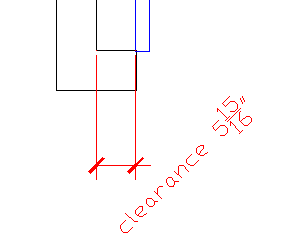 Rotate the dimension extension lines
Rotate the dimension extension lines
This creates oblique extension lines and would also be used when you’re trying to squeeze dimensions into a small space. Use the Oblique option, specify the obliquing angle, which is the final angle, not the amount of rotation, and select objects. Here you see a 45-degree obliquing angle.
- Combine or subtract 2D shapes to create custom shapes - February 17, 2022
- Working with linetype scales - January 18, 2022
- Rename named objects–blocks, dimension styles, layers, and more - December 21, 2021

 Instagram
Instagram LinkedIn
LinkedIn Facebook
Facebook

Thank you for the tips on DIMEDIT.
I am a long time AutoCAD user but wasn’t aware of these tips.
They will be very helpful!
I use dimedit on drawings I get from others to make sure all the dims are actual and not over-ridden.
Actually, i’m not understand it even more.. i’m confused. Please someone teach me …. 🙁