Do you change your plot settings a lot? Do you plot drawings in various ways, for example, a draft plot and a final plot? Or do you create various layouts and need to plot them differently?
You can save page setups, which contain settings for plotting. A page setup is attached to a layout, so you can easily switch settings from one layout to another.
Creating a page setup is like specifying plotting settings, so you should know how to use the Plot dialog box first.
 Top Customization Tips Every AutoCAD User Should Know
Top Customization Tips Every AutoCAD User Should Know
AutoCAD is meant to be customized, but customization is one of the most complex features of AutoCAD. Gain the knowledge you need to be a master at customizing AutoCAD!
- To create a new page setup, right-click the desired tab (including the Model tab), and choose Page Setup Manager. (If you don’t see the layout tabs, you have model and layout buttons on the status bar. Right-click either button and choose Display Layout and Model tabs.)
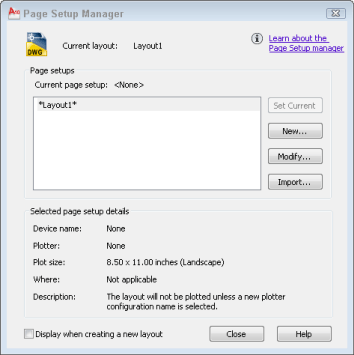
- In the Page Setup Manager, click New. Enter a name. If you have existing page setups, you can choose one from the Start With list, to avoid having to create all the settings from scratch. Click OK.

- In the Printer/Plotter section, choose the desired printer or plotter from the drop-down list. This lets you use different devices for different layouts.
- In the Paper Size section, choose a paper size. This allows you to use different sheet sizes for different layotus.
- In the Plot Area section, choose what you want to plot. Your choices depend on whether you’re on a Model or Layout tab, and can include: Layout, Display, Limits, Extents, and Window.
- In the Plot Offset section, you can specify an offset from the lower-left corner. You might do this to place several plots on different parts of one sheet of paper. You can also cneter the plot by checking the Center the Plot check box.
- In the Plot Scale section, set the scale from the drop-down list, or check the Fit to Paper check box. You can also type a scale int eh text boxes. Most layouts are plotted at 1:1 because you scale the individual viewports. You can also check the Scale Lineweights check box to scale the lineweights along with your drawing.
- In the Plot Style Table section, choose a plot style table if you want to use one. Plot styles determine how plots look and let you create different looks for different plots.
- In the Shaded Viewport Options section, you specify how a model plot (not a layout plot) looks. You can choose from visual styles and resolution options. The Shade Plot drop-down list is not available if you’re on a Layout tab. You can also choose a quality from the Quality drop-down list.
- In the Plot Options section, you can choose whether or not you want to plot lineweights and plot styles. You can also choose whether you want to plot paper space objects last. Finally, if you created 3D objects in paper space (who ever does that?), you can hide their back lines.
- In the Drawing Orientation section, you can plot portrait, landscape (the default), or upside down.
- Click the Preview button to see if you like the result.
- Click OK to return to the Page Setup Manager. Select the new page setup, click Set Current, and click Close.
To modify a page setup, open the Page Setup Manager again, choose the page setup, and click Modify.
To use the page setup, start the PLOT command. In the Plot dialog box, choose the page setup from the Name drop-down list in the Page Setup section at the top of the dialog box. Then plot the drawing.
- Combine or subtract 2D shapes to create custom shapes - February 17, 2022
- Working with linetype scales - January 18, 2022
- Rename named objects–blocks, dimension styles, layers, and more - December 21, 2021


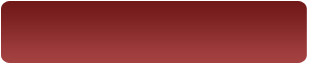
 Instagram
Instagram LinkedIn
LinkedIn Facebook
Facebook 
How do I scale drawings in the layout space? Say if I want my drawings plotted at 1: 50 scale?
Click on your viewport to select it, then you will notice the annotation scale button appear in your status bar toward the bottom right of your screen. Simply select the scale you want from this button, that’s it. Now, make sure you select the 1:1 scale in the page setup manager when you are getting ready to plot. This ensures the layout is not scaled down or up because you already have your viewport scaled. Hope this makes sense.
[…] Create a page setup for plotting […]
I have created a few page set ups that work great on my computer. But when some one else in my office tries to use one of my page set ups, the settings don’t carry over (eg. the page set up selection turns back to ). Do you have any suggestions for creating page set ups that work on multiple computers? Or is this something that only works on the computer it is set up on?
hi, am new to autocad/student..am using 2013 version of autocad..can you plz tell me the page setup and plot with scale…thank you
hi there.
i’ve a problem when i want to plot my drawing. when i plot it, only certain part of the drawing is plotted on the paper. the other is off the page. how can i fix this?
To troubleshoot, trying plotting Extents and see if you get it all. You won’t get a standard scale, but that should give you an idea of what the problem is.
I’m having the same problem as Leah in that the page set ups work on my computer, but that’s it. I’ve been using Adobe and change the .pc3 file and have all of the page sizes set up on each machine, but when I use publish or the SSM it gives me an error saying “ERROR: The current device does not support the requested media size.” If the drawing is open it prints fine from the layout tab it just doesn’t work when using the publish command. Any help would be greatly appreciated.
Mike,
I’m not familiar with this situation. Are both people printing or plotting on the same device? Perhaps different devices have different settings or capabilities?
drafting procedure. construction field work.the following documents
1.layout
2.Set up Screen
3.Line set up
4.Block
I know how to scale the drawings, but do not know which scale I shoould use so that the sections that I am giving are legible on a A3 size paper. I am an R.c.C. consultant and we have to give detail sections besides plans and schedules to give the detailing part of the drawings.
Hi,
Thanks for this. I was hoping for an explaination of the settings. I’m plotting to .pdf and I am having a lot of trouble with lines. I have show lineweights on in my viewports and I’m comtroling everything by layer, but I still can’t get the linetypes to print. For example I need to use dotted lines fairly often. The way AutoCAD recognizes these linetypes seems completely arbitrary, in model space they show up clearly, but they print as solid lines, sometimes, other times the linetype prints with no problems. I’ve tried changing the .ctb, color, size, linetype, etc. Is there some magic feature I’m missing? I just want to have control over what my drawing will look like. I can’t tell you how many hours I’ve spent researching this issue but nothing I’ve tried has worked. Ideally I would like to control everything by layer so I can see everything in one place. Any ideas? Thanks!!!
PS Is there any way to turn on some sort of feedback response from AutoCAD? For example, I am trying to hatch an area and it won’t work but there is no reponse in the command line or error msg, nothing happens at all. It makes it hard to figure out what is going wrong. I feel like it used ot tell you what was wrong like if it was an issue with scale, boundry, etc. I’m using AC 2012, is that a feature they took away?
This was very, very useful. Thanks for taking the time to write this article, I just published two drawings at 5 sheets apiece without any errors 🙂
Hi,
I`am having a problem with Autocad 2013! when I try to add a new layout ( by move to end/copy ) Autocad immediately closes and a error is showing. What can I do please help?
Stefan you can try to copy your drawing elements to a new drawing and the layouts via designcenter test if everthing works and save the new drawing to the Original drawing file
Ellen, I’m using autocad 2013, and somehow the layout space doesn’t show edges of the paper anymore, can’t even see the dashed lines for printable area, is there a way to get out of this? I tried to zoom out as much as possible, still can’t see the edges, please help. thanks.
Kai, did you try Zoom, All?
my drawing is not shown on plot preview . what is the reason for that?
hi.
when taking the prints in autocad drawings, dotted line type is not comming prints shows only line, kindly tell me the print settings
i have problem with page set up please help me
I am trying to place a dwg on a letter size paper and all is well except I am having trouble with the text ..layer is on but text does not show. How to correct? Thank you.
Janice, Is the text annotative? If so that’s more than likely the problem. You’ll need to add the current Annotative Scale of your drawing to the text. Select the text and in the Properties window select the button to the right of Annotative Scale and add scale to the list. Hope this helps!
Or add text in Paperspace.
Hi! how to select certain part of dwg to print as A3 paper TQ!
When user tries to save as PDF get two error messages:
AutoCAD error:
There was an error saving the file C:\users\username\appdata\roaming\autodesk\c3d\2014\enu\plotters\pmp files\DWG To PDFaaaaaaaaaaaaaaaaaaaaaaaaaaaaaaaaaaaaaaaaaaaaaaaaaaaaaaaaaaaaaaaaaaaaaaaaaaaaaaaaaaaaaaaaaaaaaaaaaaaaaaaaaaaaaaaa.pmp
AND
Plot- Paper Size Not Found:
The plotter configuration does not support the paper size of the current layout. What do you want to do?
Use the default paper size ANSI A (11.00 x 8.50 Inches)
Use a custom paper size (8.50 x 14.00 inches)
Use a custom paper size and add it to the plotter configuration
Has anyone ran into this issue before using AutoCAD 2014?
The same issue with Brit K. Anyone know how to solve that, please?
In 2015, in the plot screen (hit control + P) there is no landscape/portrait option. How to I rotate my drawing before plotting? Thanks.
Mary Aylmer,
When you bring up the print dialog by whatever method, you will see at the bottom-right of the dialog an arrow that points to the right. Click on that arrow and you will find more options for printing, including the options for Portrait and Landscape orientation.
I am having troubles when I try to print to my plotter. I am trying to print on ANSI C size paper. Every time I select my print area, it cuts off part of the title block. The only way I can fit the entire title block on the sheet is to adjust the scale… which isn’t an option. Anybody have any idea how to fit my entire title block on the sheet?
I have tried adjusting the title block size.. still running into the same issue. Also, I should add, I am using MicroSurvey not AutoCAD.. however I can’t find any support forums for MicroSurvey. The programs are very similar.
I have autocad 13 and I can’t publish anything! All it wants to do is create bloody pdf’s. What damn use is that? I have tried all kinds of things. If I create a list, the only one that recognises the plotter is the first file. What use is that? Nothing you suggest on this website ties up with what I am seeing on my screen except the page set up manager!
I am running AutoCAD LT 2015. When I try to export a dwg into a pdf file it won’t let me override the paper size. It keeps defaulting back to the original. Any ideas!!!
Frank, Try printing to a PDF instead of Exporting to PDF. AutoCAD LT 2015 should come with the same printer drivers as does AutoCAD 2014 and up. AutoCAD has a great DWG to PDF driver that allows the user to print a drawing to PDF using this driver as you would to a printer/plotter in which you control the sheet size in plot settings or Page Setup Manager. Other add-on programs, or Print to PDF program like PrimoPDF/DeskPDF?CutePDF can often cause black blocks on a dwg to pdf once it is actually printed/plotted to a hardcopy, but this AutoCAD driver does not do that.
Edward
Frank make certain that the papersize excist in your plotter PC3 file.
Joel look at the left bottom corner of the plotter dialog make certain that it list zero on “X” and zero on “Y”
Chris do you mean autocad 13 from 20 years ago on DOS or “2013” but make certain that the printer that you want to use is properly installed
PLease help Me…I need Help (AUTOCAD 2013)
I Have cad block Desk in 180*180..
But after editing from Block editor In my Autocad Model page its showing 162*162
WHY ITS HAPPENING…!!
Block editor 180*180 after that in Cad Model Page 162*162 Why ?
Please check the LINK FOR IMAGE
Download link
https://we.tl/QkCbfQfZHW
Hi I cannot find the custom paper size I created with autocad paper size. when I am trying to create a new one it says “File exist” how can I locate the paper size I created?
Hi, how to print of lot of drawings rapidly ( by a script ? ) => all the drawings at listed in .SPL file
?