When you create a new User Coordinate System (UCS) in AutoCAD, by default, your viewpoint doesn’t change. Here I used the 3 point option of the UCS command to create a new UCS.
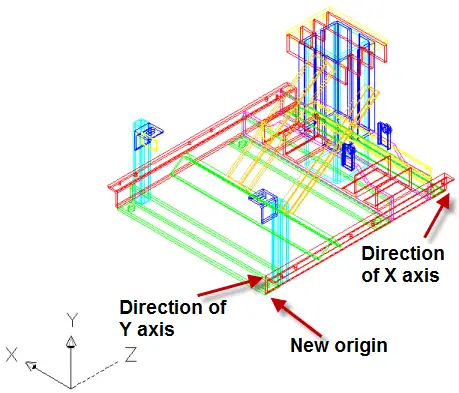
Create a new UCS with the 3 point option
Sometimes, you may want to return to plan view in that new UCS to get your bearings. You can do this with the UCSFOLLOW system variable. Type it on the command line and change its value to 1.
Then, when you create the new UCS, AutoCAD puts you in plan view for that new UCS.
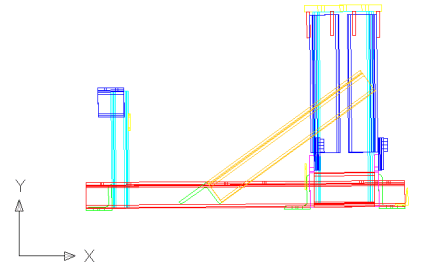
AutoCAD plan view for the new UCS
- Combine or subtract 2D shapes to create custom shapes - February 17, 2022
- Working with linetype scales - January 18, 2022
- Rename named objects–blocks, dimension styles, layers, and more - December 21, 2021

 Instagram
Instagram LinkedIn
LinkedIn Facebook
Facebook 
Leave a Reply