You can easily move block attributes so that they fit better in your AutoCAD drawing by grip-editing them.
Just follow these steps:
- Select the block containing the attributes you want to move. You’ll see grips on each attribute.
- Click the grip of the attribute you want to move to make it hot (red).
- At the Specify stretch point: prompt, simply pick the new desired location.
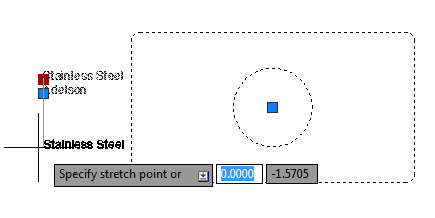
The attribute is still associated with the block and you can edit it as you would any other attribute.
Thanks to Tommy Holden for this tip!
Latest posts by Ellen Finkelstein (see all)
- Combine or subtract 2D shapes to create custom shapes - February 17, 2022
- Working with linetype scales - January 18, 2022
- Rename named objects–blocks, dimension styles, layers, and more - December 21, 2021

 Instagram
Instagram LinkedIn
LinkedIn Facebook
Facebook 
Move block attributes in an AutoCAD drawing: I tried it and if the attribute is the base-point, it does not work. What is the best way the change a base-point in a block?
Thanks!
Cindy,
If the attribute is the base point of the block, try this: -attedit.
Select the block,click enter, select the attribute and follow the instructions untill you see ‘Position’. At this point you can drag the attribute where ever you want.
Goog luck,
Marc
Just what i needed to move attribute text in a block, thank you
wonderful!!!