The command line is an essential component of drawing in AutoCAD. Even if you don’t type commands there, you need to look at it for prompts and you probably use it to specify options.
Do you know you can use command line to launch other programs?
The command line is actually a palette window. By default, the command line is docked at the bottom of your screen.

See more of the command line
Another default is that the command line palette shows 3 lines of text: the Command: prompt and 2 previous lines. You can drag the upper edge of the palette to show more lines.
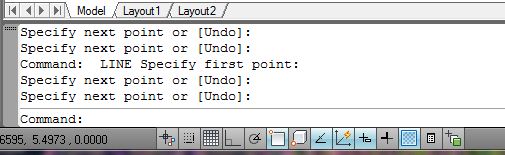
To display the entire history of the command line, press F2 to open the AutoCAD Text Window.
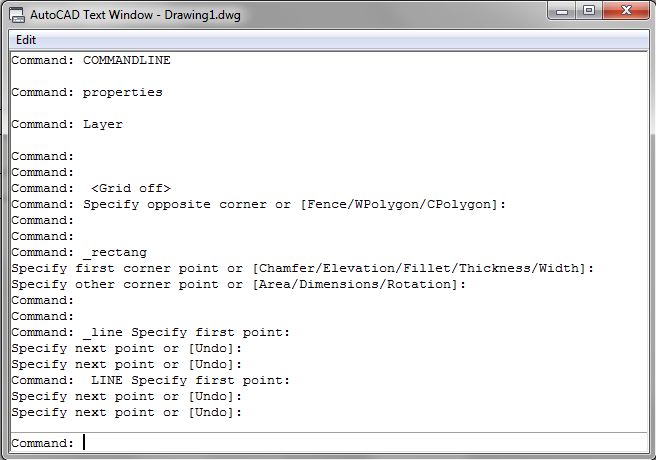
See less of the command line
On the other hand, if you think that the command line takes up too much space you can hide it or collapse it.
To hide the command line, pres CTrl + 9. So you don’t do this by accident without knowing how to get the command line back, you see this message:
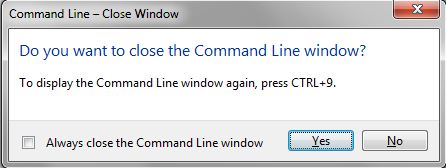
Check the Always Close the Command Line Window check box to avoid seeing this message the next time. Then click Yes. Now, you can easily toggle the command line to display and hide it.
To collapse the command line (like other palettes such as the Properties window or the Tool Palettes), first undock it by dragging its gray title bar at the left.
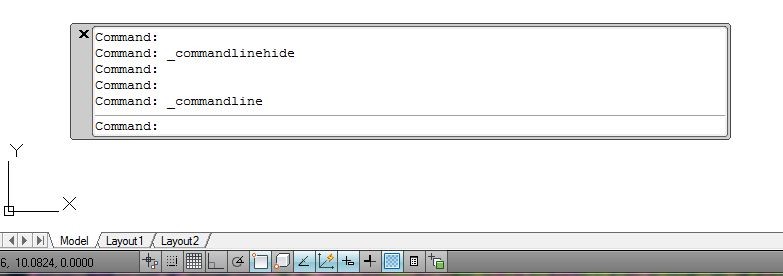
Then right-click the gray title bar and choose Auto-Hide. The command line palette collapses to a small gray bar. That’s pretty small! But as soon as you hover your cursor over the bar, the command line expands.
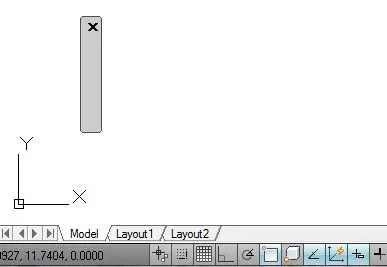
Let AutoCAD help you
Starting with AutoCAD 2012, when you start to type a command, AutoCAD auto-completes. If you pause, you see all commands starting with the letters you typed and you can choose the desired command.
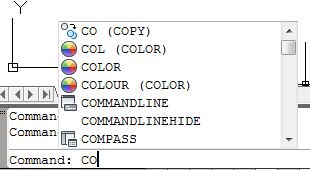
You can do minor editing as you type, in case you make a mistake (before pressing Enter):
- Home: Moves the cursor to the beginning of the line
- End: Moves the cursor to the end of the line
- Left arrow: Moves the cursor to the left
- Right arrow: Moves the cursor to the right
- Backspace: Deletes the character to the left of the cursor
- Delete: Deletes the character to the right of the cursor
You can also use Ctrl+V to paste text from the Windows clipboard.
Retrieve command line
One of our readers suggests these 5 easy steps to retrieve command line:
- Go to bottom blue area below drawing area and right click.
- Choose Hide Task Bar.
- Move hidden command bar to drawing area.
- Turn back on task bars.
- Reposition Command baring
More command line tricks & tips
Here are some more ways to make using the command line easier:
- Repeat the last line you entered: Press the Up arrow and pres Enter.
- Copy a previous command from the Text Window: Press F2 to open the Text Window, highlight the item you want, right-click, and choose Paste To CmdLine.
- Repeat a recent command: In the Text Windows, right-click and choose Recent Commands. Then choose the command you want.
- This one is from our reader comments: Copy the command line history texts, Type “COPYHIST” in the command line window. Once you hit the enter button, texts are automatically copied in your clipboard. These are just text lines, you can paste it anywhere.
Do you have any other tips for using the command line window? Leave a comment!
- Combine or subtract 2D shapes to create custom shapes - February 17, 2022
- Working with linetype scales - January 18, 2022
- Rename named objects–blocks, dimension styles, layers, and more - December 21, 2021

 Instagram
Instagram LinkedIn
LinkedIn Facebook
Facebook 
Great information, thanks for sharing! I’m happy i found this site.
Thanks !!! just what I was looking for 🙂
Hi,
Can anyone tell me why the command line reads “type a command” all the time?
And how do I go back to the old way, of seeing what I type.
Also, why don’t I see numeric values in the CL when I type them in?
I am running AC2013. thank You for any help…JC
I haven’t heard of that. Perhaps try fiddling with Dynamic Input. Is your command line 3 lines high? If not, you can drag it up or down.
By the way Ellen, I just bought your 2013 Bible and am enjoying it.
I also have your 2000 thru 2009 Bibles as well.
I always get your books even if I get others.
Thanks. You always do great work….JC
I cannot paste text anymore from Windows clipboard into Autocad 2013 Command Line. Do you have any idea why?
Is there a command to disable the display of hatch that would would across layers? Without freeze-thaw, on-off of specific layers. Large amounts of hatch slow things down and tend to grasp the cursor when trying to select an entity.
Thank you,
Dean Blankenbiller
Dean
There is a setvar Fill turn it off and hatches wil become tranparent.
Hi, I’m in 2014. how can I increase the amount of memory so I can scroll back through much more of my command history. There was a variable in 2011 but I can’t find anything in 2014. Thanks!
Hi
Can anyone tell me why the command line never shows any text/commands that has been issue ? For example when I offset or move an object , I can’t see the distance I type.
Hello,
I’m in trouble of Autocad 2013 not seeing tool bars and command line says unknown command when I type any commands.Please reply me how to get the tool bar and correct commands.
Each time I open AutoCAD 2013, I get (1) short command line at the bottom. I have all the rest of my personlized settings. I would like it to be full width and (3) lines when I open it. Any help?
5 easy steps to retrieve command line:
1. Goto bottom blue area below drawing area and right click.
2. Choose Hide Task Bar.
3. Move hidden command bar to drawing area.
4. Turn back on task bars.
5. Reposition Command baring
Done
this was great!
still i have a problem
i use Auto desk 2006 mechanical.
there i have a spline of 1000 controle points.
Now by List command i cant see 1000 points directly. so i need the exact location of this Text file to open it with MS word.
Can you help me finding the path of this Text file.
thank you very much
Another tip:
If you want to copy the command line history texts, Type “COPYHIST” in the command line window. Once you hit the enter button, texts are automatically copied in your clipboard. These are just text lines, You can paste it anywhere.
Thanks.