There are several ways you can let AutoCAD do some quick arithmetic for you when you need a distance. Let’s say you’re drawing a line and you want to use direct distance entry to specify the length. What you know is that that line should be 4.372 plus 3.925. Of course, you could use a hand calculator or (gasp!) take out a pencil and paper and do the math.
Use an AutoLISP expression
Tony Dakin suggested the following method, which uses an AutoLISP expression. At the Specify next point or [Undo]: prompt, enter the following:
(+ 4.372 3.925)
- Start with a left parenthesis.
- Next comes the operator, such as. + – * or /.
- Add a space
- Add the first number
- Another space
- Add the second number
- Close the parentheses.
Use the CAL command
There’s another way: you can use the old CAL command. Here’s how:
At the Specify next point or [Undo]: prompt, enter ‘cal and press Enter.
At the >>>> Expression: prompt, simply enter 4.372 + 3.925 and press Enter.
Enter math expressions in dialog box text boxes and the Properties palette
Did you know that you can enter expressions in dialog boxes and the Properties palette? Just type the expression, such as 4.372+3.925 and press Alt-Enter (don’t forget to press the Alt key!) You may have to press Enter to complete the change. For example, you can use this method to change the radius of a circle in the Properties palette.
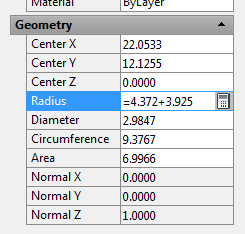
For this to work, the CALCINPUT system variable must be set at 1, which is the default setting.
Related tips:
- Find midpoint between two points
- Pre-specify an angle
- Combine or subtract 2D shapes to create custom shapes - February 17, 2022
- Working with linetype scales - January 18, 2022
- Rename named objects–blocks, dimension styles, layers, and more - December 21, 2021

 Instagram
Instagram LinkedIn
LinkedIn Facebook
Facebook

Okay, I get this. Been using NN00/254 to enter centimeters as inches for years, where NN is the distance in cm. As long as the numerator and denominator are integers, this works practically everywhere.
I get using ‘cal as well – if all you want is the value. But how can I use an expression when trying to enter line line segment by bearing? I very often work with drawings using decimal feet. I want to convert to inches as I go by simply multiplying by 12. But how can this be done when trying to draw a line segment by distance@bearing, i.e. 144<S45D0'0"E?
Switch to Bentley Microstation. They’ve been able to do this from any key-in field for about 20 years.