A reader asked me how to label the scale of individual viewports when they have different scales. You can use fields to accomplish this.
If you only have 1 viewport, you can also let the system automatically show pre-set scale in the title block
Let’s look at the example below with 2 viewports, each one uses a different scale.
Here are the steps to label multiple view ports with different scale:
- On the layout tab, start the MTEXT command. At the prompts, specify 2 opposite corners of the boundary box.
- If necessary, set the font size and text style in the Style panel of the Text Editor tab. Remember that your text should now be real size, not scaled, as it would be in model space. That’s because you’re placing the text in paper space. You may also need to resize the text editor box.
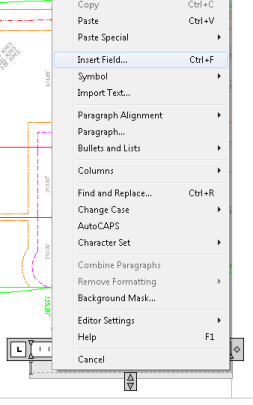 Right-click inside the text area and choose Insert Field.
Right-click inside the text area and choose Insert Field.- In the Field dialog box, from the Field Category list, choose Objects. Then choose Object in the box below.
- Under Object Type, click the Select Object button and select the viewport by clicking its border.
- Under Property, choose Standard Scale if that’s what you used; otherwise, choose Custom Scale.
- On the right, choose a format if you want; I left this option at (none).
- Click OK to close the dialog box.
- Click outside the text editor box to place the label. Here’s the result:
If you prefer not to see the grey background in the fields, one reader has suggested that it can be turned off – Go to Options/USER PREFERENCE under Fields located in the lower left corner – Display Background of Fields – System Variable (FIELDSDISPLAY)
Do you use this method to label viewport scales? Or do you do something else? Leave a comment!
- Combine or subtract 2D shapes to create custom shapes - February 17, 2022
- Working with linetype scales - January 18, 2022
- Rename named objects–blocks, dimension styles, layers, and more - December 21, 2021

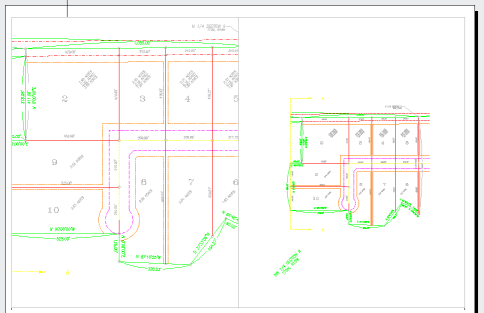
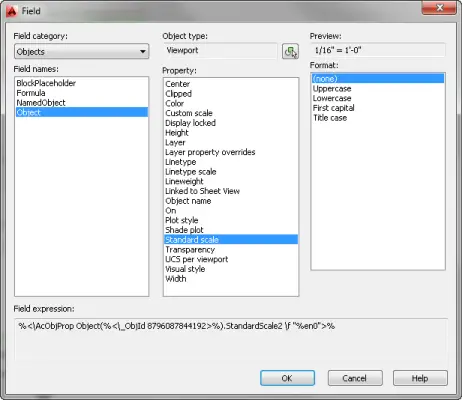
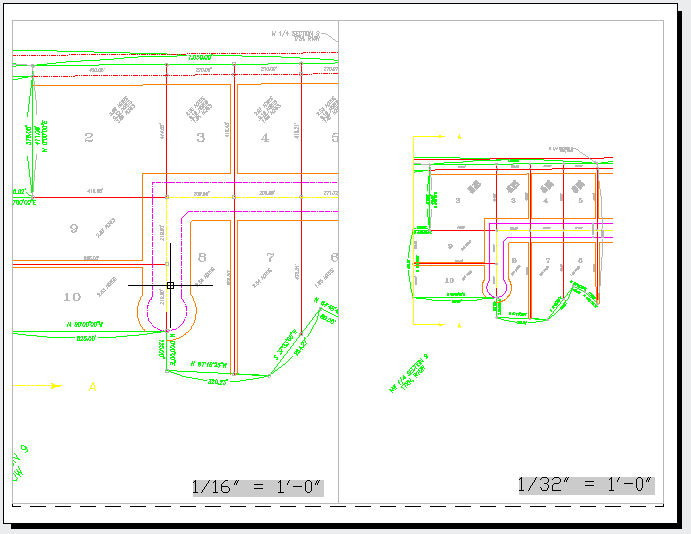
 Instagram
Instagram LinkedIn
LinkedIn Facebook
Facebook

Since we work in the metric system I tend to use 1:2 or 1:1250 etc. If there are different view-ports then a block containing a Item number, description and view-port scale is added below the view-port. If there is only 1 view-port and all items have been drawn 1:1 then the scale is in the main title block.
is there a way to do this in a block? there’s a few times where at work we have wrong scales noted on the plan?
Withing a block it poses a problem because you have to associate the field with an object (here the viewport.)
The other thing to consider is the limitation (or bug, whichever you prefer) of AutoCAD when it comes to publishing. It seems sometimes, the field does not update properly and you can get the same scale printed across several sheets/viewports. Just be careful.
How can I become an AutoCAD trainer recognized by AutoDesk. I really, enjoy drawing using AutoCAD and I need a lot to learn and train others.
Mbasa Mwawembe it’s really not that difficult if you’re interested in teaching AutoCAD.
All you have to do is go to University for four years and obtain a degree in Engineering, Civil, or Mechanical are good.
Then spend a few more years obtaining a Master’s in Architecture, find an employer that will hire you so you can actually demonstrate you know what your doing, and, continue working an additional decade or so for certification.
Decide you’d like to through away all your hard earned education, not to mention the $85,000.00 in tuition fees you’d still be paying off, contact a Community College, submit an application to teach “children” incapable of forming a complete sentence without using the word “like” who sit at the back of a classroom on facebook and you’re in.
Fine
Sorry for my poor English, l’m french but the image was very clear and it’s a fonction that l follow since a long time ago
Dominique
itx a big step of achivement for me that how can i use the standards scale…thnkx
I cant get the scale to Display,
What I get is the number the scale is on the scale display.
i.e. when I want to display 2:1 it displayes 14
and scale to fit displayes 1
Using (2010) Educational
James
Been playing with it and got it.
If you have this problem
After selecting the Viewport
Click Custom scale
Then under Preview click on Use scale name.
Can anyone help with removing the grey background srom the scale display.
James
Many Thanks….
superb
James Constable the gray in the fields can be removed/turned off by going into your Options/USER PREFERENCE under Fields located in the lower left corner.
Display background of fields
system variable (FIELDDISPLAY)
Is there a setting to get the scale to update automatically when the viewport scale is changed? I can only update it manually by right clicking on the scale and choosing “Update Field”.
Jianna, there are settings for when the field updates and in the Options dialog box in the User Preferences tab. Click on Field Update Settings… You will see that the default is all selected so when you Open, Save, Plot, eTransmit, or Regen the field will update.
Hope that helps!
Great idea! Will these fields appear on a plot?
If so, how do you keep them from appearing on a plot / print?
Hi
Of course is possible to create block with fields and if you create right works perfectly
Thanks. Was looking for this.
Very useful, for annotations & drawing revisions. I suppose it can be placed on a defpoints layer or some dummy reference layer, so that it does not get printed
Using fields is the most ideal way to go for something like this.