A reader asked me, “Can we have AutoCAD print the plotting scale on the drawing?”
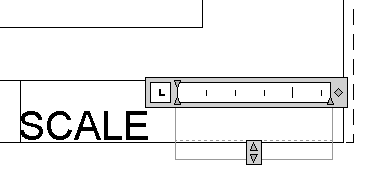 Yes, you can! I’m going to assume that you have 1 viewport on a layout tab with a title block that will display the scale of that viewport.
Yes, you can! I’m going to assume that you have 1 viewport on a layout tab with a title block that will display the scale of that viewport.
Here are the steps:
- Set the scale for the viewport. I explain how in this tip, “Create a scale for plotting.”
- Start the MTEXT command. (On the ribbon, choose Home tab, Annotation panel, Multiline Text.)
- At the Specify first corner: and Specify opposite corner:
 prompts, click to place the text in your title block — or anywhere you want. The Text Editor tab appears on the ribbon and you see the text editor in your drawing.
prompts, click to place the text in your title block — or anywhere you want. The Text Editor tab appears on the ribbon and you see the text editor in your drawing. - Inside the text editor, right-click and choose Insert Field to open the Field dialog box.
- From the Field Category drop-down list, choose Objects.
- Under Field Names, choose Object.
- To the right of the Object Type box, click the Select Object button.
- Back in your drawing, select the layout for which you set the scale. You can only select one object. The dialog box returns and the Object Type box reads Viewport.
- In the Property box, choose Standard Scale if you chose a standard scale in the Properties palette when setting the scale. If you specified a custom scale, choose Custom Scale. You’ll see a preview of the text in the Preview box at the upper-right corner of the dialog box. For a scale, you usually don’t need to specify a format, since there isn’t any text, just numbers. You can see how the dialog box looks on the right
- Click OK to close the Field dialog box.
- Click outside of the Text Editor to place the text of the layout’s scale. Your Mtext now shows the scale of the viewport as you see at the right.
What’s so cool about this method is that the field updates when you change the scale of the viewport. If you save the drawing, plot, do a regen, or open the drawing, the field will update automatically. 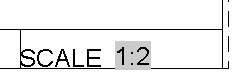 You can update the field manually with these steps:
You can update the field manually with these steps:
- Double-click the text to activate the Text Editor.
- Select the text.
- Right-click and choose Update Field.
Latest posts by Ellen Finkelstein (see all)
- Combine or subtract 2D shapes to create custom shapes - February 17, 2022
- Working with linetype scales - January 18, 2022
- Rename named objects–blocks, dimension styles, layers, and more - December 21, 2021

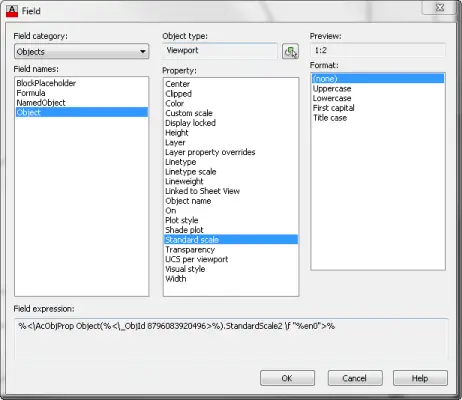 prompts, click to place the text in your title block — or anywhere you want. The Text Editor tab appears on the ribbon and you see the text editor in your drawing.
prompts, click to place the text in your title block — or anywhere you want. The Text Editor tab appears on the ribbon and you see the text editor in your drawing. Instagram
Instagram LinkedIn
LinkedIn Facebook
Facebook 
Great Tip !
Especially useful if you don’t lock the VP and someone adjust the scale or worse if someone unlock the viewport and then adjust the scale.
Much neater solution – especially when combined with the drawing properties fields in the title block, even more efficient across multiple layout sheets.
Yay Ellen! I have a block with attributes I insert to label views in our drawings. I have often wanted to be able to have a field that updates for the view scale. With attdia set to 1, I now can use your method on the scale attribute in my block to set the scale to the viewport scale. Cool, thanks.
What if you have a drawing with multiple viewports, you will need a title block with multiple scale fields?
Usually, you would label each viewport. These posts might be useful:
https://allaboutcad.com/tutorial-automate-annotation/
https://allaboutcad.com/tutorial-use-fields-for-titleblock-text/
http://caddigest.com/wp/label-the-scale-of-individual-viewports/
i’m not getting it…………when i change the scale its not updating on the field…..always it is showing a standard scale… ;(
This is a great tutorial. I just keep having one issue: It will display the scale with “_XREF” behind it. How do I resolve this issue?
Veena you have to regen te drawing to update the field
How do you get it to read N.T.S. instead of the actual scale?
Thomas
Maybe you can make a custum scale with the name N.T.S and a scale like it is used on the Original layout.
Or make a wipeout and paste a new text N.T.S over the Original scale.
Thank you for a simple, easy to implement solution. My AutoCad drawings just became soooo much easier to update.
i dont know how to change auto example(1-scale : 1:100)
like that when i copy to paste any other place only change 1:75 that data only. how to change (1-scale : 1:100
2
3
4
how to change serial no field automatically
Please tell me how sheet no changes automatically in layout
Is there any way to do that, but with the mtext in MODEL sheet?