 After you create a block with attributes and give the attributes specific values, you can edit block attribute properties with the Block Attribute Manager — the BATTMAN command. I explain how to create attributes (and why) in “Tutorial: Create attributes.” The attributes that you can edit are:
After you create a block with attributes and give the attributes specific values, you can edit block attribute properties with the Block Attribute Manager — the BATTMAN command. I explain how to create attributes (and why) in “Tutorial: Create attributes.” The attributes that you can edit are:
- Tag name, prompt name, default value
- Prompt order
- Visibility
- Text style, justification, etc.
- Properties such as layer, linetype, etc.
Note: To edit the value of an attribute (as opposed to its properties), see my tip, “Editing the value of a block attribute.”
To start BATTMAN, choose Home tab, Block panel (expanded), Attribute, Block Attribution Manager. This opens the Block Attribute Manager dialog box, as you see here.
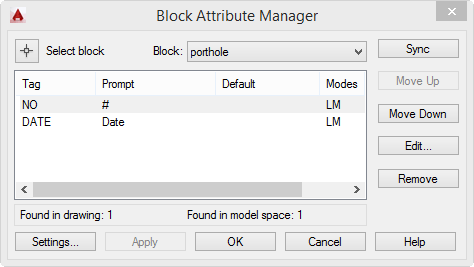
The column names you see here are Tag, Prompt, Default, and Modes. You can stretch the dialog box by dragging on its right side to make it wider. You can also click the Settings button to change which columns you see.
From the Block drop-down list at the top, choose the block that you want or click the Select Block button. Here’s how to use the BATTMAN dialog box:
- Tag name, prompt name, and default value: Select the row with the attribute that you want to edit and click the Edit button. The Edit Attribute dialog box opens. On the Attribute tab, use the Tag, Prompt, and Default textboxes to make the desired changes. Click OK to return to the BATTMAN dialog box.
- Prompt order: The prompt order is determined by how you selected the attributes when you created the block. To change the block order, select one of the rows and click the Move Up or Move Down button as necessary.
- Visibility: Select the row with the attribute that you want to edit and click the Edit button. The Edit Attribute dialog box opens. Check or uncheck the Invisible checkbox and click OK.
- Text style, justification, etc.: Select the row with the attribute that you want to edit and click the Edit button. The Edit Attribute dialog box opens. Click the Text Options tab and use the settings to change the text style and other text options. Click OK.
- Properties such as layer, linetype, etc. Select the row with the attribute that you want to edit and click the Edit button. The Edit Attribute dialog box opens. Click the Properties tab and use the settings to change the layer, linetype, color, and other properties. Click OK.
When you make changes, existing blocks are immediately updated.
When you’re done, click OK to close the BATTMAN dialog box.
Tested in AutoCAD 2015.
Do you have any questions or tips for using BATTMAN? Leave a comment!
- Combine or subtract 2D shapes to create custom shapes - February 17, 2022
- Working with linetype scales - January 18, 2022
- Rename named objects–blocks, dimension styles, layers, and more - December 21, 2021

 Instagram
Instagram LinkedIn
LinkedIn Facebook
Facebook 
terimakasih banyak atas tutorialnya (thanks so much for the tutorial)
thank you for your advice
After editing the attribute texts, and I click ok, ALL the texts in the block are rotated to 180 degrees, how to avoid this? Thanks in advance..
I am adding some attributes to a block that has been used many time throughout many different drawings but when i edit with “battman” it changes the block in the drawing that i used the “battman” command on but when i go to other drawing that consist of this block i have to go back into “battman” find the block and sync. Is there any faster way of doing this?
@Rameses, you can try to check the orientation of the attribute texts prior to editing it
@kgj, what I can suggest is to create and set your block for the actual drawing with the specific attributes already edited in, instead of going back and forth with the original one. Hope it helps