Transparency gives you the opportunity to create presentation-ready drawings. You can draw an object that is up to 90% transparent. Here you see some trees filled with a 60%-transparent solid fill.
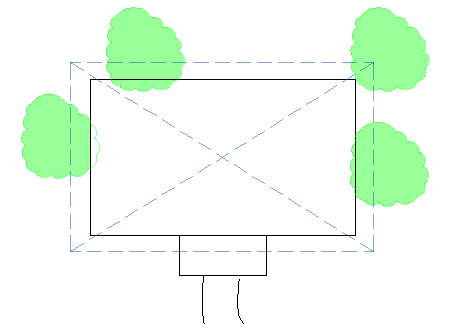
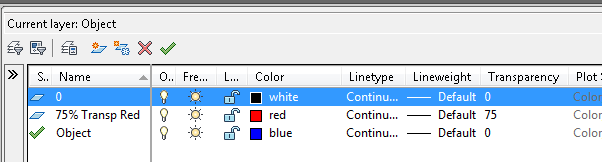
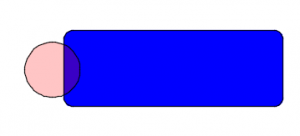 Transparency is pretty useless for the line that delineates an object, but is quite useful for a solid fill hatch or a gradient. Here you see the effect of a red 75%-transparent layer on top of an opaque blue layer. The result is purple at the point of overlap.** As one of our readers point out – To show Transparency effect on your drawings, remember to check if the correct display mode is activated. Here is how – Enter “TRANSPARENCYDISPLAY” in the command prompt, then enter “1” to activate.
Transparency is pretty useless for the line that delineates an object, but is quite useful for a solid fill hatch or a gradient. Here you see the effect of a red 75%-transparent layer on top of an opaque blue layer. The result is purple at the point of overlap.** As one of our readers point out – To show Transparency effect on your drawings, remember to check if the correct display mode is activated. Here is how – Enter “TRANSPARENCYDISPLAY” in the command prompt, then enter “1” to activate.To create an object with a partially transparent solid fill, follow these steps:
- Open the Layer Properties Manager (the LAYER command).
- Click the New Layer button and name the layer.
- In the Color column for that layer, click the color swatch and choose a color.
- Click in the Transparency column for that layer to open the Layer Transparency dialog box and type a value between 0 (completely opaque, the default) and 90 (mostly transparent). Then click OK.
- Make any other changes that you want to the layer’s specifications and close or collapse the Layer Properties Manager.
- From the Home tab> Layers panel< Layer drop-down list, choose the new layer to make it current. (You can also do this after the next step.)
- Draw a closed object.
- Choose Home tab> Draw panel> Hatch.
- In the Pattern panel, choose Solid.
- At the Pick internal point or [Select objects/settings]: prompt, pick inside your closed object.
- Press Enter to accept the solid fill and end the command.
Another useful comment from our reader is in relation to xref. The transparency functionality only works if it is set in the current drawings, not as Xref to another drawing. The work around is to copy with base point with all the data from the external file & paste it into the drawing.
Also, if you have trouble seeing the transparency setting after plotting to PDF, please make sure that you have checked “Plot Transparency” under Plot options.
Do you use transparency in your drawings? Why or why not?
- Combine or subtract 2D shapes to create custom shapes - February 17, 2022
- Working with linetype scales - January 18, 2022
- Rename named objects–blocks, dimension styles, layers, and more - December 21, 2021

 Instagram
Instagram LinkedIn
LinkedIn Facebook
Facebook 
I have done the procedure 3 times….it does not work on my AutoCAD11…!
in an Autocad drawing the title of the drawing is in white color you can’t see it . i use restore to get it in black color .is there a other way to get it colored black for always ..thanks
I’m wondering if I give a 3d object a transparent property either through the layer or through the properties of the object, can that transparency setting stay when I open the file in Navis? So far, it doesn’t seem to work.
It’s new for me. Great tutorial. Thanks
It only works if the layer you are using is in the drawing, it won’t work if it is Xreffed into another drawing.
It will not work if you set the transparency to 80 say one another file and Xref it into another, it seems to turn off the transparancy. You have to copy with base point all the data from the external file and paste it in the drawing to show the transparancy.
At least that’s how I am (have to) us(e)ing transparency.
Forgot to add in your CTB ensure you tick “plot with transparancy”
if it doesnt show make sure ur show/hide tranperancy option is on.
Ellen, when I’ve used transparency in a DWG to create a PDF, the PDF has always come out as a raster instead of a vector. Is this true in your experience?
Love shading areas with transparent hatches.
It’s way better than putting the hatch to the background.
But as print with transparency only works appropriately via Acrobat PDF Creator, I deem it rather beta.
I print with a different PDF creator tool via the print dialog, thus rasterizing the whole printout and this leads to huuuuge files lacking any vectors.
Matthias
Good work Ellen
Thank you for your efforts for clarification.
Cheers
Milton
The rasterized files look terrible. Fuzzy and inferior to a raster plot.
But, besides that the transparency function works just great.
Thank you for sharing useful information. Creating objects with transparency in the AutoCAD drawing was good.
Thanks and regards
Autocad training
to give effect with all the object you set in transparent, don’t forget to set on the TRANSPARENCYDISPLAY mode. To do this, enter “TRANSPARENCYDISPLAY” in the command prompt, then enter “1” to activate.
I’ve used transparency and printed with Adobe PDF but the quality of the line works and texts are not good when I want to zoom in. Anyone know how I could fix it?
Thanks
Works perfectly
Thanks for sharing valuable information
I love this article. This is very well written. You have truly enriched me with some excellent knowledge.
Hi i am doing an electrical plan. I have xref’ed the proposed plan in which is 60% transparency. I then xclip the bit i need. This all shows fine in Model and Paper space (on the screen) but when i print out or PDF its not showing the transparency of the proposed plan underneath despite ticking the Plot Transparency box. I’ve tried Plotting and Export to PDF. Would love some help. I am fairly new to cad and don’t know what else to try ! thanks in advance
perfectly explained transparency property and about the layer. Cause of steps elaborations, working is easy to do. thanks
Nice posting regarding AutoCAD
Amazing its great.. many people will get benefit from it.. thankxx for sharing
Nice Blog With Great Tips
thanks for Sharing…..
Nice post. Thank you for sharing such a nice information
good post Thank you for sharing such a piece of nice information.
Great Article. Thank-you for such useful information. I have read many of your post and this post is wonderful….
http://pihmct.com/
Really this is great article thank you for sharing