Multifunctional grips are small, contextual menus that let you edit the properties of an object or component. Use them to quickly edit objects.
For example, when you draw a rectangle, each vertex has multifunctional grips that let you add, remove, or stretch that vertex.
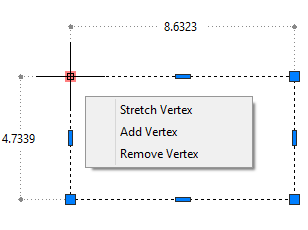
Similarly, an array has multifunctional grips that let you edit the number of rows in a rectangular array or the angle between items in the polar array.
How to use a multifunctional grip
To use a multifunctional grip, follow these steps:
- Select the object.
- Hover over a grip.
- Choose one of the options that appears.
You can also make a grip “hot” by clicking it and then right-clicking it. Along with the other shortcut menu items, you’ll find the multifunctional grip options.
Multifunctional grips have been expanded since they were introduced. For example, the rectangle’s center grip menu also lets you convert the side of the rectangle to an arc. Watch the video to see how it works.
Which objects have multifunctional grips?
The key to using the multifunctional grips is to know which objects have them. Here’s a rundown:
- 2D objects: Lines, polylines, arcs, elliptical arcs, splines, arrays, and hatches. Also dimensions and multileaders
- 3D objects: 3D faces, edges, and vertices
Control multifunctional grips with a system variable
The GRIPMULTIFUNCTIONAL system variable lets you control how multifunctional grips work. The default setting is 3 which gives you the behavior I described above; it’s a combination of the 1 and 2 settings. Here are the other settings:
- 0: Multifunctional grip options are not available
- 1: Access the options by pressing Ctrl to change grip behavior (Ctrl-cycling)
- 2: Access the options using the grip menu that you see when you hover over a grip
Are you using multifunctional grips?
Are you using this feature or is it new to you? Leave a comment and share your experience!
- Combine or subtract 2D shapes to create custom shapes - February 17, 2022
- Working with linetype scales - January 18, 2022
- Rename named objects–blocks, dimension styles, layers, and more - December 21, 2021

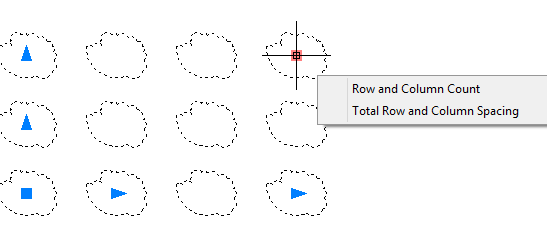
 Instagram
Instagram LinkedIn
LinkedIn Facebook
Facebook 
Thanks for this tip
Etienne
This is a very good tutorial, I’m really interested and thank you very much admin.
I’d like to use the multifunctional grip menu, except that I am prevented from doing ANYTHING ELSE (including zooming or keyboard commands) while that menu is visible.
Question … does one of the options (1-3) actually prevent that from happening? Or am I forced to go move my mouse (to make that menu disappear) before doing something?
(My apologies if the answer is contained in the video.)
When using the multi functional feature the menu list disappears when I move my cursor, so fast there’s no time to select an option. Has anyone else had this problem?
We can switch between stretch,move,rotate,scale,mirror by simply pressing the return key .
multifunction grips are really helpful for increasing productivity.