The AUTOPUBLISH command is a way to quickly publish to a DWF, DWFx, or PDF file. To specify the settings that this command uses, choose Application Button > Options and click the Plot and Publish tab. In the Auto Publish section, click the Automatic Publish Settings button. There you can specify settings similar to those you set by clicking the Publish Options button in the Publish dialog box. I cover the PUBLISH command here.
The AUTODWFPUBLISH system variable turns the AutoPublish feature on and off. When you turn this system variable on (set its value to 1), AutoCAD executes the AUTOPUBLISH command every time you save or close the a drawing. You can also turn this system variable on in the Auto Publish section of the Plot and Publish tab of the Options dialog box by checking the Automatic Publish check box. Turn on AUTODWFPUBLISH if you always need to keep DWF, DWFx, or PDF files synchronized with your drawings.
- Combine or subtract 2D shapes to create custom shapes - February 17, 2022
- Working with linetype scales - January 18, 2022
- Rename named objects–blocks, dimension styles, layers, and more - December 21, 2021

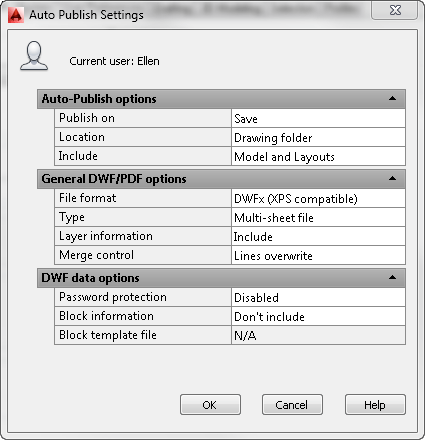
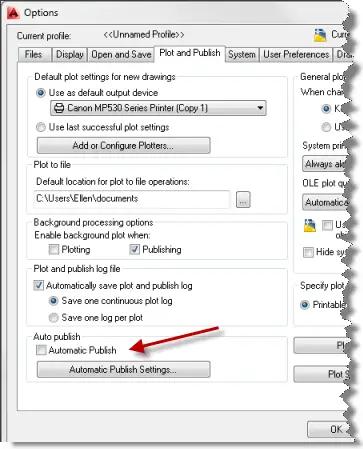
 Instagram
Instagram LinkedIn
LinkedIn Facebook
Facebook 
I have used publish a lot, but one thing that I noticed about using publish is that whenever I plot a pdf created from publish, I always get this “flattening” dialogue box, even though the drawing isn’t in 3D. is there a way, a setting maybe whereby when plotting it skips this step? it can get pretty hairy if the pdf contains multiple sheets. OR if you have an alternative i’d gladly like to hear it.
thanks in advance.
-mike
I like the coordinated auto publish feature.
However I often have several cad drawings open at once and I use a save feature where I right click one of the drawing tabs and click “save all”. This saves all of the drawings at once but it does NOT auto publish them all at once. Only the open drawing file gets published to the pdf file. How can I get it to publish all of them when I use the “right click save all” feature?
I need to chk how many hours am i working in acad for a single dwg per day . what should i do ? Is there any option in auto cad ?
Devarajan,
The TIME command in AutoCAD will display the current session’s editing time and the total elapsed editing time starting from the creation of the DWG file. This will also include any time of inactivity while in the session, so before you walk away from your workstation to take a break, be sure to record the current editing time and then reset the time when you return. You can then add up all the time values recorded throughout the day to get a more realistic total of active time in the DWG file.
Great tip! I learned here: http://www.coreldraw.com/en/pages/dwg-file/ about .dwg files and how to edit them but I didn’t know if i can synchronize them. This was very helpful for me . Thank you for sharing 🙂
Additionally : Automatic search and batch printing multiple formats in model space
https://www.kdmsoft.net/revers.html