When you create a layout, including viewports, a title block, text, and so on, you can save it as a template to use in the future. If you would sometimes like to use a layout from a different drawing, one that isn’t included in your drawing’s template, and therefore not available to you in your drawing, then the LAYOUT command is ideal.
You can specially save a layout as a template, or you can use a layout from any existing drawing or template. What’s special about using templates in this way is that you get only the layout and its objects, layers, and settings; you don’t import any model space objects, block definitions, layers, and so on. So it’s a clean way to use existing layout in your current drawing and you don’t need to purge unwanted definitions.
Save a layout template
First, name the layout tab, because a name of Layout1 won’t be very helpful.
When you create a unique layout that you might want to use at another time, enter layout on the command line. At the prompt, use the SAveas option, and enter the name of the layout.
Enter layout option [Copy/Delete/New/Template/Rename/SAveas/Set/?] <set>: sa
Enter layout to save to template <3-detail>:
The Create Drawing File opens, with the Template folder automatically selected and the template file type specified. Enter a name for the template, perhaps the same as the name of the layout, and click Save.
Use a template layout
To use a template layout, right-click a layout tab, and choose From Template.
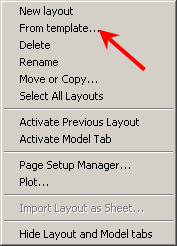
In the Select Template from File dialog box, choose the template that you want and click Open.
In the Insert Layout(s) dialog box that opens, choose the layout that you want, and click OK. AutoCAD creates a new tab with the same name, settings, and objects as the source layout.
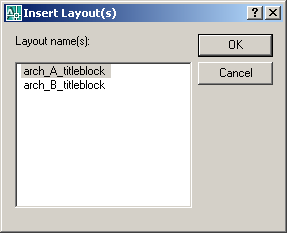
Note: You can choose any drawing file, not only a template.
Note: If the viewport layers are frozen in the template or other drawing, they’ll come in to your drawing frozen.
- Combine or subtract 2D shapes to create custom shapes - February 17, 2022
- Working with linetype scales - January 18, 2022
- Rename named objects–blocks, dimension styles, layers, and more - December 21, 2021

 Instagram
Instagram LinkedIn
LinkedIn Facebook
Facebook

Hi,
I already did as you explained, but when I insert Template layout, all layers coming thaw.
I’am using autocad 2010.
Thanks for help.
MZ
SP- Brasil
HI, My name is vijay, i m facing rare problem in the Layout.
I know i can open 256 layout in one autocad drawing. But now i can see only 5 layout if i create 6th layout one of the old layout is missing. i don’t know what setvar variable to solve this problem. This is happening to me in Autocad 2013. I opened the same drawing file in 2010 and i can create the more than 5 layouts. but when i come back to open the same drawing file in 2013 and once i click any layout the old layouts are disappeared and i can see only 5 layout. can u pls. solve this problem.
This tutorial makes no sense and doesn’t work. i.e. save the layout template as ”, then insert layouts is ‘arch a titleblock’ !!! What is the relationship? when I do this, my new layout has no title block that I saved with the layout! Totally baffled!
The naming convention used for the new layout tabs depends on if the drawing, template, or DXF file uses the default layout tab names, or if the original drawing has a a custom layout tab name. no use at all
the tutorial is bad because it does not work with autocad 2015, where is the trick
Works just fine with my 2015 installation. It creates what appears to be a drawing template file. When inserting a new layout tab, just select one of your saved layout templates and it brings it in with all of the settings.
It was very helpfull to me.
Thank you very well.
Can someone please help me. I’m not sure if my problem is related to the current topic or not.
I have a template with a drawing on top of it that I needed to get done for work. Normally this wouldn’t be a problem but when I was told to make changes to the drawing due to an error that came up I was forced to change it.
However it seems like the drawing is now locked and I can only change and edit the template surrounding it. It won’t let me even highlight the lines or anything i did for the drawing. Hell, it doesn’t even let me pan the drawing. When i try to zoom out the template gets bigger or smaller while the drawing remains stuck in place.
Please I need help with this issue.
excellent!!!! you helped me a lot.
thank you very much! 🙂
Intead of knocking over your cubicle because you can’t edit a block, there is an AutoCAD system variable that lets you lock your blocks from being able to edit them in the Block Editor. So if you cannot explode a block or edit in the block editor, this tip is for you.