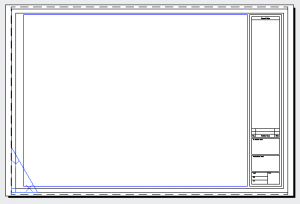 You can launch AutoCAD with a specific template of your choice. You do this with a command line switch.
You can launch AutoCAD with a specific template of your choice. You do this with a command line switch.
When you double-click the icon on your desktop or start AutoCAD from the Start menu, you are executing a statement. You can customize this statement by adding parameters, also called switches.
To learn the statement of your desktop icon, right-click it and choose Properties. On the Shortcut tab, look in the Target text box. This is also where you add a switch. For example, the statement might look like this:
“C:\Program Files\Autodesk\AutoCAD 2012\acad.exe”
To add a switch insert a space after the end of the statement and add a forward slash (/), then the switch you want. (AutoCAD has a number of switches, not just for templates.) In most cases you also add a descriptor.
For a template named mytemplate, you would add /t mytemplate. The statement for the Tutorial-iArch template would then look like this:
“C:\Program Files\Autodesk\AutoCAD 2012\acad.exe” /t Tutorial-iArch
Note: You need to add quotation marks around any path or name (such as the template name) that contains spaces.
I recommend duplicating the existing shortcut. When you use this method, you can create different shortcuts for different templates. To change the command line switch, follow these steps:
- Right-click the shortcut and choose Copy.
- Right-click the desktop and choose Paste. You’ll either get a new shortcut with “Copy” appended to the name or a dialog box that gives you the option to keep both the original and the copy with a number appended to the name. You can change the name of the shortcut to reflect the name of the template it will open.
- Right-click the shortcut copy and choose Properties.
- On the Shortcut tab, in the Target text box (not the Start In box), move the cursor to the end of the existing statement.
- Press the spacebar to add a space, then type /t and another space. Finally add the name of the template. Be sure to add quotation marks around the template name if it contains spaces.
- Click OK.
Try out your new shortcut by double-clicking it!
Did you find this helpful? Do you use switches? How?
- Combine or subtract 2D shapes to create custom shapes - February 17, 2022
- Working with linetype scales - January 18, 2022
- Rename named objects–blocks, dimension styles, layers, and more - December 21, 2021

 Instagram
Instagram LinkedIn
LinkedIn Facebook
Facebook

Yes this was very helpful . Is there switches with Revit for starting a new project or new family?
Glad it helped. Regarding Revit, I have no idea; search for command line switches in Help. Good luck!
Thanks for the tip, I also use the /t switch to load my typical template. I’ll have to look into some of the other switches as well.
I have templates located in files out side of the Auto 2011 folder and when I tried to use your switch I got an error message,,,, in this case would I have to add the complete path to the /t switch.
[…] Open AutoCAD with a Specific Template Originally Posted by AutoCAD Tips Blog You can launch AutoCAD with a specific template of your choice. You do this with a command line switch. When you double-click the icon on your desktop or start AutoCAD from the Start menu, you are executing a statement. You can customize this statement by adding parameters, also called switches. Read Full Post […]
Hi
I have a drawing but I’m not sure which template I used to create it. Is there a way to find out which template I used?
DWGPROPS doesn’t tell me anything about which template was used and neither does STATUS.
Any help is appreciated.
Thanks
I am in a production type office of about 30 users. I have made some custom line types for myself that make it easier for me to use than measuring out a custom block we have and adding it to a polyline. the only problem is that in the instances that I’ve used them, the other users cant see my line types because they are not included in their acad.lin file’s. we are interested in using the line types but do not want to have to load them for each drawing that we pull up during our workday which can be about 30 or so drawings. Is there any way we can utilize them on new as well as existing drawings and not have to load them?
Any help would be appreciated !!!!
I just want to say thanks for all of the tips over the years. Your tips and posts’ were great and bridged the gap, when I was the first cad designer in Kandahar, Afghanistan in 2003-2005.
You’re very welcome — so glad to have helped. I can imagine that Kandahar needs you very much!