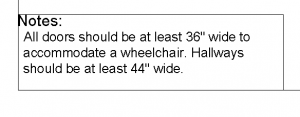 Let’s say that you add some text in your drawing, but then decide that the text should really be in a Notes box in your title block.
Let’s say that you add some text in your drawing, but then decide that the text should really be in a Notes box in your title block.
Or, you add some text in your title block and then think, “No, it should be part of the drawing.”
You can move objects from model space to paper space and vice versa, with the CHSPACE command. It’s quite simple:
- Click a layout. You need to be on a layout tab to use the command.
- Make sure that you’re in the space you need to be in to select the object you want to move.
- If you want to move an object from paper space to model space, you need to be in paper space to select that object. If you aren’t in paper space, double-click outside the viewport to enter paper space.
- If you want to move an object from model space to paper space, you need to be in model space to select that object. If you aren’t in model space, double-click inside the viewport to enter model space.
- Go to Home tab > Modify panel (expanded)> Change Space to start the CHSPACE command.
- At the prompt, select one or more objects to move.
- Press Enter to end selection and the command. AutoCAD moves the selected objects to the other space.
Tip: You can select the objects before starting the command. Then the command moves them without further input from you. It’s very quick.
## Dynamic block is another great productivity tip to master. Sign up below to get your Free tutorial on creating a complete dynamic block, including a drawing to practice on. You’ll make a movable chair, resizable desk, and more.
On the command line, you’ll see to messages like these:
1 object(s) changed from PAPER space to MODEL space.
Objects were scaled by a factor of 1.31642071267405 to maintain visual appearance.
The command scales your objects! According to the Help listing for CHSPACE, the command scales the objects “appropriately.” I haven’t figured out exactly what this means and how the scale factor is calculated. If you know, please leave a comment!
Do you use this command? Why? I’m especially curious about why people might use it for objects other than text.
Want more productivity tips like this? You can draw and edit faster and easier with this easy to follow top 25 productivity tips every AutoCAD user should know.
- Combine or subtract 2D shapes to create custom shapes - February 17, 2022
- Working with linetype scales - January 18, 2022
- Rename named objects–blocks, dimension styles, layers, and more - December 21, 2021

 Instagram
Instagram LinkedIn
LinkedIn Facebook
Facebook 
I have used it to convert entire details to a 1:1 scale or other scales from 1:1 in paper space. 1 quick tip, if the object you are moving from paper space is annotative, make sure that it has the annotation scale that you are sending it to in model space, else it disappears.
I use it all the time when I’m doing legends on my titleblocks…especially finish plans that are hatched. I’ll copy the hatch I need in model space and then bring it to paperspace with chspace. Now there is no guessing what the hatch scale is to match the model space hatch. Also great for symbols you need to copy from model space for your legends.
We have a (lunatic?) customer who insists that the drawing sheet always be at its actual size in modelspace, regardless of the size of the model, so he can always plot at 1:1. (Why he cannot print to fit, and let the printer work out the scale is anyone’s guess.) If we follow his rules we cannot add to a model by pasting part of another model into it, without juggling the scales to match, so we do what the rest of the world does and draw everything at 1:1, and adjust the scales to his silly system before we send the drawings off. chspace would be perfect for this if i could only get it to work…
I HAVE AUTOCAD 2013 AND WHEN I TYPE CHSPACE INTO THE COMMAND LINE IT SHOWS AS IF IT DOESN’T RECOGNIZE THE COMMAND….. IS THIS A 2013 ISSUE? I JUST SWITCHED AND NEVER HAD A PROBLEM WITH CHSPACE IN PREVIOIUS VERSIONS……….
I have downloaded Autocad LT trial version, and when I move a line, it selects other parts of the drawing as well and pulls it across the screen and messes up the whole drawing. This also happens when stretching objects . I don’t want to purchase the product and the same thing happens, what could the problem be?
Candice,
Are you trying to move objects between model and paper space? Or just move a line within your model space drawing? Or on you on a layout tab?
Ellen, I just used this command as a “quick and dirty” way to fix a drawing where there was messy combination of paper space and model space entities in a layout that needed to be copied to another file. Instead of having to export both model and paper space entities to the other DWG file, I made sure everything was in the layout’s paper space. Then I simply copied the layout from one drawing to the next.
I frequently use this for matchlines. Imagine a conveyor plan stretching a few thousand feet (left to right) over several sheets. Sht 1 viewport shows first 600 feet. Put a vertical matchline (attribute hex with phantom line) at right end of VP in paperspace and “drop it through” using chspace. Copy the layout for sht 2, stretch the right end of the viewport to the right to reveal second 600 feet of conveyor, then stretch left side of viewport to right so that the matchline shows on the left end of VP. Shift entire VP to left, centered on drawing again. Enter viewport and duplicate (copy) first matchline on top of itself, then use chspace to bring ONE of them back into paperspace. Copy (do NOT move) paper space matchline to right end of sht 2 VP and repeat process until all layouts have matchlines and your final layout shows the end of conveyor. (You may need to go back and “tweak” them so the last sheet doesn’t show only 20′ of convyor…) When you are satisfied, use chspace to bring all matchline blocks into paper space and change attributes to reference the adjacent sheets one either side. First and last sheet will only have one matchline, of course. The plan/profile of a lengthy conveyor can be shown in sections with corresponding matchlines while the entire length resides in model space where you can measure real distances that may span several drawings.
Maranatha
I am in ACAD 2013, when I am in Model Space trying to move my drawing to Layout1, I click CHSPACE and receive the message “** Command not allowed in Model Tab **” I am not sure what I need to do to get my model in paper space.
Kerry, I know this is an old reply, but I just came across this topic. You probably figgured it out already.
You need to change to one of the paperspace tabs. Then, double-click inside one of the viewports.
Ifi write text on a drawing is this a “text entity” or is an entity something else.
Yes, a text entity is a text object. Entity is just a techy word for object.
I am trying to change dimensions from paperspace to modelspace. When I do so everything (arrow heads etc.) stay the same with the exception of the dimension text. What setting to I have wrong?
Thanks for the command
I work predominantly in 3D and the CHSPACE command transfers the object as a wireframe. Is there a way to maintain the conceptual visual style?
My title block was created in model space accidently, and I am trying to bring into paper space. When I use the change space command it scales everything so that it can maintain its visual. Is it possible for me to do this without scaling the titleblock? I am require to have to my text at a height of 2.5mm
Hi,
this is good forum, I just need to ask one thing, If I have put coordinates in model space and make shape in this coordinates but in layout when I click it also come in same as in model how to I rotate object only in layout but in model is still same.
thanks
[…] Move Objects Between Model and Paper Space – AutoCAD Tips Blog – AutoCAD Tips Blog. AutoCAD tips & tutorials to help you work faster & smarter. Comments Posts. Home; … Are you trying to move objects between model and paper space? […]
C3D 2017 copying txt from layout to layout?
Can you please provide c# code for Execute MV command
I am a landscape architecture student at Clemson, and we use AutoCAD 2017 for plan drawings. I am working on a site plan and realized too late that I was working in paper space, but figured it was nice because I had configured it to the right paper size I was going to plot it at (24×36) so I knew my scale would be right. I did not run into any problems until I had to hatch for a cut/fill analysis, and it won’t tell me the area(s) of my hatchings. I have done all of my work in paper space. Is there a way for me to send my paper space work back to model space for it to pick up my hatchings’ areas? I have looked into several forums and no one has quite had my specific issue…There does not seem to be a way to do what I am asking…should I accept defeat?