Layers are a big issue when it comes to maintaining drawing standards. Where you work, you may have lots of rules about which layers your drawings can have.
Xrefs can be a problem for drawing standards, because when you attach an xref, its layers come along for the ride. This is especially an issue when the xrefs come from an outside organization, such as a subcontractor.
You can have AutoCAD notify you when new layers are added to a drawing. This layer notification feature doesn’t work with a drawing standards file but is just based on the layers that exist in your drawing. For more information about drawing standards files, see my post, “Use a Standards file to bring an AutoCAD drawing into line.”
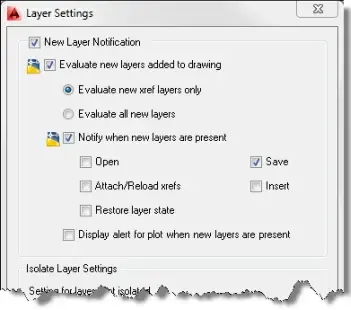 Set up layer notification
Set up layer notification
Here are the steps to set up layer notification:
- Choose View tab, Palettes panel, Layer Properties (or type layer) to open the Layer Properties Manager.
- Click the Settings button (it looks like a wrench) to open the Layer Settings dialog box. You’ll use the top half of this dialog box.
- Check the New Layer Notification checkbox.
- Check the Evaluate New Layers Added to Drawing check box.
- Keep the default option, which is to evaluate only new xref layers, or choose Evaluate All New Layers if you want to be notified whenever a new layer is added. If your templates already have all the layers you need, this option can help prevent inexperienced users from adding layers. At least, they’ll see a notification!
- To specify when the notification appears, check the Notify When New Layers Are Present checkbox.
- Use the other checkboxes it determine when the notification appears.
- Click OK.
Note: If you don’t check the Notify When New Layers Are Present checkbox, you won’t see a notification bubble, but can still check for unwanted layers by right-clicking the Unreconciled New Layers alert icon on the right side of the status bar and choosing View Unreconciled New Layers. The Layer Properties Manager opens with a filter that displays only those layers. You can then delete them or change their properties.
What to do when you get a notification
When you see a notification bubble or dialog box, click its link to open the Layer Properties Manager (with a filter that displays only unreconciled layers) where you can fix the problem.
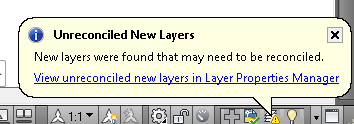
- Combine or subtract 2D shapes to create custom shapes - February 17, 2022
- Working with linetype scales - January 18, 2022
- Rename named objects–blocks, dimension styles, layers, and more - December 21, 2021

 Instagram
Instagram LinkedIn
LinkedIn Facebook
Facebook

Leave a Reply