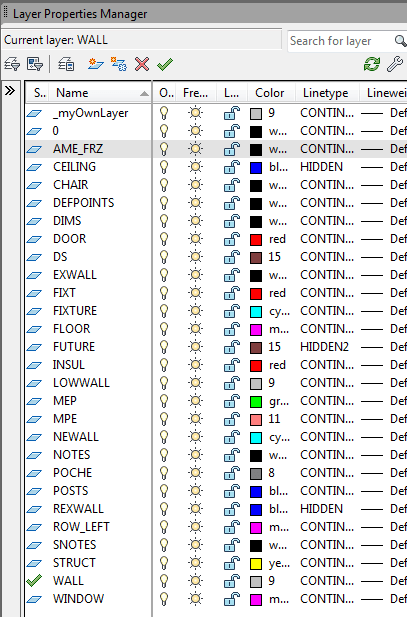 You’re always creating styles — text, dimension, etc. — layers, and blocks. But when you open the Layer Properties Manager or any other list with these items, they are alphabetized. Especially if you’re sharing drawings with others who add their own styles, layers, and blocks, what can you do to make it easier to find “your own stuff?”
You’re always creating styles — text, dimension, etc. — layers, and blocks. But when you open the Layer Properties Manager or any other list with these items, they are alphabetized. Especially if you’re sharing drawings with others who add their own styles, layers, and blocks, what can you do to make it easier to find “your own stuff?”
Thanks to Franck Wallez for this tip! He says:
I like to have my own little creations, such as my dimension or text style, my layers, and my blocks, always easily accessible. I took the habit of starting their name with the underscore _ character, because then they are are always at the beginning of the lists and not down somewhere in the middle.
He cutely adds, “Please do not use this trick or I will have to use two underscores to stay at the top!”
What naming conventions do you use to help you find your styles, layers and blocks more easily?
- Combine or subtract 2D shapes to create custom shapes - February 17, 2022
- Working with linetype scales - January 18, 2022
- Rename named objects–blocks, dimension styles, layers, and more - December 21, 2021

 Instagram
Instagram LinkedIn
LinkedIn Facebook
Facebook 
A “$” prefix trumps the underscore….
I have standard layer names/prefixes etc and then just use filters
I have a tutorial on layer filters at https://allaboutcad.com/tutorial-filter-the-layer-list/.
Exactly the method I use but I have 5 standard layers setup – for dimensions, 2 x text, title block, and viewports. Never had any problems as no other outsiders seem to use this method.
This method doesn’t allow you to use the first number of letter of the layer name to access it.
We have a specific layer for non-printing comments to our Teams so that when we share drawings, we can make comments, ask questions and indicate changes.
We name this ‘Z Comment’ and make it a non-printing layer by default. We also color it in a color we never use in our drawings (like a Hot Pink) so that it stands out and use italicized type for contrast.
Just type the letter ‘Z’ and it takes us to that layer automatically.
For me l use double letter a (aa) before the naming so they always stay on top
[…] Especially if you’re sharing drawings with others who add their own styles, layers, and blocks, what can you do to make it easier to find “your own stuff?” Read Full Post […]
Hi all! I work for a landscape Architecture firm and often we work on projects with multiple consultants and by the time drawings get to us they have sooo much layers on.This tutorial came in handy as our layers always go lost in the vast amount of layers in the drawing,
How ever I do have one silly question to ask none the less,Is there a way to import my Company’s layers as a whole into a drawing from one template perhaps because I find it most tedious having to re-create create layers every-time I work on a new project whilst knowing that the exact same layers were created on the previous one.
Ellen you might have covered this kind of question on a another tutorial,please advise
There are 2 ways to use layers from previous drawings:
Save one of your existing drawings as a template and then start new drawings from the template.
Use the DesignCenter (or Content Explorer in 2012 or 2013). Open up the DesignCenter, navigate to an existing drawing, expand it, choose Layers, select the layers you want, and drag them into your drawing.
Hi ellen
The 2nd option was really helpful.Thanks
I feel that Ellen’s first suggestion was the better one, as by using it, dimension styles, text styles, table styles, and just about anything else you usually use are brought in passively, thus improving consistency from drawing to drawing and user to user.
Having created that template (.dwt file)you should then set it in your OPTIONS> FILES> TEMPLATES> Default template file name for QNEW. In that way each time you start a new drawing with the QNEW command, that template is used.
rename comand can be used to rename layer from others so that we can know from which drawing i have using those drawing are being used can be know in future and by sorting we can easily find our layers