AutoCAD 2015 and AutoCAD LT 2015 Bible
The most comprehensive AutoCAD book around!   |
Do objects with thickness have tops and bottoms? By Ellen Finkelstein
You can create 3D objects by adding a thickness to them. These objects function like 3D surfaces. For example, you can create a cylinder from a circle or a box from a rectangle.
To add thickness, select the object and open the Properties palette. Choose the Thickness property and change the number in the Thickness text box. Press Enter.
Funnily enough, when you create objects using thickness, only objects that you drew starting with a circle, a wide polyline, or using the SOLID command (which is a 2D command, just to confuse you), have tops. If you start with a rectangle or polygon, you don’t get a top.
You can’t see the difference until you use the HIDE command or shade the objects. Here you see some 3D objects before hiding.
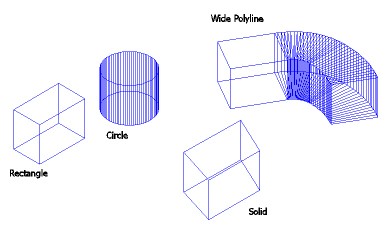
Here you see the same objects after hiding. The one that I created from a rectangle doesn’t have a top (or a bottom).
If you need a box that has a top or bottom, you have several choices:
- Use a wide polyline and add thickness
- Use the BOX command on the Solids toolbar to create a true solid
- Use the _AI_BOX command on the Surfaces toolbar (the button’s tooltip just says “Box”) to create a true surface
- Use the SOLID command and add thickness
Ellen Finkelstein is the author of the best-selling AutoCAD & AutoCAD LT Bible, which started with R14. Ellen has written extensively on AutoCAD, including articles for Autodesk’s website and features for AutoCAD’s Help system. Ellen’s first book was AutoCAD For Dummies Quick Reference. Latest posts by Ellen Finkelstein (see all)
|
This Month's Top 10 Most Popular Cad Tips
Draw faster and easier!Top 25 Productivity Tips Every AutoCAD® User Should Know

|
Leave a Reply