An excellent (and old) feature of AutoCAD is that you can define your own coordinate system:
- The location of 0,0
- The direction of the X axis
- The direction of the Y axis
A custom UCS is a common aid for 3D drawing. For example, if you’re drawing a peaked roof of a house, it’s much easier to draw when you align the X and Y axes with the angle of the roof and set 0,0 to one corner of the roof. However, you can also create a custom UCS in a 2D drawing to rotate the axes and make drawing at an angle easier.
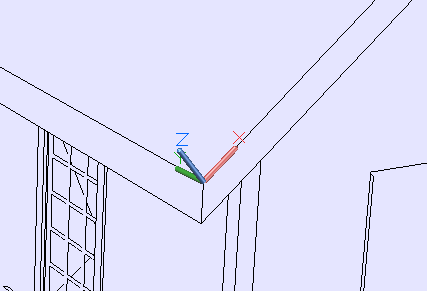
Starting in AutoCAD 2012, you can move and rotate the UCS by dragging it:
- To move the origin, select the UCS, click the origin (the square handle), and click at the new location
- To rotate the X and Y axes, select the UCS, click one of the axis handles (circular handles) and click at the new location.
Otherwise, you use the UCS command. You can find it in the 3D Modeling workspace on the View tab, in the Coordinates panel. The UCS command has lots of options and there are buttons for all of them:
 World: The default UCS, with a horizontal X axis, vertical Y axis and origin at the default 0,0 point
World: The default UCS, with a horizontal X axis, vertical Y axis and origin at the default 0,0 point- Origin: Sets a new 0,0 point without changing the direction of the axes
- View: Aligns the axes with the current view and arbitrarily sets the origin
- X: Rotates the Y and Z axes around the current X axis.
- Y: Rotates the X and Z axes around the current Y axis.
- Z: Rotates the X and Y axes around the current Z axis. This is used in 2D drawings.
- Object: Aligns the UCS with an object.
- Z-Axis Vector: Specifies which way the Z axis points.
- Face: Aligns the UCS with the face of a 3D solid
- 3-Point: Lets you specify the origin, then the positive direction of the X axis and finally the positive direction of the Y axis. I used this option to set the UCS shown in the above figure of the roof.
If you start the UCS command, you see the following prompt:
Specify origin of UCS or [Face/NAmed/OBject/Previous/View/World/X/Y/Z/ZAxis] <World>:
If you choose the NAmed option, you see the following prompt:
Enter an option [Restore/Save/Delete/?]:
You can use these options to save, restore, delete and list custom UCSs.
I recommend liberally saving custom UCSs. If you use it once, you’ll probably need to use it again!
Do you have any tips on creating and using UCSs? Leave a comment!
- Combine or subtract 2D shapes to create custom shapes - February 17, 2022
- Working with linetype scales - January 18, 2022
- Rename named objects–blocks, dimension styles, layers, and more - December 21, 2021

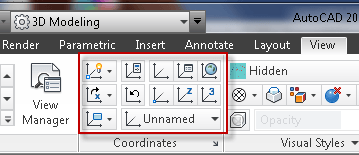 World: The default UCS, with a horizontal X axis, vertical Y axis and origin at the default 0,0 point
World: The default UCS, with a horizontal X axis, vertical Y axis and origin at the default 0,0 point Instagram
Instagram LinkedIn
LinkedIn Facebook
Facebook 
Great little overview to remind about using the UCS to one’s advantage; I tweak it all the time in MEP modeling to trick AutoCAD into making certain bends in conduit…
Help me if I’m missing the obvious, but the command prompt doesn’t seem to mention the command for “Origin”? I do know that it can be found in the ribbon under the “View” tab and drop down the “Coordinate” window, but I’ve found and use “_o” at the command prompt for “New Origin”.
Thanks!
Scott
I have a problem with saving / keeping UCS views. When I purge a drawing – which is sometimes necessary to clean up after inserting consultant’s drawings – it deletes the UCS views I spent so much time setting up. With the importucs.lisp, I can import those views again from a previous drawing but I would prefer to know a more productive method of either backing up or preventing purging of those views.
Thank you,
Eric
Whoops, looks like I was a bit off in my information there. I forgot, I was using Superpurge to clean up some very messy drawings. Just now, I tried to re-create issue with purge command and it did NOT delete UCS views. . .
Hi all,
I have a site with global coordinates marked. the north is as pointing in Y direction, but my site is not parallel to any of the axis. I have to give ordinate dimensions to the plot extents but they need to be aligned as per the site orientation and not as per WCS. Whenever i align the ucs as per the site and then give the coordinates they are aligned properly but not as per wcs.
Please help me finding a solution for this.
Need the ordinate text parallel to site but as per the world coordinate system and not ucs. Don’t need to put the ordinate text manually since there are lot of points to be marked.
I have a question for you guys out there:
I am looking to utilize the “ZA” option (defining the direction of the Zaxis) for defining a new UCS….but with VBA. The only way I can seem to find this is through use of the .SendCommand….but obviously I wish to shy away from this option if at all possible. When I use the .UserCoordinateSystems.Add() method in VBA however, I dont see any option for defining ZA…does this mean I cannot use the ZA function any other way??
Thanks!