AutoCAD’s surfaces have evolved over the years. First, you could add thickness to 2D objects. I’m not sure when that happened (let me know if you do), but it was in the mid-1980s, perhaps around Release 2.6. This is still the only type of 3D objects that AutoCAD LT can create.
Later (again, I’m not sure when), you could create polygon/polyface meshes. The commands were the 3D command, the 3DFACE command, the 3DMESH command, the PFACE command, and others.
Release 2010 introduced, a new type of object, the smooth mesh. The REVSURF (revolved surface), TABSURF (tabulated surface), RULESURF (ruled surface), and EDGESURF (edge surface) commands now create the new mesh objects by default. (You can use the MESHTYPE system variable to create the older polygon mesh surface, if you want.) The new mesh objects offer much greater editing capabilities. For more information, see AutoCAD 2010 new features–scroll down to the “New mesh solids” heading and click the movie’s play button.
Because the older commands are pretty much outdated, I’ll be removing the exercises for them from the next edition of my book. But they’re still useful for people with older versions of AutoCAD and an excellent learning experience for those of you who are new to 3D drawing. So, I’ve decided to publish one of the exercises here.
In this exercise, you use the 3D command’s options to create a table and objects on the table. I assume a medium level of AutoCAD experience.
1. In AutoCAD, click New on the Quick Access toolbar or use the NEW command. Choose acad3D.dwt as the template and click Open.
2. Start the UNITS command. In the Drawing Units dialog box, set the Length unit from the Type drop-down list to Architectural. Click OK.
3. Turn on Object Snaps and set running object snaps for Endpoint and Midpoint. Switch to the 3D Modeling workspace, if your release has it.
4. Enter 3d on the command line and choose the Box option. Follow the prompts to make the tabletop:
Specify corner point of box: 1,1,30
Specify length of box: 4′
Specify width of box or [Cube]: 3′
Specify height of box: 1
Specify rotation angle of box about the Z axis or [Reference]: Press Enter.
If necessary, do a Zoom Extents to see the entire box. If you’re not in a 3D view, change the view to SE Isometric. (Use the VIEW command and choose SE Isometric from the Preset views.)
5. Start the 3D command with the Box option again. Follow the prompts to make a leg:
Specify corner point of box: 1,1
Specify length of box: 1
Specify width of box or [Cube]: 1
Specify height of box: 30
Specify rotation angle of box about the Z axis or [Reference]: Press Enter.
6. Mirror the leg, from one side of the table to the opposite side, using Midpoint object snaps for the mirror line. Then mirror the two legs in the other direction, so that you have four legs. Zoom out and pan as necessary to center the table in the drawing area. (If you have trouble finding the Midpoint object snaps, change the visual style to 2D Wireframe.)
7. Start the 3D command with the Dish option. Follow the prompts to create a bowl on the table:
Specify center point of dish: 2′,2′,35-1/2
Specify radius of dish or [Diameter]: d
Specify diameter of dish: 9
Enter number of longitudinal segments for surface of dish <16>: Press Enter
Enter number of latitudinal segments for surface of dish <8>: Press Enter
The dish’s diameter is 9, so its height is half that, or 4-1/2. The center of the dish is at height 35@@bf1/2 because the tabletop is at 31 (31 + 4-1/2 = 35-1/2).
8. Start the ELEV command on the command line. Change the elevation to 31. Leave the thickness at 0 (zero).
9. Start the 3D command with the Cone option. Follow the prompts to create a salt shaker:
Specify center point for base of cone: 2′,1′
Specify radius for base of cone or [Diameter]: 1
Specify radius for top of cone or [Diameter] <0>: .5 (That’s 0.5.)
Specify height of cone: 4
Enter number of segments for surface of cone <16>: 8
10. Start the 3D command with the Sphere option. Follow the prompts to draw an orange in the bowl:
Specify center point of sphere: 2′,2′,32-1/2
Specify radius of sphere or [Diameter]: d
Specify diameter of sphere: 3
Enter number of longitudinal segments for surface of sphere <16>: 8
Enter number of latitudinal segments for surface of sphere <16>: 8
11. Start the 3D command with the Cone option again. Follow the prompts to make a plate.
(It may not seem logical to use a cone to make a flat plate. However, it works because you can create a truncated cone that is upside down and very shallow. It’s an unusual but interesting use for the CONE command.)
Specify center point for base of cone: 1′,1′
Specify radius for base of cone or [Diameter]: 2
Specify radius for top of cone or [Diameter] <0>: 5
Specify height of cone: 1/2
Enter number of segments for surface of cone <16>: Press Enter
12. Start the 3D command with the Wedge option. Follow the prompts to make a wedge of cheese on the plate:
Specify corner point of wedge: 10,10
Specify length of wedge: 5
Specify width of wedge: 2
Specify height of wedge: 2
Specify rotation angle of wedge about the Z axis: 30
13. Start the 3D command with the Pyramid option. Follow the prompts to draw a pyramidal pepper shaker:
Specify first corner point for base of pyramid: 2’6,2’6
Specify second corner point for base of pyramid: @1,0
Specify third corner point for base of pyramid: @0,1
Specify fourth corner point for base of pyramid or [Tetrahedron]: @-1,0
Specify apex point of pyramid or [Ridge/Top]: t
Specify first corner point for top of pyramid: @1/4,1/4,3
Specify second corner point for top of pyramid: @-1/4,1/4,3
Specify third corner point for top of pyramid: @-1/4,-1/4,3
Specify fourth corner point for top of pyramid: @1/4,-1/4,3
14. Choose Home tab@@>View panel@@>Visual Styles drop-down list@@>Conceptual (the VSCURRENT command). Turn off the grid if it’s on. You can now visualize the drawing better.
15. Save your drawing. It should look like the figure below.
The table with a plate, wedge of cheese, bowl, orange, and non-matching salt and pepper shakers.
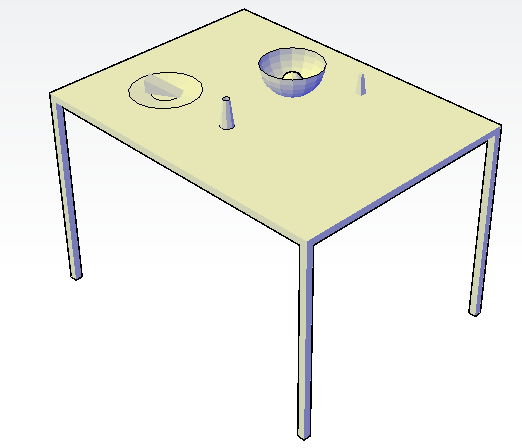
3D objects in AutoCAD
- Combine or subtract 2D shapes to create custom shapes - February 17, 2022
- Working with linetype scales - January 18, 2022
- Rename named objects–blocks, dimension styles, layers, and more - December 21, 2021

 Instagram
Instagram LinkedIn
LinkedIn Facebook
Facebook 
Just a thought: wouldn’t it be nice if the commands were SURFEDGE, SURFREV, SURFTAB, ETC.? That would probably make them easier to keep track of, or find when you just can’t remember the command.
When I have a free moment or two I’m going to give this exercise a try. Have never had the need for working in 3D and it looks like fun.
i need create a human in autocad 2012 ?
Do a search for “people” blocks in AutoCAD and you should find some. Add 3D if that’s what you need. But consider putting 2D people in paper space.
I NEED ALL 3D COMMENDS
how to make a mesh object of a crazy faceted item?
what im going to do??
I am studying EEE electrical engineer and i would like to learn E cad auto cad
can you guide me and send commands for the same
is it possible to generate 3d object through 2d drawings(already available supplied by object maker. ex. pump)using Autocad Lt 2013 ? I already have the object drawings for different views.please advise me
You can add a thickness in LT. That is the only 3D option for LT. For example, you can make a rectangle look like a box.
Having appreciated, your blessed effort to help improve users’ experience, I kindly request you to have it in Video (if feasible) and share me additional information , manuals etc…
how can I also develop irrigation system piping ,fittings, connectors for visual design??/
10Q in advance !!
wish you every success!!!
I need 3d for 2010 that makes abstract 3-d shapes to interlock with linear geometry.
i want learn 3d online
I NED ALL3D COMANDS PLS SEND ON MY ID ALL COMMANDS PLS PLS PLS.I MA ENGINEER OF DESINING IN COMPANY BUT NOW WE RE USED ONLY 2D COMMANDS ND MY REQUIRMENT ALL 3D COMMANDS PLS U SEND ME
Please send autocad commands and procedures for 3D
How can you keep the 3d drawing from getting so large? I drew a stairs and railing with some gripstrut treads on and the drawing is 183,385kb. With my drawing this large it goes so slow and sometimes freezes up my computer. When using the “union” command and others like this does it affect the size of your drawing?