A viewer asked:
I have lost my menus such as draw, render, etc. Everything that would allow me to copy, move, trim etc. I don’t have anything that will allow me to enter commands. Also my menu bar ie. file, window, help. The command line at the bottom of the drawing is also gone.
Since I didn’t see the viewer’s screen, I can’t be sure what happened. Maybe his menu was unloaded. (In that case, try the MENULOAD command.) But it could also describe the Clean Screen feature–although Clean Screen keeps the command line.
The Clean Screen feature in AutoCAD hides as much as possible of your screen, giving you maximum room for drawing. It doesn’t turn everything off on your screen, but almost everything. Here’s what’s left:
- Status bar
- Menu bar (if you have it displayed)
- Command line
Here’s what my screen looks like with Clean Screen on.
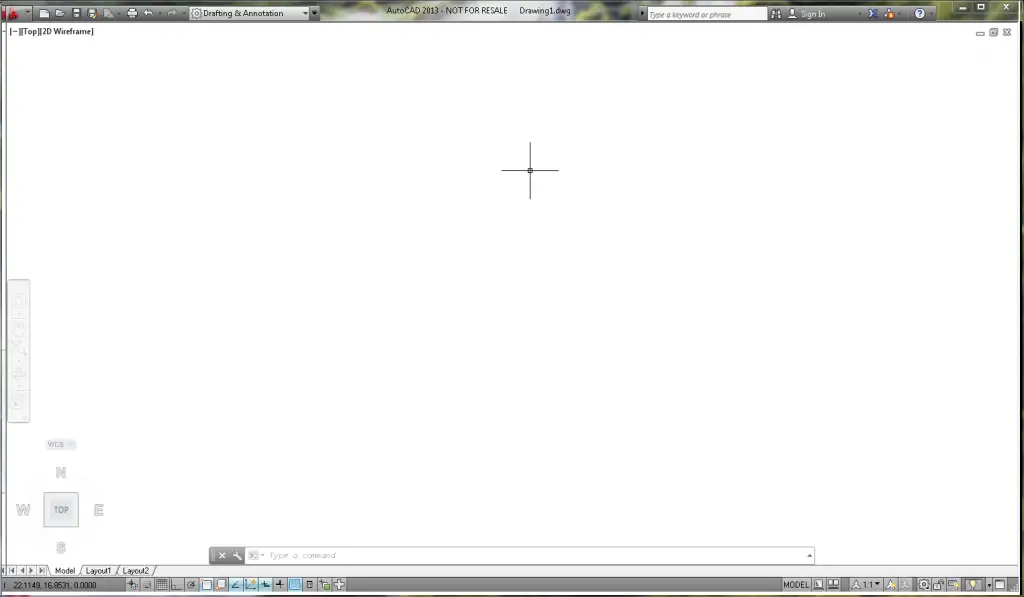
Clean Screen is great for keyboard jockeys who like to type in commands and aliases. (“We don’t need no stinkin’ ribbon!” to paraphrase “The Treasure of the Sierra Madre.”)
To turn on Clean Screen, click the Clean Screen button at the right end of the status bar (it looks like a box) or press Ctrl + 0. Repeat the process to turn Clean Screen off. The actual command names are CLEANSCREENON and CLEANSCREENOFF.
Do you use Clean Screen? Why or why not?
Want more productivity tips like this? You can draw and edit faster and easier with this easy to follow top 25 productivity tips every AutoCAD user should know.
- Combine or subtract 2D shapes to create custom shapes - February 17, 2022
- Working with linetype scales - January 18, 2022
- Rename named objects–blocks, dimension styles, layers, and more - December 21, 2021

 Instagram
Instagram LinkedIn
LinkedIn Facebook
Facebook

To get rid of the menu bar, use Control 0.
I have been using Clean Screen for years. The is no need for the menu since I enter my commands via keyboard.
I use clean screen with I am trying to stretch left or right and it is hard to get the crossing window to fit between two lines 3/4″ apart when the fixture is so tall that you can barely see any distance between the lines. Gives me just enough zoom I can physically see the space I am aiming for. For some reason, I like to go back to regular as soon as I want to use some of the tool bars again. So it’s a trusted companion I get together with at least a few times a week.