Points have many uses in AutoCAD drawings. They are used for construction purposes, to help you find a coordinate. You can find a point using the NODE object snap. Sometimes, they are used as symbols, especially the more visible point styles.
The default point style is a simple dot, but it’s hard to see. Some disciplines specify a certain type of point style, such as an x, a cross, or a circle. AutoCAD comes with 20 point styles, so you can generally find the one you need. You would usually define the point style first, and then use the POINT command, but if you change the point style, AutoCAD changes the style of existing points accordingly.
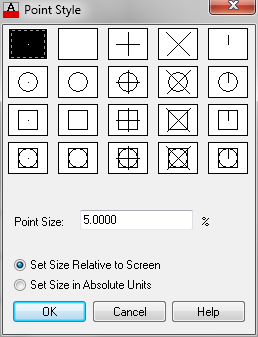
To specify a point style, follow these steps:
- Choose Home tab> Utilities panel drop-down, Point Style in the Drafting & Annotation workspace. (This is the DDPTYPE command or PDMODE system variable.)
- Choose the style you want. Note that the second style is invisible.
- By default, the point size is relative to the screen. This means that the point size doesn’t change when you zoom in or out. This type of point is meant for reference. However, if you want to use the point to represent a real-world object, choose the Set Size in Absolute Units option and enter a size in the Point Size text box.
- When you’re done, click OK.
Then use the POINT command to insert the points into the drawing. You can find this command on the ribbon, on the Home tab, in the expanded Draw panel. The tooltip says Multiple Points. When you specify a location for a point, AutoCAD continues to prompt you to Specify a point until you press the Esc key on your keyboard.
If you don’t want your points to appear when you plot, you can change the point style to the second point style, because it’s invisible. Another option is to put your points on a separate layer with the Not Plottable properly.
How do you use points?
Do you use them to represent physical objects or just for construction? Leave a comment!
Draw and edit faster and easier with these top 25 productivity tips every AutoCAD user should know. Check out “Top Productivity Tips Every AutoCAD User Should Know” at http://www.ellenhelps.me/25-Productivity-Tips
- Combine or subtract 2D shapes to create custom shapes - February 17, 2022
- Working with linetype scales - January 18, 2022
- Rename named objects–blocks, dimension styles, layers, and more - December 21, 2021

 Instagram
Instagram LinkedIn
LinkedIn Facebook
Facebook 
Thanks for what was, for me, a refresher. It was a help.
I LOVE these tips. Thank you.
Thanks Ellen. I always look forward to your tips and tutorials. Question. Is there a way to set a Point Style as default for all drawings?
One place I still use them is in blocks where I need a “snapable” point that isn’t an END or MID, etc.
I don’t remember if that system variable is saved in the drawing. But trying setting it and saving as a template; then using the template to create a new drawing. Let me know if it works.
Blocks are saved in a template, if the point style is saved and used in one of the blocks then it will be the default when the drawing opens.
You can us command:
– PDMODE – for point style
– PDSIZE – for point size
Thanks Ellen
Thanks Ellen. I’ve never used points (or modified their mode) but my coworker does and he wasn’t around to explain to me what they were. 🙂
Dear Ellen,
I have just used points in a slightly different way. I have a very long drawing (about 4 ft. x 13 ft) that I had to plot, and had only an E size sheet (36 x 48) plotter available. I needed a way to past the individual sheets together very accurately, as the drawing was to be pasted on plywood and used as a cutting template.
I divided the drawing into a number of sections so that they would overlap by several inches, then, in model space put the points at the top and bottom edges of the printing area. Then, when I went to paper space, I made certain that all of the points were in the printing area. After printing, I decided which sheet was to overlap its neighbor and cut off the non-printing area. This cut is not critical, and can probably be done by eye.
Then, I laid the drawings on a soft surface such as Celotex or corrugated cardboard sheets, put waxed paper under the area of the joints, and pushed a straight pin through the cross hairs of the point on the top sheet, and then through the corresponding point on the lower sheet. After I was satisfied that the alignment was right, I lifted one end of the upper sheet and using Elmer’s White Glue, glued them together.
Of course, you can use this with any size sheets, and you can make the matrix two-dimensional.
Hi Ellen,
can a user have two different point styles within one drawing?
I want to use different point size on my paper space and can’t manage to achieve that. any tips would be greatly appreciated.
Hello,
I would like to know whether we can draw different point styles in one drawing.
Thanks in advance for your kind assistance.
Regards,
T. C. Lai
Fedor and LAI TAK CHI… no, you can only set one point style in a drawing. To use a different style of point you would need to create the point with AutoCAD entities (lines, circles,etc.) and then create a block of it.
I had my points on the defpoints layer and found the style would not change from the “point”. If on another layer they do change. Any way to make them more visible on defpoints?
Thanks a lot, it was useful.
I am using AutoCAD 2015 w/ Microvellum. It doesn’t recognize DDPSTYLE or PDMODE. Is there another way around?
They changed the name… new command is called “ptype”. You can just type in the word or do like I did, go to express tools to the command alias editor and change it to PT. After that just type “pt” or what ever your preference is. You can even change it back to “ddp”
If a Autocad command is working good with no issues, its almost a guarantee that it will be renamed and moved to another menu or toolbar in the next autocad version…
Bruce, what version of Microvellum do you have? You can start a support ticket in Microvellum and ask them why you cannot get those commands to work. Microvellum does eliminate Express Tools, but these are normal non-Express commands. They will often connect to your computer (with your authorization) with Teamviewer and show you remotely how to do something. Give it a try.
Peter
Thank you for your helping
Is it possible to copy drawing with points and change layout of points in just one of them (size, shape,…)?