When you work in 3D, you need ways to view your drawing quickly and effectively. Here are my best tips. What are yours? (Leave a comment!)
- Transparent 3D Orbit: Shift + Mouse wheel. This is my all-time favorite 3D viewing tip. If you aren’t using this, you’re wasting time. It lets you easily drag the view in any way.
- Switch between parallel and perspective views: Right-click the ViewCube and choose the one you want. I just discovered this.

- ViewCube: This new tool is a great way to quickly choose one of the standard viewpoints. But did you know that you can drag the ViewCube? Click on a face or corner of the ViewCube and drag in the desired direction.
- Plan view: To quickly go to the Top view in the current UCS, type plan and press Enter twice.
- Return to plan view when you change the UCS: Set the UCSFOLLOW system variable to 1. Then, when you change the UCS, your drawing switches to plan view.
- View the bottom of your model: By default, 3D Orbit uses a constrained mode that doesn’t let you freely orbit around the bottom of your model. It limits you to the XY plane or the Z direction, but not both at once. To remove the constraint, right-click while in 3D Orbit and choose Other Navigation Modes> Free Orbit (in AutoCAD 2011), or just type 2.
- X-ray vision: In AutoCAD 2011, there are new standard visual styles and a useful one is X-ray. It sets the opacity of faces to 50% so you can get a sense of depth (unlike a wireframe style), but still see the entire model.
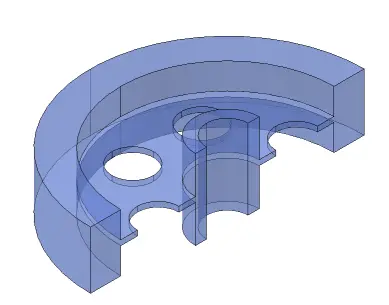
What are your favorite 3D viewing tips?
Latest posts by Ellen Finkelstein (see all)
- Combine or subtract 2D shapes to create custom shapes - February 17, 2022
- Working with linetype scales - January 18, 2022
- Rename named objects–blocks, dimension styles, layers, and more - December 21, 2021

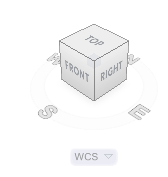
 Instagram
Instagram LinkedIn
LinkedIn Facebook
Facebook 
If you select objects before transparent 3D Orbit, only these objects will be viewed while dragging.
And if you enter the 3DORBIT command with objects selected, context menu will allow you to zoom extents to these objects and continue orbiting.
Cheers
Nice!
How can i hide objects behind the elavation in 3d drawing for a Xref files..please advise!
[…] แปลบางส่วนจากบทความของ AutoCAD Tips Blog […]
The viewcube is a pain, not to mention just plain silly. Just hold down SHIFT and the mouse wheel and rotate your object. If you need a specific view use the VIEW CONTROLS in the upper left hand corner of the screen. Or, better yet, customize your right click menu to include the views you use most often.