Splines are mathematically-defined curves. They are an important basis for 3D modeling, but they are useful in 2D as well.
Note: Splines were significantly updated in AutoCAD 2011.
There are 2 methods for creating splines:
- Fit Points: You specify fit points, which are on the spline (by default).
- Control Points: You specify the control points, which usually are not on the spline itself. Useful as a basis for 3D NURBS surfaces.
I’ll give you the prompts for the Fit Points method.
Start the SPLINE command. You see the method listed on the command line, as shown here. If the method if not set to Fit, use the Method option to change it.
Like this:
Current settings: Method=Fit Knots=Chord
or like this:
Current settings: Method=Fit Knots=Chord
Specify first point or [Method/Knots/Object]: _M
Enter spline creation method [Fit/CV] <Fit>: _FIT
Current settings: Method=Fit Knots=Chord
- At the Specify first point or [Method/Knots/Object]: prompt, specify the first point for the spline.
- At the Enter next point or [start Tangency/toLerance]: prompt, specify the next point. You can use the start Tangency option to specify the direction of the start of the spline. You do this by picking a point off the start point of the spline.
- At the Enter next point or [end Tangency/toLerance/Undo]: prompt, specify the next point or use the Close option to create a closed spline. At the 3rd and subsequent prompts, you can similarly use the end Tangency option to specify the direction of the end of the spline. The toLerance option lets you give the spline latitude, in units, from being exactly on the fit points that you specify. The default value, 0, puts the spline exactly on the fit points.
- Continue to specify points until your spline is done.
- Press Enter to end the SPLINE command.
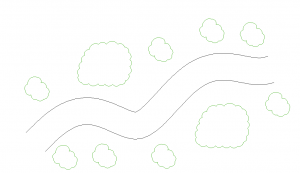
Done in AutoCAD 2012
- Combine or subtract 2D shapes to create custom shapes - February 17, 2022
- Working with linetype scales - January 18, 2022
- Rename named objects–blocks, dimension styles, layers, and more - December 21, 2021

 Instagram
Instagram LinkedIn
LinkedIn Facebook
Facebook 
Please tell me where I can obtain an Autolisp routine to draw ogee curves given the starting and end points.