If you would like to see where all the instances of your comp2b block are, you can select them all using the Quick Select feature from the Properties palette. This is a great technique for troubleshooting your blocks.
Follow these steps:
- Open the Properties palette.
 Click the Quick Select button to open the Quick Select dialog box.
Click the Quick Select button to open the Quick Select dialog box.- For the Object Type, choose Block Reference. (If you select one of the blocks first, this will already be chosen for you.)
- For the Property, choose Name.
- For the Operator, choose = Equals (the default).
- For the Value, choose the block’s name from the drop-down list.
- Click OK.
All instances of that block are now selected.
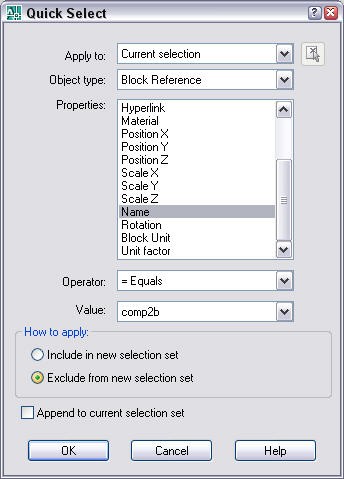
Latest posts by Ellen Finkelstein (see all)
- Combine or subtract 2D shapes to create custom shapes - February 17, 2022
- Working with linetype scales - January 18, 2022
- Rename named objects–blocks, dimension styles, layers, and more - December 21, 2021

 Instagram
Instagram LinkedIn
LinkedIn Facebook
Facebook 
Hello,
Is it possible to select all blocks in a drawing and perhaps isolate them?
Kind regards,
Graeme
Hi, thanks for this tip, it solved my purpose, I had to select include feature for the problem I was having but rest all I did as you had instructed and it was exactly what I was looking for.
Thanks