Multi-functional grips have been around since AutoCAD 2012 and they give you a menu of options when you hover over a grip or right-click a selected grip. Here you see the multi-functional grip menu for one of the vertices on a polyline.
By default, you can also repeatedly press the Ctrl key to cycle between the options on the menu. For example, in the figure you see here, if you select the grip that’s highlighted and press Ctrl twice, you’re up to the Remove Vertex option. You see a prompt to pick to remove the vertex.
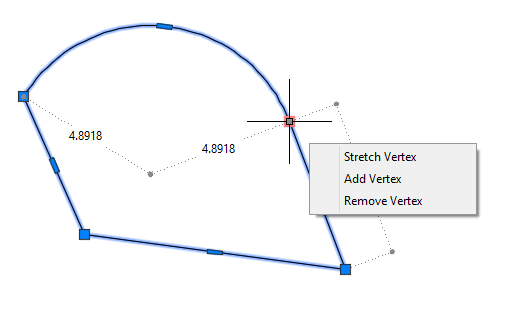
I find this Ctrl method pretty confusing. Since you don’t see the options, so you don’t really know which option you’re up to–you have to guess by the prompt. Also, the instruction that you can use Ctrl to cycle through the options appears so briefly when you select a grip, that you don’t have time to read it. Is that your experience?
Do you find this menu annoying?
If you hover your cursor over a grip, the menu pops up automatically. You can turn this off using the GRIPMULTIFUNCTIONAL system variable. The setting is saved in the Windows Registry, so it persists from drawing to drawing.
Here are the values:
0: Multifunctional grip options are not available. This gets rid of the menu completely.
1: You can access multifunctional grip options by pressing Ctrl repeatedly (Ctrl-cycling). This gets rid of the menu, but you can still press Ctrl repeatedly to cycle through the options. As I mentioned, I find this option hard to use.
2 You can access multifunctional grip options using the grip menu displayed when you hover over a grip. If you don’t use Ctrl cycling, this is essentially the same as option 3.
3 You can access multifunctional grip options with both Ctrl-cycling and the grip menu. This is the default.
Have you changed the GRIPMULTIFUNCTIONAL setting? Which one do you use? Leave a comment!

- Combine or subtract 2D shapes to create custom shapes - February 17, 2022
- Working with linetype scales - January 18, 2022
- Rename named objects–blocks, dimension styles, layers, and more - December 21, 2021

 Instagram
Instagram LinkedIn
LinkedIn Facebook
Facebook 
Does turning the menu off affect the ability to grab a point (like an end point) and stretch it in AutoCAD 2015 LT? I mean it works with the menu on without having to select it and the menu pops up in the most inconvenient times (like when I’m trying to select multiple points for copy, etc…).