Recently, a reader asked how to plot a drawing in black & white except for text. I had a few thoughts — plot styles and layer states, for example — but one idea was layer overrides.
Let’s say that you want to create some plot variations of your drawing. One way to do this is to change the properties of a layer in a viewport. In this way, you have one layout with a viewport showing layers with their given properties — color, linetype, etc. On another layout, you might change the layer properties for a very different result. You actually make these changes per viewport, but I’ll assume one viewport per layout in this tip.
For example, you could change a layer’s color from green to black on one of the layouts. This feature is called layer overrides.
Set a layer override
Here is how to set layer properties for a viewport:
- Display a layout and double-click inside the desired viewport to enter model space.
- Open the Layer Properties Manager. You now see 5 special columns — VP Color, VP Linetype, VP Lineweight, VP Transparency, and VP Plot Style .
- To override the properties of a layer for that viewport, click the layer’s item in the desired column, just as you normally do to change a layer’s property.
When the overridden viewport is current, the Layer Properties Manager displays a light blue rectangle for that override. The Layer drop-down list in the Layers panel on the Home tab also shows the light blue rectangle.
Remove a layer override
To remove an override, open the Layer Properties Manager and do one of the following:
- To remove one property override for a layer — let’s say Color — right-click the Color column for the layer with the override and choose Remove Viewport Overrides For > Color > In Current Viewport Only or In All Viewports.
- To remove all property overrides for a layer, right-click the layer and choose Remove Viewport Overrides For > Selected Layers > In Current Viewport Only or In All Viewports.
- To remove all property overrides, right-click any layer and choose Remove Viewport Overrides For > All Layers > In Current Viewport Only or In All Viewports.
How do you create plot variations? Do you use layer overrides? Leave a comment and share your expertise!
- Combine or subtract 2D shapes to create custom shapes - February 17, 2022
- Working with linetype scales - January 18, 2022
- Rename named objects–blocks, dimension styles, layers, and more - December 21, 2021

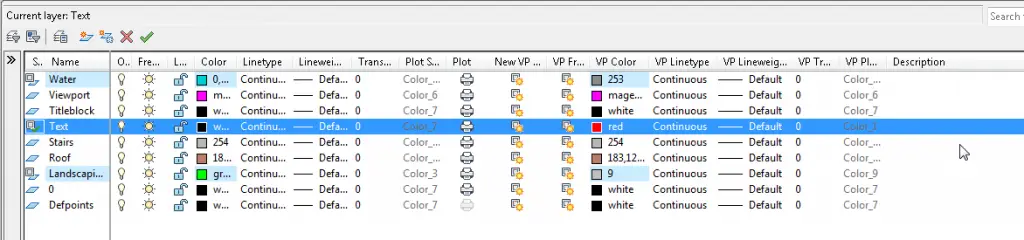
 Instagram
Instagram LinkedIn
LinkedIn Facebook
Facebook 
1. I would handle this with a .ctb plotstyle setting special colors properties. I would start with MONOCHORME.CTB for all colors are BLACK only needing to set the TEXT layer color BLACK to RED.
2. Another method may be to change all object property colors to meet the condition. A bit overkill when it can be done with PlotStyles. (To me not a CAD Smart method)
Granted Layer Overrides work but it sure is a lot more work setting it up especially if there are many layouts with many viewports. But I have seen designer save one Layout with viewports for specail plot requirements using layer overrides.
So I’ve been using blender for years now to make mehses and textures for game mods. I’ve never really worried about a lot of the render and material settings because most of that is handled by the game engine anyway. As I now have a personal animation project I want to work on I decided I needed to step up my game and get to know the whole software inside and out, which is why I became a citizen. I’ve been using the website for a long time now to get tips and tuts on various things but I new there was a lot more available and the subscription price is peanuts, especially when you look at what you get for it. I’ve just watched this whole thing through and was surprised to find things even in the basics that I didn’t know. I’ve already discovered a few things to improve my work flow and the quality of my final renders. So thanks a ton man this is a great start for anyone.
Hi Ellen,
I am using Autocad Mechanical 2017, & I just want to override colour of view port layers. But when I do this, the colour overrides in both environment i.e. Model & layout. Is it possible that layer colour shows in model environment is different to view port layout? Please share link or video supporting detail, If it’s possible. Thanks
i would like to know that, how to change the entire drawing color in model to grey and one layer to be in color. i used selecting each layer and change the color one by one. it takes much time and also some of the texts are still showing in color. who is going to help me?
You can select all of the layers at one time and change their color, you don’t need to do it one by one. Also, if you are doing this to plot, you can use the layer overrides mentioned in this blog post. You can also create layer groups, using the filter feature and then display the filter and change the colors of the layers in the filter.