Readers of my books often ask me how to convert a 3D drawing into a 2D drawing — either to simplify dimensioning or for presentation purposes. Here are three techniques:
If your drawing is made up of solids, you should use SOLVIEW and SOLDRAW or SOLPROF, because they provide the most accurate results.
- SOLVIEW automates the creation of floating viewports and orthogonal views of your model. SOLVIEW also creates a special layer for dimensioning. For a view that you have named “front,” look for a layer called front-dim. You can use these layers to create dimensions in paper space.
- SOLDRAW works with the views created by SOLVIEW and creates 2D profiles, including hatching for sections.
- SOLPROF requires that you create your own floating viewports and that you start on a layout in model space. This command then creates profiles. You can create hidden views by choosing Yes at the “Display hidden profile lines on separate layer?” prompt and then freezing or turning off the layers that represent hidden lines.
 Top Customization Tips Every AutoCAD User Should Know
Top Customization Tips Every AutoCAD User Should Know
AutoCAD is meant to be customized, but customization is one of the most complex features of AutoCAD. Gain the knowledge you need to be a master at customizing AutoCAD!
If you drawing contains non-solids, your best bet is to create a DXB file (a binary file containing all the specifications of your drawing) and then import that file into a new drawing. These results are not as accurate, but acceptable for most presentation purposes. Here are the steps:
- Choose Tools > Wizards > Add Plotter. The Add Plotter wizard opens.
- Click Next. On the Begin screen, choose the location for your plotter, My Computer, Network Plotter Server, or System Printer. Click Next.
- On the Plotter Model screen, choose AutoCAD DXB File from the Manufacturers list. Click Next.
- On the Import Pcp or Pc2 screen, click Next unless you want to import an existing plotter configuration file.
- On the Ports screen, Plot to File should be checked. Click Next.
- On the Plotter Name screen, you can keep the default name (DXB File) or type a new name. Click Next and then click Finish. You have now finished the setting up of the DXB plotter. You don’t need to to this step again.
- In your drawing, set up the view you want to plot.
- Click a layout tab and create a floating viewport. (By default the Page Setup dialog box appears. Click OK to create one floating viewport.)
- If you want a hidden view, select the viewport itself (the border). Right click and choose Hide Plot > Yes. If you don’t want the viewport border itself to appear, put it on a different layer and freeze the layer.
- Choose Plot from the Standard toolbar. On the Plot Device tab, chose DXB File.pc3 (or whatever you named your DXB plotter).
- In the Plot to File section, name your file and choose a location. (You can click the ellipsis button to browse to a location.) Note that the Plot to File checkbox appears grayed out.
- Click OK to create the DXB file.
- Open a new drawing and choose Insert > Drawing Exchange Binary. Locate and choose the file you created and click Open. (If you model is rotated, just use the ROTATE command.) You now have a 2D representation of your 3D drawings, everything broken down into lines.
A new Express Tools command is Flatten, which converts a 3D drawing to 2D. The results depend on the viewpoint you are using when you execute the command. For example, a cylinder viewed using the SE Isometric viewpoint becomes a set of polylines. If viewed from the top, the cylinder becomes a circle, because that’s what you see. Since AutoCAD 2007, there’s a similar FLATSHOT command.
For specific steps using SOLPROF, see Convert a 3D solid to a 2D drawing with a hidden view
- Combine or subtract 2D shapes to create custom shapes - February 17, 2022
- Working with linetype scales - January 18, 2022
- Rename named objects–blocks, dimension styles, layers, and more - December 21, 2021


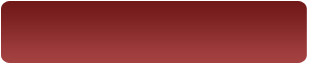
 Instagram
Instagram LinkedIn
LinkedIn Facebook
Facebook 
Thank You Ellen for this wonderful tip. I will try that if not today then tomorrow for sure because I get request from my old customer to do exactly that. It was like reading my mind from you. Thanks again.
Goran
thank you very much for this article
I lerned the other week to use this very useful command Flatshot
Regards
Roberto
appreciate if someone could help me with my problem. i am using autocad 2007 and lately when open the file a ‘box with an x in the center’ appears instead of a cursor. with this ‘box’ i cannot do my commanding like copy, high lighting, etc. how to default this ‘box’. please give me the step by step method as i am not good in autocad. in fact all my other drawings is also affected.
appreciate your prompt reply to my email.
i want to learn the way to generate the bike engine using autocad….so please tell me where i can get the details about it..actually i want to know step by step instruction to develop engine along with dimension.also want to know about any website that can help me
hi sir plz tell me how to convert dwg file in jpg
EXCELLANT THANKYOU Ellen Finkelstein YOUR A new Express Tools command is Flatten, which converts a 3D drawing to 2D IS HELP FOR CONVER 3D TO 2D DRAWINGS THANKS AGAIN.
Another useful tool is to use OVERKILL when you have used the FLATTEN command to remove all duplicate lines resulting from the FATTEN command.
Is this what you want? https://allaboutcad.com/creating-jpeg-and-png-files/
Thank you very much for sharing DXB out.
Very much usefull.
I made a 3d gym but i make the view top view then layout but the result still a 3d. What command should I use so that only the top view or any kind of view will came out in layout? Thanks in advance.
The only way I have found to create 2D, .DWG files from a 3D model AND to preserve the project layer structure is maybe a little off-the-wall. Open the model with MicroStation. Set your view display depth. Turn hidden lines on if needed. Use File > Export > Visible Edges… to create a 2D .DGN file. Open the 2D .DGN file with MicroStation and use File > Export > DGN, DWG, DXF… to create the .DWG file. Use the .DWG file to add drawing border, annotation, etc.
i am converting a HUGE 3d to 2d file PLEASE tell me there is a faster way than “FLATTEN”, I have been waitng for 1 hour now and it is still flattening… HELP
Or… use Konvertor FM (www.logipole.com)
thanks you for this,i had searched it every corner 🙂 i found it here.
I often use solprof compared with solview or soldraw , with the tips you give me will try both
When I try to solprof 3d objects in a large file and only have a couple of layers turned on (unfrozen), a PH and PV layer is not created.
I have to turn on all or most of my layers before I can then create a 2D profile. Does anyone have a fix for this.
I solprof daily and I have to work around. Irritating!
Hi,
please use flatshot command for 3d to 2d convertion. this is vry simple method for converted.
once use snd reply to me.
Thanks
The only way I have found to create 2D, .DWG files from a 3D model AND to preserve the project layer structure is maybe a little off-the-wall. Open the model with MicroStation. Set your view display depth. Turn hidden lines on if needed. Use File > Export > Visible Edges… to create a 2D .DGN file. Open the 2D .DGN file with MicroStation and use File > Export > DGN, DWG, DXF… to create the .DWG file. Use the .DWG file to add drawing border, annotation, etc.
Hello.
Maybe someone can help me with an autocad problem.
My friend is a civil engineer and is using autocad.
In 2d wireframe he cannot see the lines of the building structure but in 3d is not a problem.
before,the progran worked great and somehow on the way this happened…
any suggestions??
Thanks a lot, God Bless!!!
Dear Bros,
thanks for your sharing useful topic. I tried to convert 3D to 2D in autocad followed with your instruction, unfortunately the dimension in DXB file were changed, could you please help me how to fix this issue?
could you please send your feedback to my email as address: do.vanhuong@outlook.com.
Thanks in advance and sincerely yours,
Huong Do Van
This article contains very powerful information on converting 3D drawings into 2D drawings.
Very good information. You can also convert PDF to AutoCAD DWG at Convert2AutoCAD.