Let’s say that you have an equilateral triangle and you want to make sure that it stays that way, even if you grip edit a corner. Because without any restrains, you can just wreck it, like this:
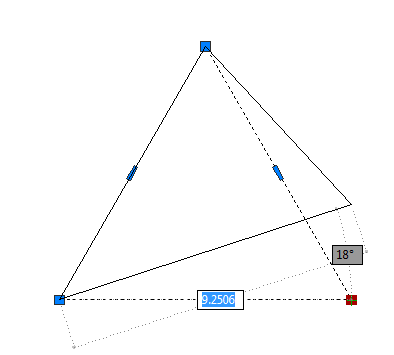
Use Parametrics to control the shape of objects as you edit them
AutoCAD’s geometric parametric feature lets you place constrains on objects so you can control what happens when you edit them. For example, you can constrain a line to be:
- horizontal or vertical
- equal in length to another line
- parallel, perpendicular, or collinear to another line
For an equilateral triangle, you certainly want all the lines to be equal in length, since that’s the definition of an equilateral triangle. You might also want to maintain its bottom side horizontal (to the X axis).
The feature has a great shortcut, Autoconstrain, but it doesn’t always do everything that you want. Here are the steps to draw and constrain an equilaterial triangle with a horizontal bottom edge:
- Click the Ortho Mode button on the Status bar.
- Start the POLYGON command and set its sides to 3. (On the Home tab, in the Draw panel, you’ll probably see a rectangle for the RECTANG command. Click the down arrow to its right to find the POLYGON command.)
- Click to specify the center of the triangle.
- Choose either the Inscribed in Circle or Circumscribed about Circle option.
- Move the cursor up or down from the center (depending on the option you chose in the previous step) so one side is parallel to the X axis and click to specify the triangle’s size.
- Click the Parametric tab and choose Autoconstrain in the Geometric panel. At the prompt, select the triangle and press Enter to end the command. AutoCAD only adds a horizontal constraint to the bottom line.
- Again in the Geometric Panel, click the Equal button. Choose the Multiple option. Then select all 3 lines of the triangle and press Enter to end the GCEQUAL command.
- Turn off Ortho Mode.
- Select the triangle and click either of the 2 bottom grips. Try moving it. You’ll see that no matter what you do, you’ll always get an equilateral triangle with its bottom line horizontal. (You might need to choose Stretch Vertex from the options near the grip, depending on your release of AutoCAD.) The top grip will just move the triangle.
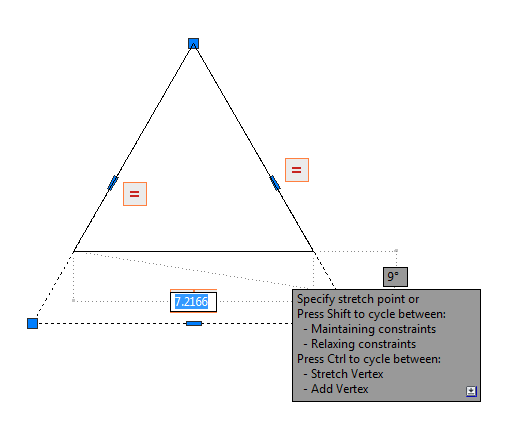
What else can you do with parametric constraints?
How do you use parametric constraints to help you when you edit drawings?
Here are 2 tips on keeping the integrity of a rectangle. I love these tips! Trying them out will teach you a lot about parametrics and dynamic blocks.
Want more productivity tips like this? You can draw and edit faster and easier with this easy to follow top 25 productivity tips every AutoCAD user should know.
- Combine or subtract 2D shapes to create custom shapes - February 17, 2022
- Working with linetype scales - January 18, 2022
- Rename named objects–blocks, dimension styles, layers, and more - December 21, 2021

 Instagram
Instagram LinkedIn
LinkedIn Facebook
Facebook 
good post Ellen. Parametric constraint functionality is a life saver for people like us. it significantly reduces the amount of time spent editing 2D AutoCAD geometry…
[…] View the original article here window._wp_rp_static_base_url = "http://dtmvdvtzf8rz0.cloudfront.net/static/"; […]
[…] View the original article here […]