AutoCAD displays tooltips for object snaps, polar tracking, and dynamic tooltip. The object snap and dynamic tooltips can get in each others’ way. The Quadrant tooltip, as you move the cursor slightly, will alternate between saying Quadrant and Specify next point or ↓.
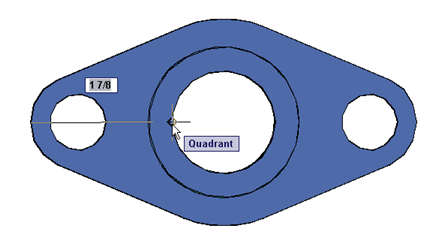
By changing the TOOLTIPMERGE system variable to 1, you can combine the tooltips and see them together.
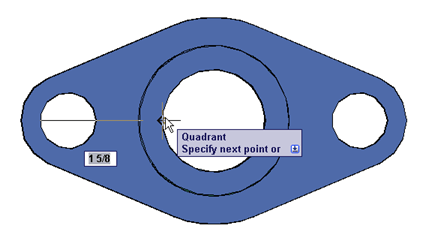
Sometimes the tooltip hinders you from seeing part of the drawing. To temporarily turn off dynamic input, along with its tooltip, press and hold F12. When you release F12, dynamic input comes back. This can be smoother than clicking the DYN button off and on, on the status bar.
You can control whether you see the tooltip when a prompt appears for a point (the default), only when you start typing a point, or always. Right-click the DYN button, and choose Settings, Then click the Settings button in the Pointer Input section.
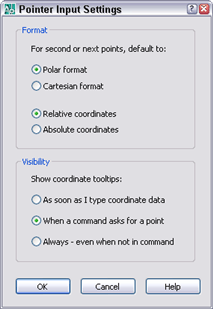
When you grip edit objects, by default, you see one dynamic input tooltip, representing the change in length, of a line for example.
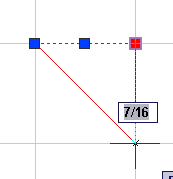
The line was 1 unit and will now be 1-7/16 units, so the change is 7/16 units.
But you have many other tooltip options. For example, you can show both the change in length and the resulting dimension.
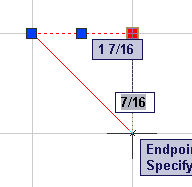
The problem with this is that it can be hard to tell which tooltip is giving you which information.
Finally, you can show 3 other tooltips:
- Absolute angle
- Angle change
- Arc Radius
Here’s what happens when you show all of the tips!
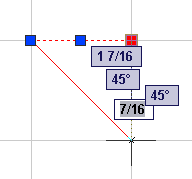
OK, so that’s a little overwhelming. But here’s how to control what you see:
Right-click the DYN button and choose Settings.
In the Dimension Input section of the Dynamic Input tab of the Drafting Settings dialog box, choose Settings.
In the Dynamic Input settings dialog box, choose one of the following:
- Show Two Input Fields at a Time
- Show the Following Dimension Input Fields Simultaneously, and check the fields that you want to see
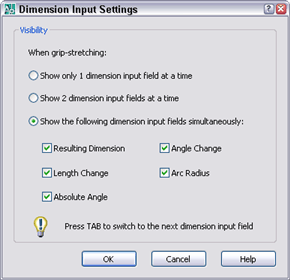
- Combine or subtract 2D shapes to create custom shapes - February 17, 2022
- Working with linetype scales - January 18, 2022
- Rename named objects–blocks, dimension styles, layers, and more - December 21, 2021

 Instagram
Instagram LinkedIn
LinkedIn Facebook
Facebook

can i move manually the osnap points more than 2mm from approximate position.. or control commends on osnap
Do you mean move the labels? Not that I know of.
thank you so much!!!!!!!!!!!!!!!