Autodesk 360 is a cloud-based online service is used primarily for storing and reviewing drawing files on the go. There is also AutoCAD WS, which is a web app that lets you edit DWG files online, including on mobile devices. In this post, I’ll focus on Autodesk 360.
You can add apps for specific capabilities and you can collaborate on drawings. You can use the platform to communicate with collaborators, making it a social networking work tool. You can automatically sync drawings between your computer and Autodesk 360.
You need to create an Autodesk 360 account or you can sign in with an existing Autodesk Universal ID login. In AutoCAD 2013 and 2014, click the account box at the upper-right corner of the screen and choose Autodesk 360 to log in.
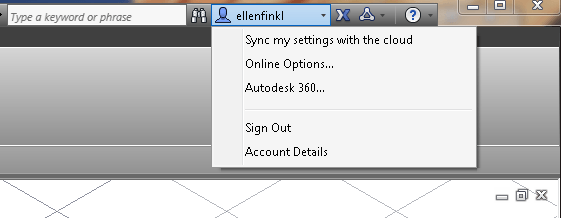
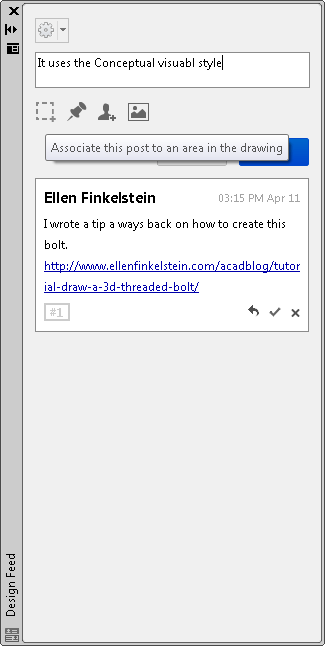
New Features
Autodesk 360 has recently added some new features:
- Autodesk 360 Mobile: With the Autodesk 360 Mobile app, you can access your data from your iOS or Android device.
- Commenting on DWFs and DWGs: You can comment within a file you are viewing and reply to comments.
- Download folders: You can download an entire folder and its contents as a single ZIP file.
In AutoCAD 2014, by default, the Design Feed palette appears where you can save a drawing to Autodesk 360, add comments, associate a comment with a point or area, add an image to your comment, or tag a colleague. This palette is new for AutoCAD 2014.
If you don’t see the Design Feed palette, go to the Autodesk 360 tab and click the Design Feed button.
Save and open drawings with Autodesk 360
To upload a drawing file to Autodesk 360, you can use the Save As dialog box and choose Autodesk 360 in the left-hand panel.
You can also go to the Online or Autodesk 360 tab and choose Share Document.
You can open a drawing from Autodesk 360 from the Select File dialog box in the same way. You can download a drawing to edit it offline. You can access the Autodesk 360 website on the Online/Autodesk 360 tab. Click Autodesk 360 (in AutoCAD 2013) or Launch Website in (AutoCAD 2014). Of course, you can just go to the website directly in your browser.
In the Documents list, click the icon on the right (see the arrow pointing to it) and choose Download.
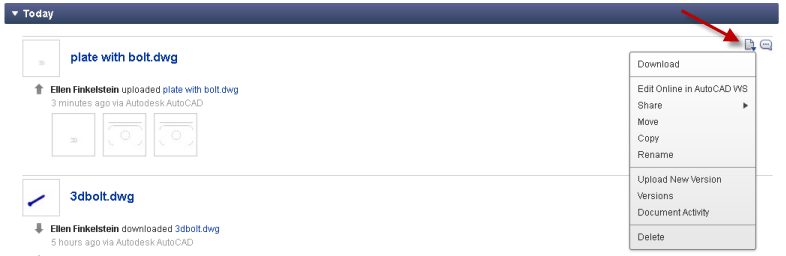
Do you use Autodesk 360?
Do you save drawings in the cloud? Do you use your own company’s service or do you use Autodesk 360? Do you have a need to access drawings in the field? Via mobile devices? Leave a comment!
- Combine or subtract 2D shapes to create custom shapes - February 17, 2022
- Working with linetype scales - January 18, 2022
- Rename named objects–blocks, dimension styles, layers, and more - December 21, 2021

 Instagram
Instagram LinkedIn
LinkedIn Facebook
Facebook 
Many changes continue to get made with Autodesk 360 for the better. Makes collaborating so much easier.
I’ve never store the images in the cloud.
but after reading this article,
I want to try ..
This is very informative article. Thanks for help with this post.
Amazing article and best information for post.it is very nice tips and idea in post.this useful topics for post.thank for sharing us…
Your article is really helpful. Thank you so much for posting Autocad tips. I found it very helpful to me and I also recommend others to follow your blog.
Your article is really helpful. Thank you so much for pposting Autocad tips. I found it very helpful to me and I also recommend others to follow your blog.
Well, this is my first visit to your blog! Your auto-desk 306 blog provided us valuable information to work on the cloud-based workflow for auto-cad drawing. You have done an excellent job! Thanks for sharing.
Thanks for sharing regarding autocad drawing.