The ELLIPSE command is the usual way to create an ellipse — or oval — but there’s a different way that may be more intuitive for you.
Here are the steps:
- Draw a rectangle.
- Select the rectangle.
- Start the PEDIT command (polyline edit).
- Choose the Spline option.
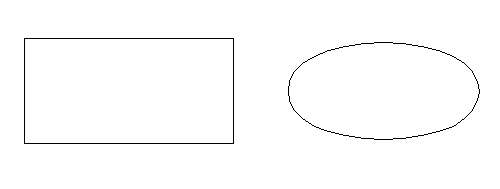
Now, select the oval. This is what you see:
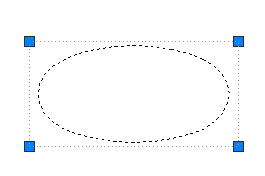
Do you see how the handles are still on the corners of the rectangle? And if you open the Properties panel, you’ll see that AutoCAD still considers it a 2D polyline, not an ellipse.
Just to experiment, take the same rectangle and use the Fit option of the PEDIT command (instead of the Spline option). Whoa! You get a circle! But select it, and you’ll see that the handles are still on the corners of the rectangle and AutoCAD still thinks of it as a polyline, not as a circle.
Have you ever used these PEDIT options? In which situation?
Want more productivity tips like this? You can draw and edit faster and easier with this easy to follow top 25 productivity tips every AutoCAD user should know.
- Combine or subtract 2D shapes to create custom shapes - February 17, 2022
- Working with linetype scales - January 18, 2022
- Rename named objects–blocks, dimension styles, layers, and more - December 21, 2021

 Instagram
Instagram LinkedIn
LinkedIn Facebook
Facebook 
I think this polyline-ellipse is very useful when you want add it (or part of it) to another polyline (that has not been possible with ellipses).
Hi Tapio! Dunno if you’re aware of it, but for many releases there has been an environment setting, “pellipse”, which when set to equal “1”, creates all elipses thereafter as polylines.