If you insert titleblock text for your drawings, you know that keeping that text updated and accurate can be a chore. Also, many people place drawing numbers and names in more than one place in a drawing, requiring extra work.
You can use fields to automate the insertion of titleblock text – or any other annotation in a drawing. Especially if you use the text over and over again, you can save time and improve accuracy. Examples are the current date, the drafter’s initials, the company name and address, and so on.
In this tutorial, I assume that you’re using MText for your titleblock text, but you can use the same technique with block attribute text.
Follow these steps:
- You use the Drawing Properties feature to create custom properties. Choose the Application button> Drawing Utilities> Drawing Properties or choose File>Drawing Properties to open the Drawing Properties dialog box.
- Click the Summary tab. If you can use any of these properties, start here. For example, you can use the Title field for the drawing name.
- To add a custom field, c lick the Custom tab. Use a custom field for content that cannot use one of the fields that come with AutoCAD.
- Click the Add button. In the Add Custom Property dialog box, enter a field name and value and click OK.
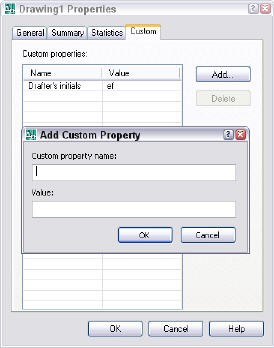
- Repeat Step 4 for all of your custom fields.
- Click OK to close the Drawing Properties dialog box.
- To insert fields, start the MTEXT command and define the bounding box (or use the ATTDEF command to create an attribute definition).
- In the Text Editor (or Value or Default text box of the Attribute Definition dialog box), right-click and choose Insert>Field. You can do the same in a table.
- To find your custom fields most easily, choose Document from the Field Categories drop-down list. You’ll see all your custom fields listed.
- Choose the field you want, choose a format, and click OK.
- Repeat Steps 7-10 for all your custom fields.
- To use any of the fields that come with AutoCAD, again choose Insert>Field, choose a different category, field, and format.
Check out this free dynamic block tutorial
Plus get free tips in our AutoCAD Tips Newsletter!
 Get a free tutorial on creating a complete dynamic block, including a drawing to practice on. You'll make a movable chair, resizable desk, and more. PLUS, the highly-acclaimed AutoCAD Tips Newsletter will keep your skills up to date!
Get a free tutorial on creating a complete dynamic block, including a drawing to practice on. You'll make a movable chair, resizable desk, and more. PLUS, the highly-acclaimed AutoCAD Tips Newsletter will keep your skills up to date!
Note: The CreateDate field creates an unchanging date field, based on today’s date. The Date field creates a date field that always changes to display today’s date.
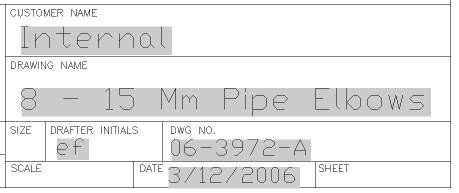
The gray background tells you it’s a field; the background doesn’t print.
You can save your custom fields in a template and have them available for any drawings based on that template.
AutoCAD comes with some very interesting and useful fields. Browse through the list to see if some might be useful for you. For example, choose Insert>Field, choose the Objects field category, choose the Object field, and click the Select Object button to select an object in your drawing. Now you’ll see a list of properties that you can choose from. You can use this to create labels that display properties about your objects, such as the area of a circle or the coordinates (position) of any object.
Updated for AutoCAD 2012
How do you use fields? Leave a comment!
- Combine or subtract 2D shapes to create custom shapes - February 17, 2022
- Working with linetype scales - January 18, 2022
- Rename named objects–blocks, dimension styles, layers, and more - December 21, 2021

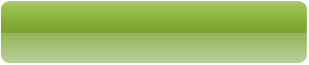
 Instagram
Instagram LinkedIn
LinkedIn Facebook
Facebook 
Maybe I’m just dense but I’m still having trouble creating and using fields. I followed the tutorial on this page and no fields appeared. Can you direct me to a good video tutorial that shows how to create, insert, update, and edit fields and leaves nothing out; for example the instructions above tell me to, “In the Text Editor (or Value text box of the Attribute Definition dialog box), right-click and choose Insert>Field.”
Well, there is no VALUE field in the Attribute Definition dialog box. My DEFAULT field has a link to INSERT FIELD, but no VALUE Field.
Thanks,
Randy
Randy,
You’re right–the Attribute Definition dialog box has changed since I wrote that post. Use the Default field.
Thank you very much for your tip, I must admit I forgot these steps! You saved me a lot of time!
Hi,
I have a quick question about fields. I have a drawing that contains a block of a drainage manhole that is duplicated many time for all the required locations of manholes on site. For each manhole I have attached a field that displays the coordinates for each manhole block, but I have found no way of identifying which block a particular field is linked to.
Is it possible to do so?
Many thanks,
Lee
Probably best to leave the fields out of the block altogether and once the blocks are place, use the command “eattext”. This allows to extract all data from the block into a tabular format including co-ordinates of the block location based on the blocks origin.
is there a way to use fields so the field can refer to another drawing. Im thinking in the use of section labels that show the location of section. If additional drawings are added and the page numbers change then these labels would update accordingly. Any thoughts would be appreciated.
Les
Yes, this is what the sheet set feature does. I don’t have a tutorial on that component of sheet sets, but there’s a basic tutorial at https://allaboutcad.com/autocad-tutorial-create-a-simple-sheet-set/. I cover them much more completely in my book, AutoCAD 2012 Bible. More info at http://www.amazon.com/gp/product/1118022211/ref=as_li_ss_tl?ie=UTF8&tag=ellenfinkelstein&linkCode=as2&camp=217153&creative=399701&creativeASIN=1118022211.
Is there an easy way to link these fields to en Excel file? This way it would be easier and faster to change all the title blocks of a project!.
Thank you, Jorge
In autocad 2012 I have detail drawing containing a block with attributes, one of which is a field line that refers to the drawing path and file name. It works great, until I xref the drawing into a sheet. At this point it alters the drawing path and file name. Is there a way to avoid this and insure the proper path and file name is displayed when I xref the detail into a new drawing. Thank you
Thanks, this was helpful to me.
Back around 2006 I read an article on using fields to label blocks that are contained within an x-referenced drawing. As an example, we xref the mechanical (HVAC) drawing into our electrical drawings. The mechaincal designers have labeled the devices (an attribute associated with the block)within their drawing. Their device label is frequently in an inconvenient location for the electrical designer, so we must re-label the device within the electrical drawing. As time goes on, the mechanical designer must sometimes rename their devices. The electrical designers must manually do the same, assuming they are aware that the devices were renamed.
The article explained how to create the blocks using fields and I believe some lisp code which could then be read through the xreferece so a label can be placed in the electrical drawing, and it would update as necessary.
Can you replicate this process? I’m going crazy trying to locate the article.
Thanks
Mitch
Is there way to change these data without opening the cad file?
Regards
Hmmm, you could probably create a script file or do something in AutoLISP or .NET that would automate the process of changing fields for multiple drawings.
Great blog/ website. It can save me from wasting a lot of time. Thanks a lot.
What happens to these field objects when a saveas to an earlier version is done? Will the field be converted to plain text? My concern is for legacy customers…
I’m not sure; you’d have to test it.
Hi,
I’ve just starting using autocad so ive quite alot to learn yet. When i am inputting text im having bother keeping it lined up..for e.g if i have a list going down one side and i want another list just beside it what is a simple way to ensure the second list will be straight along side the first.. at the minute mine is of level.
A table is generally the best way to line up text.
Hi,
I am using a sheet set to organize my drawings. The name displayed in the sheet set is linked to the layout tiltle thus if I change the name of the layout in the sheet set the title of the layout in my drawing also changes. Is there a way to in this procedure so that the drawing number in my title bock can be linked to the sheet set or the layout title?
I don’t know the answer to this one. Hopefully someone will have an answer for you. Also, try the AutoCAD discussion group on autodesk.com. Click on Community.
hi
is there way how to update hyperlink automatically when i’ll change the file name on root?
I think you have to do that manually.
basically i’m working on many drawings and i want to create a list of drawings.
so is there any way how to change drawing name in list of drawing.
when i changed the name of drawing.??
Zeeshan,
I think you’d need to use programming to connect the drawing and the outside document.
hay Ellien i’m very thankful to you.
have you any idea about the programming of this type?
Hello, thanks for this tutorial, began to shed light on the mystery of titleblock attributes. I’m using AutoCAD Architecture with the Project Navigator. Would be nice to be able to edit the custom fields by selecting a sheet from the project navigator and right clicking properties. When I select properties of a sheet on the project navigator, it does not display the new custom fields that i created, and to do this, I still have to type the command dwgprop whilst in the sheet… meaning this is a less intuitive way of changing the attributes. I’m sure in my previous office I was able to edit titleblock attributes directly on the sheetset manager or project navigator by clicking on properties? Let me know what you think. Thanks.
Plain AutoCAD doesn’t have the Project Navigator, so I probably can’t help you. I’ve always used one of the attribute editing commands, BATTMAN or ATTEDIT
See my reply above.
have you any idea about the programming of this type?
No, sorry.
,k 🙁
Hello, I have the same question as an earlier post…
>>Jorge
September 19, 2011 at 11:59 am
Is there an easy way to link these fields to en Excel file? This way it would be easier and faster to change all the title blocks of a project!.
Thank you, Jorge<<
We are not using SSM so I need a way to either use a Table or a linked Excel file that contains all the text(Fields) for each of the layouts where I can update the whole dang thing at once(or at one location like in a table), instead of manually having to edit 100+ layouts).
I've created a table and tried linking the fields on a test layout to the cells on the table. But they don't update to the cell's data…just remain ####. Naturally though, all I want is one layout that will be copied x number of times. Thus, all the fields on the layout must stay the same(or it defeats the intent). Or, the other way would be to use an Excel. I could import the spreadsheet as a link and update all layouts in one sha-bang, that would be the best alternative. Now if all the text stayed the same from layout to layout, then I wouldn't have this problem, but each layout has labels that have to be changed to diff. values-hence the necessity for a table or excel. Kapeesh??
Thx, Kyle
Great tutorial, really helpful!!!
Do you have a tutorial on how to make lisp??? Thanks.
Here’s a search on my blog that returns all the tips on AutoLISP:
https://allaboutcad.com/?s=AutoLISP
Nice tip. Didn’t know that existed. Thank you for sharing that. Could be very useful!
nice tips about auto cad
thank you
Hi,
I am unable to map my exixsting Format of A1 title block which is in Dwg format to set the attributes in titleblock. Please do guide me how to use existing title block as standard title block with all attributes mapped.
Hello,
Cool tips. There’s an issue I can’t solve : I have a block in wich I would like to put a attribute showing which layer that very block is in. I’ve tried with an attribute define by an object placeholder’s layer property, but it only shows the layer’s name of the block itself, not the layer’s name of where the block actually is…
Any suggestions?
Thanks a lot
Using SSM is a lot of advantage on this issue of Fields with attributes in Title Block just open one file in the SSM and the rest can rename and renumber the file name, layout name, sheet number and descriptions. Title Blocks is xref to each drawings while Block Attribute fields is inserted. Need to Bind this drawing for submittal to client, the Field attributes were now turns to hashtag (####) any suggestion please to maintain the original content
Eustacio you can use the option explode attribute to text in Epress Tools or you can type Burst on the command line
Hans
Hello Ellen!
I am having the following “challenge”
I like to have the same info in my titleblcok in the REV field in the lower right corner AND in the revision handling block.
Say I fill in 00 as revision in the lower right attribute the attribute in the revision block changes with it to 00.
I can do this on an object level but I cannot make this a standard field description because the object the field description refferes to CHANGES NUMBER!!
This is what I see:
%<\AcObjProp Object(%%).TextString \f “%tc1”>%
in drawing 1 and this is what I see:
%<\AcObjProp Object(%%).TextString \f “%tc1”>%
in drawing 2…
Is there an other solution for doing this…
Thank you for reading my question and I hope you can make any sense of it…
between the %% signs there should be a number that I don’t see now…
%<\AcObjProp Object(%%).TextString \f “%tc1”>%
like this…
Ok that number is not posting here but trust me every single drawing makes up for an other object number..
I have a project that has about 40 sites, each one referenced by a unique 4 digit code (i.e. 8008). Each site will have 60 drawings, almost identical to each other, with only minor differences between them. It seems that inserting a field for the site code, copying the drawings, and then creating new sheet sets to update every occurrence of this code would make this a breeze, right? Not so much…
The site code appears in the title block (of course), perhaps three or four times in various general notes (“… see dwg 8008-XX-XXX”) and in mleaders at each major piece of equipment (i.e. “8008-Pump 10A). Title block and notes are in paper space, drawing and leaders in model space. I made a CustomSheetSet Property called SiteNo, and inserted a field as an attribute in the title block, in mtext for the notes, and in mleaders for the equipment callouts. But I’ve found that ONLY the fields in paperspace update when I regen or regenall. (Yes, I’ve done my research: Fieldeval is set to 31, Demandload is NOT = 2). The only way to get fields in model space to update is “one by one”, clicking “update field”, totally defeating my original goal of changing the CustomSheetSet value in the SSM and updating all occurrences in all drawings.
Someone on the Autodesk Community Boards posted that I could use the SheetSet property rather than CustomSheetSet and then refer to SiteNo field . I tried it, and it worked like a charm! But when I copied the drawings to a new directory and created a new sheet set the fields in the copied drawings still refer back to the previous sheet set. Again, the only way to change them is “one by one”.
It’s hard for me to believe that I can’t set up one project, then copy the drawings, create a new sheet set based on the previous one, revise only project name and site no in the sheet set properties, import all copied drawings, and have every occurrence of this field update to the new four digit code without even opening a drawing file. I thought that was the intent and value of fields coupled with SSM. Am I missing something obvious here, or is there some glitch or shortcoming of SSM and fields that will not allow this apparently obvious timesaving technique?
Any direction would be greatly appreciated.
Maranatha
While both the sheet sets are closed, try to temporarily rename the directory where the original sheet set is located (i.e: …\Site1 to …\Xsite1X) then open the new sheet set and check if the fields now return the new values, if not, try to right click on the new sheet set name in the sheetset manager and choose “Resave All Sheets” and check again. If it worked, it might be a good idea to rename the \Xsite1X back to \Site1 while the new sheet set is still open and do another resave all sheets to make sure that the new sheet set fields are still correct.
I want to know : if I make a field one text and one object, if they separate, how I can find the field object from text and how I can find field text from object .
hi, i have a doubt.
how can i change all attributes tests in one time at autocad 2013
Hi all
Is that possible to use partially value of drawing proprieties
example
Date Value: 02/09/14
and I need in some instances “02/09” only, so is there any way to input value except 3 last characters “/14”?
Teo,
When you are inserting (or editing) the field look in the “Date Format:” cell at the top center of the Field menu. You can manually change the M/d/YY (09/11/14) to M/d (09/11).
The above will give you the date formatted the way you want it.
-Brian-
What if you spelled something wrong when you entered it and want to edit the name of the object property to correct it? how would you go about it? Is there a simple way or should I delete it and enter a new field again?
Thanks
Ellen,
“You can use this to create labels that display properties about your objects, such as the area of a circle or the coordinates (position) of any object.”
Wow, being able to report coordinates of an object is a cool trick; I didn’t realize fields could do that. But…it seems that fields can’t cross between Modelspace and Paperspace? Am I wrong?
For example, I want to list in my keynotes in Paperspace the location of a manhole; symbolized perhaps by a block or circle. I can do that easily enough if both the block and field are in Modelspace, but not if the two are in separate spaces? Am I correct, or is there a way to do it?
Thanks! Good short tutorial!
hey,
I was wondering if it is possible to have the attributes started when you open a new drawing. This instead of having to insert the block everytime.
Thanks in advance.
Brecht
Tom,
This is very possible.
Do the following quick test:
1. In Model Space, draw a circle.
2. Change to Paper Space.
3. Make a Viewport, or position the circle in the viewport.
4. Start the MText command.
5. Type “Area of Circle:” then press to insert a field.
6. Under “Field Category” change the pull-down menu to OBJECTS.
7. Under “Field Names:” left-click on “Object”.
8. Under “Object type:” left-click on the “Select Object” icon.
9. The “Field Menu” will close, single left-click the circle, even though it is in Model Space.
10. The menu will re-open, and under “Property:” left-click on “Area”.
11. Left-click the OK button.
12. The area of the circle will be displayed.
13. Press to start a new line in the MText editor.
14. Type “Location:” then press to insert a field.
15. Under “Object type:” left-click on the “Select Object” icon.
16. Re-select the circle.
17. Under “Property:” left-click on “Center”.
18. Left-click the OK button.
19. The X, Y and Z coordinates will be displayed.
20. Close the MText editor.
That should do it.
Note: when you pick “Center” you will have the options (on the right side of the Field menu) to change the precision as well as which coordinates are displayed.
-Brian-
Thanks all for your valuable replies.
It really helpful to me in lot of things.
Ellen, could show me how can i create script file to change text in drawing title block like ..revision number, date, name of drafter, viewport scale etc..
I have a post on creating a script file at https://allaboutcad.com/tutorial-automate-tasks-with-a-script-file/
HEY ELLEN, LITTLE BIT BAFFLED MY FRIEND HAD BUILT A BUNCH OF DYNAMIC BLOCKS FOR US BEFORE HE LEFT THE COMNPANY. IM TAKING OVER AND A LITTLE BIT BAMBOOZELD. MY FRIEND HAD USED THE FIELD %% IN THE DEFAULT COMMAND BAR IN THE ATTRIBUTE EDITOR SOME HOW. WHEN THE BLOCK IS ACCESSED OUTSIDE OF THE BLOCK EDITOR AN MTEXT BLOCK EDITOR POPS UP. WHEN EVER I ENTER THE %% COMMAND INTO THE DEFAULT ATTRIBUTE I GET THE NUMBER 2 AND NOTHING POPS UP. DO YOU HAVE ANY SUGGESTIONS.
Is there some way to update the fields in place. For example, the title blocks of our drawings have a job id, say XXXNNNN and the drawing sheet number is a concatenation of the job number and a three digit code indicating the contents of the drawing, eg. XXNNNN-E100.
I would like to be able to change the job number on the first sheet and have it update all the other sheets. I have tried right click and edit field and it will not let me change the field. I have to go to the Document Properties (and of course, there is a huge list of variables there that I have to look through to find the right one.
Am I missing something obvious?
Is there a way to link to a field from another file? i want to link to the tab of certain drawings in a different drawing so if they ever change it will update without having to go through & manually update drawings.
Thanks for sharing 🙂
Hi to every body, it’s my first visit of this web site; this webpage contains amazing and in fact excellent data
in favor of readers.
Anyone know if it’s possible to get the text to display in caps? I created a month/date dynamic text, but it comes in July 2016… I want it to be JULY 2016.
Hi Ellen. You have saved me so much time over the years with this post. Thanks very much!
I have a quick question for you: I’ve set up these Fields in a CAD file and they work great on my PC, I now own a MAC and AutoCAD 2016 which apparently doesn’t have the Drawing Properties feature. The weird part is that all of the Fields are still in my Title Block, the same as they are when I open the file on my PC, but I can’t find a way to edit them. Do you happen to know if there’s a way? Thanks in advance.
I have a drawing that the way we store our files and retrieve them for others to use, sheet set manager does not work. I am trying out multiple layouts instead and needing to use those layouts as the sheet number as a field. Is that possible? i.e layout 1 is sheet 1, layout 2 is sheet 2, ect. My hope is that if I delete a layout the sheet numbering would update. not sure if that’s possible. Any help would be appreciated.
I have a custom field called Revision and I am trying to find a way to put a value in the field using a selection from a tool pallet. I know diesel can get the value in this field but can it replace its value?
Thanks for the help.
Is there a way to have the drawing properties open upon opening a drawing template? I would like it to open as soon as the new template is opened so that the user can fill it out as soon as the template opens.
Hello,
I have inserted custom fields type of Titlesblocks but after placing a few, the file size increased a lot (from 500k to 7000k). How is that possible and is there a way to keep the file size down?
magnificent submit, very informative. I wonder why the opposite specialists
of this sector do not understand this. You must continue your writing.
I am sure, you have a huge readers’ base already!