Usually, it’s best to format your dimensions using a dimension style. If you want an exception to the style, create an override. To create an override, choose Dimension > Dimension Style and click the Override button in the Dimension Style Manager. This method is the best way to maintain your CAD standards.
But sometimes, you may want a quick and dirty way to change a dimension. If so, the quickest way is through the shortcut menu. Draw the dimension using the desired style and then select it. Now, right-click to display this shortcut menu:
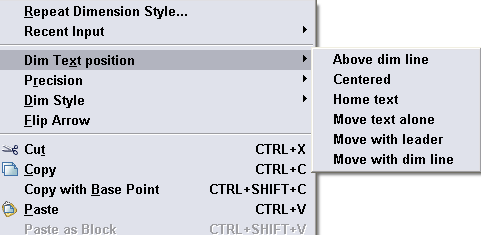
You can use the following four items to format your dimensions:
- Dim Text Position: Choose to put the text above the dimension line, to center it, to move it back to the default position (“Home”), to move just the text, to move the text with a leader, and to move the text and the dimension line at one time.
- Precision: Quickly choose from 0 to 6 decimal places
- Dim Style: Create a new style from the selected dimension. For example, if you changed the dimension text position, you can save a new style and use that for other dimensions.
- Flip Arrow: Flips the selected arrow to the outside of the extension lines, as you see here — the bottom arrow of the 0.5000 dimension is flipped to the outside.

- Combine or subtract 2D shapes to create custom shapes - February 17, 2022
- Working with linetype scales - January 18, 2022
- Rename named objects–blocks, dimension styles, layers, and more - December 21, 2021

 Instagram
Instagram LinkedIn
LinkedIn Facebook
Facebook 
How can I change the dimension precision from decimals to fractions? I use architectural style of dimensions, so they are displayed in feet and inches, e.g. 1′-6 11/16″. So when I go to my right click menu to change that precision to the near 1/4″ it’s confusing to think of that in decimal places. How can I get the right click menu to display the precision in fractions like nearest 1/2, 1/4, 1/8, 1/16….?
Thanks