Xref in AutoCAD means ‘external reference’ to other drawing files. One file can reference many other files and display them as an overlay (or background) on the main file.
Xrefs are usually used in larger projects to manage complexity of the main files, however, it is also beneficial in smaller and less complex projects where greater control of information layering is required.
In this example, we will look into creating a simple Xref of grid system for a floor plan:
- Create a drawing file containing grid lines, grid tags and general dimensioning

- Save file with an identifier name (i.e. 0-FP-A-GRID.dwg) and preferably under the same folder as the project file
- In the project folder, create and open a new drawing file where the floor plan will be drawn In this case, we will name the floor plan file as 0-FP-A-UL.dwg
- In 0-FP-A-UL.dwg, click Insert/External References

- This will bring up the ‘External References’ window as follow. Pull down the ‘DWG icon’ on top right corner, select ‘Attach DWG’

- In the ‘Select Reference File’ window, select the grid file 0-FP-A-GRID.dwg and click ‘Open’
- This will bring up ‘Attached External Reference’ window. Check ‘Overlay’ under Reference Type and click ‘OK’

- The grid file is now loaded into the floor plan file. It is recommended to assign a unique layer for the Xref file and have this layer locked to prevent accidental shift/moved from its origin
- Building elements such as walls and columns can be drawn over the Xref file as follow with the grid lines as references

- To manage Xref file, type “Xref” in the command prompt to bring up the ‘External References’ window again. Right click the Xref file for editing options (such as Unload) to temporary turning off the file or Detach to delete the file.

Latest posts by Clement Hiew (see all)
- Which CAD Software Should You Learn to Begin Your Career as a CAD Operator in 2024? - March 29, 2024
- How to use Chat GPT to create AutoCad lisp - March 15, 2024
- The Advent of Generative Design: Autodesk’s Fusion 360 and AI Integration - March 8, 2024

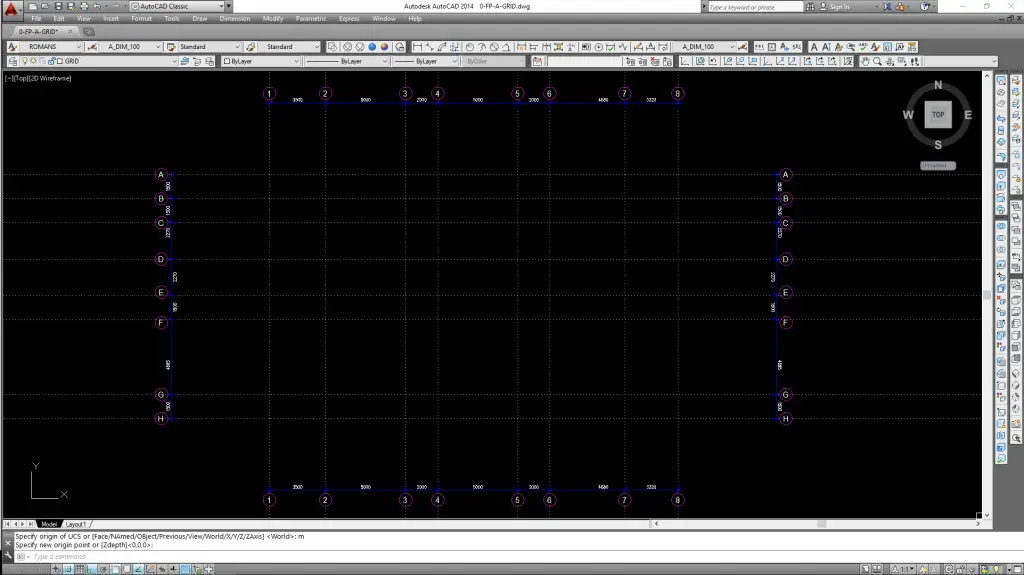
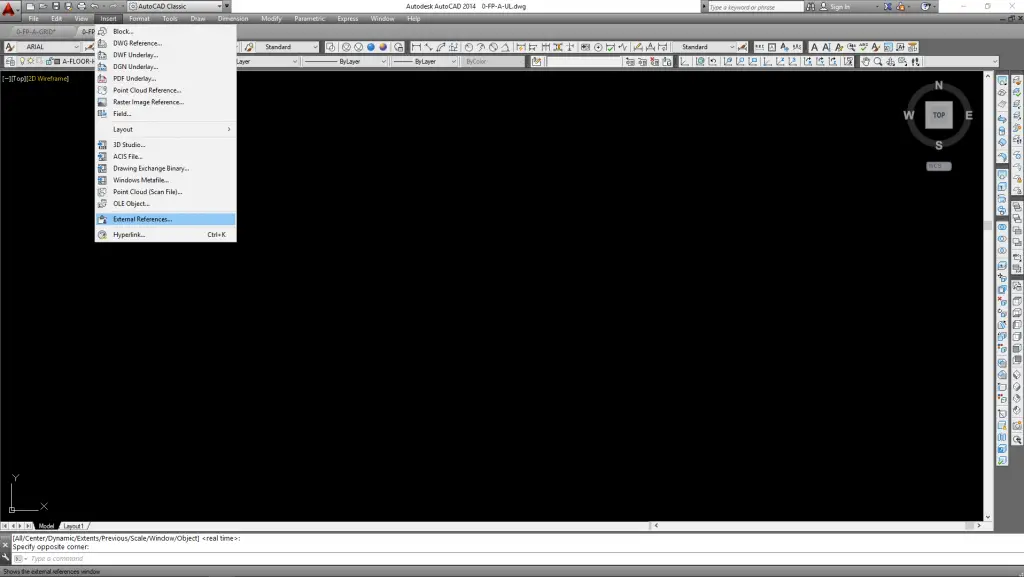
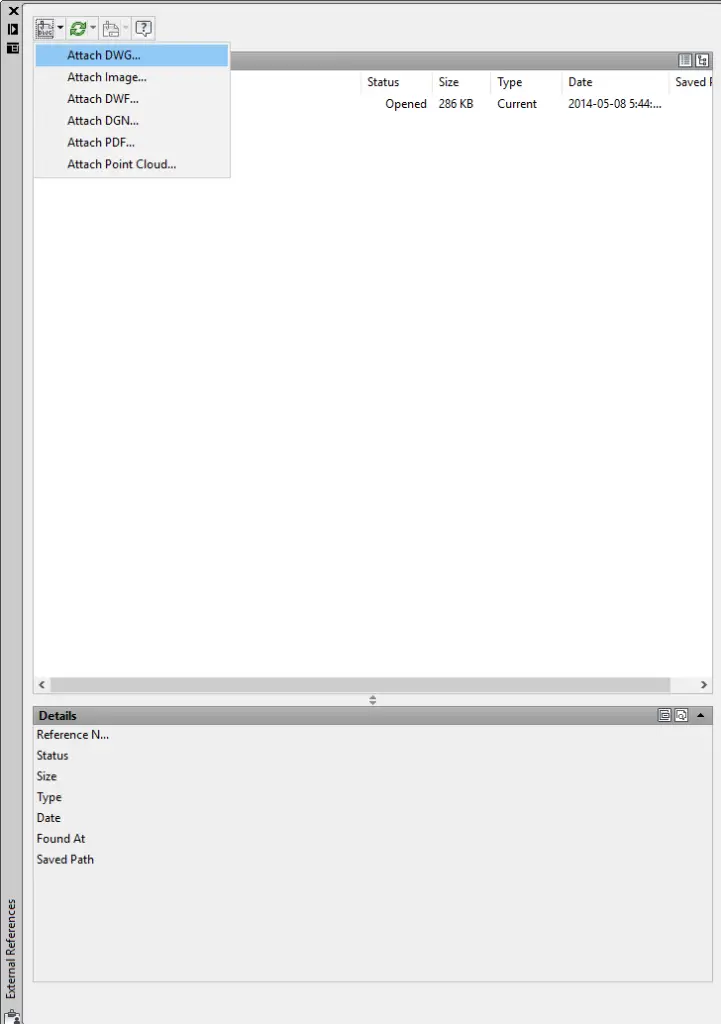
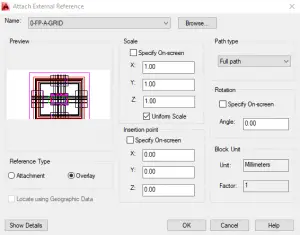
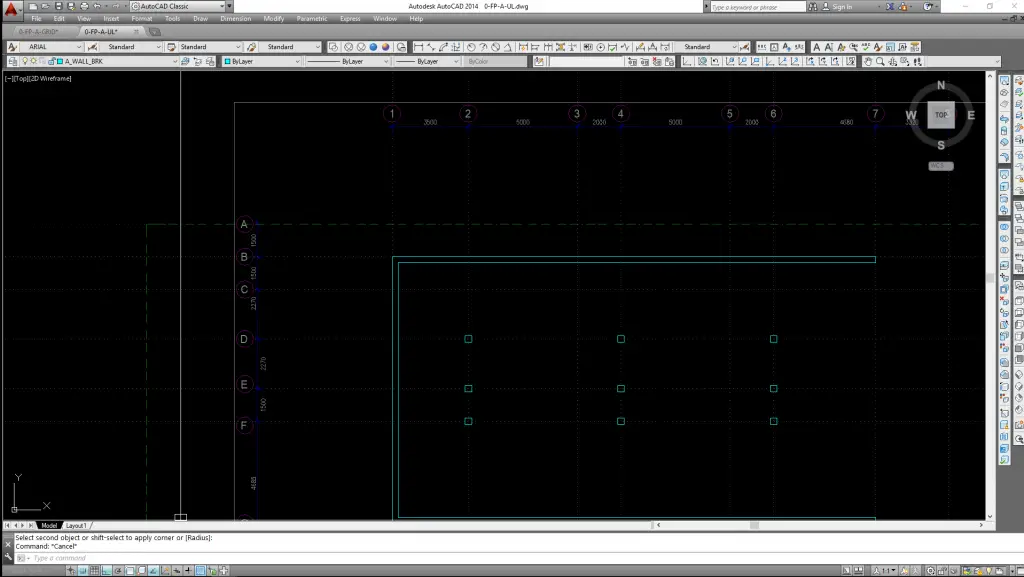
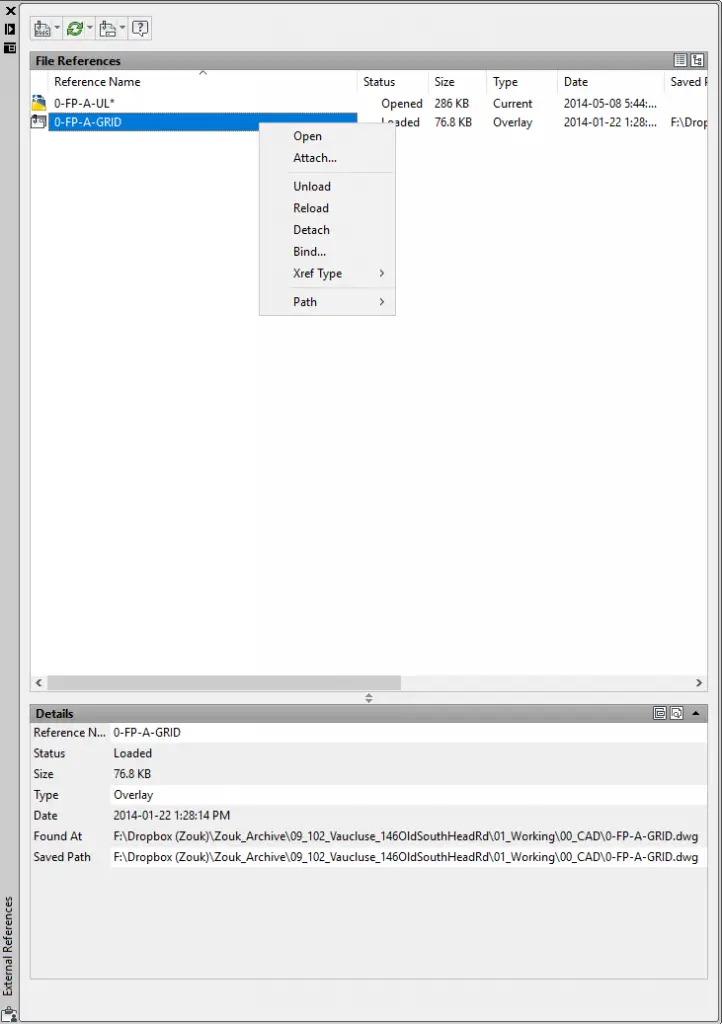
 Instagram
Instagram LinkedIn
LinkedIn Facebook
Facebook 
Hey! this is a great Autocad tutorial using Xref effectively for grid system on Floor plans.
I would add some additional requirements for the grid line file. Set UNITS to decimal and the length and angle precision to the max possible. Make sure that the bottom left intersection of grid lines is placed at 0,0, or at another location where the digits beyond the decimal point are 0. It is much easier to confirm later (using the LIST command) that your other grid lines are exactly where they need to be, and they have not become skewed by mistake.
After the external reference is placed in its unique layer, I’m used to lock that layer.
So it isn’t in the way when I’m selection things in the current dwg. Also the ext ref is displayed more transparent, as one can adjust according: menu-bar > tab ‘layer’ > pulldown > ‘locked layer fading’ > adjust with slider, or fill in the percentage. Command: LAYLOCKFADECTL
Another way to adjust the display of (all) the ext ref is: Options (or OP, enter) > tab ‘Display’ > Fade control ‘Xref Display’ > one should try out some adjustments to your own taste, it depends on the type of screen also.
Command: XDWGFADECTL
See also: https://allaboutcad.com/autocad-tutorial-attach-an-xref/
After the external reference is placed in its unique layer, I’m used to lock that layer.
So it isn’t in the way when I’m selection things in the current dwg. Also the ext ref is displayed more transparent, as one can adjust according: menu-bar > tab ‘layer’ > pulldown > ‘locked layer fading’ > adjust with slider, or fill in the percentage. Command: LAYLOCKFADECTL
Another way to adjust the display of (all) the ext ref is: Options (or OP, enter) > tab ‘Display’ > Fade control ‘Xref Display’ > one should try out some adjustments to your own taste, it depends on the type of screen also.
Command: XDWGFADECTL
Thanks for the additional tip on grid line set up Ricardo.
It looks very fine, simply said by clement. I read all the topics related to it. But I need more simples techniques from you guys.
Thanks! Amazing and interesting article. I will add it to my bookmarks for a future! Thank you