Many people need to export image files from AutoCAD to put into reports or other documents.
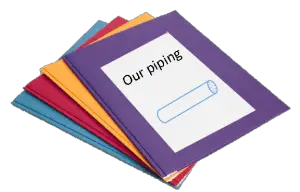 Did you know that you can save a drawing in JPEG and PNG format for display on the Web, in Word, etc? Use the JPGOUT or PNGOUT command. For other formats (WMF, BMP and more), use the EXPORT command and choose a file type from the File of Type drop-down list.
Did you know that you can save a drawing in JPEG and PNG format for display on the Web, in Word, etc? Use the JPGOUT or PNGOUT command. For other formats (WMF, BMP and more), use the EXPORT command and choose a file type from the File of Type drop-down list.
For older releases, use the following method. (Thanks to Shaan Hurley of Autodesk for bringing this technique to my attention.) In short, you use one of the raster devices provided with AutoCAD and create a PC3 file for it in the Add-A-Plotter Wizard. Then you plot to a file. Here are the steps in detail to create the PC3 file:
- Open the drawing you want to save.
- Choose AutoCAD button> Print> Manage Plotters to open the Plotters folder.
- Double-click the Add-A-Plotter Wizard icon.
- On the Introduction page, click Next.
- On the Begin page, choose the option you use for your regular AutoCAD plotting (My Computer or Network Plotter Server). Click Next., such as JPEG or PNG. Click Next.
- On the Import PCP or PC2 page, click Next.
- On the Add Plotter – Ports page, keep the default option, Plot to File. Click Next.
- On the Add Plotter – Plotter Name page:, shorten the name to JPEG or PNG. Remember this name. Click Next.
- On the Add Plotter – Finish page:, click Edit Plotter Configuration if you want to change the default resolution (click Media) or background color (click Custom). (You can change the resolution when you plot.) Unfortunately, you can’t create a transparent background. Click OK to close the Plotter Configuration Editor.
- Click Finish to close the Wizard.
Now you’re all set up. Here are the steps to create the file:
- With the drawing open, start the PLOT command.
- From the Plotter/Printer Name drop-down list, choose your new PC3 file. (You might get a warning about the paper size; you can choose any option because you’re plotting to a file.) In the Plot to File section, make any desired changes to the file name and location.
- In the Plot dialog box, you can play around with the settings. I had the best luck choosing Fit to Paper in the Scale section and Extents in the Plot Area section. Click the Preview button to be sure.
- Click OK.
- In the Browse to Plot File dialog box, give the file a name and navigate to the desired location. Click Save and AutoCAD creates the image file.
In my experience, it wasn’t easy to get good results when importing to my website. Remember that, unlike the DWF format, the JPG format cannot be zoomed and is not a vector format. I usually take a screen capture, which I describe below.
Check out this free dynamic block tutorial
Plus get free tips in our AutoCAD Tips Newsletter!
 Get a free tutorial on creating a complete dynamic block, including a drawing to practice on. You'll make a movable chair, resizable desk, and more. PLUS, the highly-acclaimed AutoCAD Tips Newsletter will keep your skills up to date!
Get a free tutorial on creating a complete dynamic block, including a drawing to practice on. You'll make a movable chair, resizable desk, and more. PLUS, the highly-acclaimed AutoCAD Tips Newsletter will keep your skills up to date!
Chris Panas, Transportation Engineering Technician in Spokane County, responded with the following tip. He writes,
“I use a similar method, that is, I plot to a file, but in fact I create an Encapsulated PostScript print in my Add a Plotter wizard. After plotting to an .eps file, I then distill the PostScript file using Acrobat Distiller; it is then a PDF file. This is the method my agency uses to make drawings available for the public to view. It has several benefits in that Acrobat Reader is available for free and the text and linework is much higher quality that when exporting to a bitmap, jpeg, or wmf. I have also experienced a greater degree of control by plotting to a window tight around the objects. If you can try this method, I think you will be pleased. The only needed after the distillation takes place is to open the PDF file using Acrobat Writer. Rotate it to the desired view, and save again.”
Thanks for the tip, Chris.
Paul Burgener mentioned that you can also use screen capture software to create JPEG files from AutoCAD drawings. He uses Capture Express ($15 shareware) from www.captureexpress.com. When I write my books, I use SnagIt from www.techsmith.com to create the screenshots. Joe Mapes uses a simpler method: he presses the print screen button on the keyboard, opens his graphics program (he uses LView Pro), and presses Ctrl+V to paste the screen shot. Then he crops the image and saves in JPEG format. Windows Vista and 7 include a free screen-capture program, Snipping Tool.
Remember that you can output to PDF format using the EXPORTPDF or PUBLISH command.
A subscriber just brought to my attention another way to create JPEG files. After reading that tip, he said:
“One of the best methods that I have found so far is printing the AutoCAD file to a PDF file using the FREE Primo PDF virtual printer software (http://www.primopdf.com/index.aspx). Once the AutoCAD file is in PDF format you can then open and edit it in the FREE Gimp photo editing software (http://www.gimp.org/), which allows for the importation and editing of PDF files without having to have a full version of Adobe. Once you have the PDF in Gimp, and have made any changes you might desire to make, do a “Save As” to one of several image file types. In my testing I used the .jpg format. Gimp will tell you that you need to export the file to that file type, and gives you an option to change the resolution of the export. I used 100% and my .jpg looks much better than any of the results from the methods I have tried thus far.”
How do you create good-looking images from AutoCAD drawings? Click the comment link to let others know.
- Combine or subtract 2D shapes to create custom shapes - February 17, 2022
- Working with linetype scales - January 18, 2022
- Rename named objects–blocks, dimension styles, layers, and more - December 21, 2021

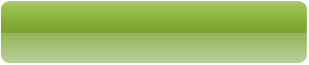
 Instagram
Instagram LinkedIn
LinkedIn Facebook
Facebook

Hi Ellen, An even easier method is to use PDF995 and Pdfedit995 which are downloadable free from http://www.pdf995.com/ (or $9.95 without ads)Pdfedit995 allows you to convert the last PDF created to an image JPEG, PCX, PNG, TIF, or BMP in different resolutions, very neat!
regards, Brian
Recently we needed a Powerpoint presentation of a powerplant 3D assembly we had created, showing the different steps involved in installation of the modules. I exported each of the drawings to Adobe Acrobat PDF, using 11X17 layout. Then in Acrobat, I saved each of the pdf’s to png’s, using the SAVE AS feature and scrolling down to PNG. The resolution was so good that the presentation blown up to eight feet tall was excellent. We then made posters of the same PNG’s, and I was amazed at the clarity of the finished product.
Quick, easy, remarkably clear png’s with no fuss.
I personally have used M-Color by Motive Systems ( http://www.m-color.com/ ) for years now. It creates PDF’s, JPG’s, and other format and does so by importing your CTB file so it knows your lineweights, colors, etc. It also works similar to Impression, but without all the bugs found in Impression so you can do color fills, gradients and image fills and does them independent of the line colors. It allows for the layers to be arranged in order for you can arrange how things are displayed on top of each other. It reads your paperspace and so can create the images or PDF’s at the correct paper size, it understands scaling and the scale differences between plotting from Model Space as compared to Paper Space.
The only thing I would say is try to avoid JPG’s for anything other than a draft presentation. The problem is if you ever bring a JPEG back into a program like GIMP or Photoshop and edit and then resave the file as a JPEG it compresses it yet again. I think you loose about 20-30% of quality with each save. It’s always a good idea to keep a copy of anything you do in PNG or TIFF format as they’re both lossless formats (they preserve the detail and have very little pixelation). That’s why Patrick Davis’ presentain could be blown up so much and still look good. JPEGs can’t handle this. Also TIFFs are good if you wish to keep your alpha channels and layer information but the files can be very large. PNGs preserve transparency and are quite small but same quality as TIFFs.
Hope that helps someone. It sure helped me when it was first explained to me.
The best PDF is CutePDF, it allows custom PostScript sheet size, 100% free. Two files to install.
[…] Create a multi-page PDF from the Sheet Set Manager […]
I need to create a VERY high resolution JPG/PNG from my AutoCAD. I have AutoCAD 2012. There have been many suggestions placed in the main article and in the comments, so what would be the best method if high resolution is a requirement?
Taking screenshots is not going to do it for me.
Have you thought ot exporting as WMF? It’s a vector format. How do you usually create high resolution images from other software?
Hello
What’s WMF extention ? and with witch logiciel can we open it, may be with ILLUSTRATOR ? cause it’s a good vectors logiciel ? i also work with vectors but the ewtention used are Eps and Ai format.
for answering to the probleme of exportation of Jpeg on CAD i think that i’ll try to export on TIFF format or PNG, but when saving i think that we have to look for “saving settings button” on the “saving window” to give good resolution to the photo (not less than 300 dpi) for print ! and then i think that it will be ok.
P2 01: i still didnt try it because i’m not on my work pc.
Ps 02 : Sorry for my bad inglish
i’m Back, i think that i find the solution
Use the Add-a-Plotter wizard (PLOTTERMANAGER) to add a raster “printer” – eg. for the TIFF format: use This Computer, select Raster File Formats (as Manufacturer) and under Model select TIFF (or PNG, JPG…).
Raster image size is unitless (in pixels, not inches or mm) – to increase resolution of the raster file (in pixels) set a “larger paper size”. You can create a custom “paper” size for this “printer” – increase this paper size to achieve higher resolution (more pixels in the resulting raster file). The DPI (dots-per-inch) value is usually fixed (e.g. 100 dpi) so to get 2000 pixel resolution you will have to set 2000/100 = 20 inches page size. In higher AutoCAD versions you can use directly pixels so you don’t need to recalculate page size values.
Under Device settings you can set the color depth (for color formats) – fewer colors means smaller files.
You can also export DWGs to other raster formats – CALS, JPG/JPEG, BMP, PNG, TGA, PCX. All standard print settings (line weights, plot styles…) will apply. And you can also use standard AutoCAD batch plot operations for these exports.
Please note that you cannot control resolution/quality for the direct JPGOUT, PNGOUT and similar commands.
From : http://www.cadforum.cz
thank zapoynovsky – works great and is saving me lots of time.
When i create the wmf and open it. The drawing is getting scattered. (Drawing lines are scattered).May be it is resolution problem. I used bmp its scattered. I took screenshot but no use. Its getting scattered.
Please tell me why this happening and whats the solution. Its urgent.
One thing, When I do zoom its getting scattered. I want original line.
Bitmap formats like JPEG and PNG will get grainy when you zoom in. I’d recommend converting to a PDF instead.
WMF should look good but it depends on what program you’re using to display it. In reply to your earlier comment, I recommended a PDF instead.
Trying to figure out if its possible to print more than one page at a time. right now we can only do one document at a time when printing from AutoCAD.
Try the PUBLISH command.
like most things in acad it’s like getting blood out of a rock, but you CAN create high res jpeg files..
If you follow the article’s process, THEN with your jpeg plot selected in plotter configuration, hit;
properties
device $ doc settings
expand “user-defined paper sizes”
custom paper sizes
hit the ‘Add’ button
select ‘start from scratch’
and FINALLY you can specify the size of the f**king file
you want-usually one of the most obvious basic functions of any graphics software
hit next a few more dozen times to get back to ‘plotter config editor’
hit SAVE AS to save your new custom paper size..
THEN select this new paper size in plot settings…
super user friendly!
regarding exporting using the WMF. Ive been using this with much sucess but I am loosing lineweights. Im finding many of my drawings are coming out very “flat” looking. Any advice?
Do you absolutely need WMF? If not, try PNG, JPG or PDF. What other program are you using the WMFs in?
unfortunately yes the client wants WMF. These images will be instered into Word. By all the research I can find the file types you (Ellen) suggested above do not provide very good quality once inserted into word and PDFed.
In my opinion, the only reason to use WMF is if you want to edit the image in another program. How about a simple screenshot? You’ll get perfect results. If the Word document will be printed, use SnagIt and set the resolution higher, perhaps to 300 DPI.
i have an AutoCAD file and I want to convert it to jpg or tiff or png format but after converting, the image get blurred… plz help me
To eliminate the blurred image, verify that the drawing is at zoom extents before exporting the file.
There is a really good bit of Freeware called PDFill that allows very good conversion from PDF to JPG, PNG and a few other image files
I have also just been using a Trial version of Able2Extract which converts PDFs to AutoCAD
creating Plines
i have an autoCAD file and i want to convert it jpg image file format but you are p/s help me immediately.
I am having an issue when I use either batch plotting using the publish command or just using the print command transferring a dwg to jpeg and the lines turn to grey! Anyone know how to make the lines stay black?!?
Thanks,
PS I recently purchased the AutoCAD 2013 Bible, good book!
im using AutoCAD 2013 and always ploting into jpeg or png with high resolution,,
Autocad High Resolution Jpeg
hi,
If someone can help please,
why some lines in my a cad drawing do not appear when i save to jpg or pdf.
Thx
Raster file size is unitless (pixels, not inches or mm) – to increase resolution (in pixels) set a ‘larger paper size’. You can create a custom “paper” size for this “printer” – increase this paper size to achieve higher resolution (more pixels in the resulting raster file). The DPI (dots-per-inch) value is usually fixed (e.g. 100 dpi) so to get 2000 pixel resolution you will have to set 2000/100 = 20 inches page size. (in higher AutoCAD versions you can use directly pixels)
To convert an autocad drawing to black and white keping the original drawind resolution high enough, there are two ways:
1)create pdf file of the drawing you desire and open the pdf and take its snapshot of the required area and paste it to word file or ppt whereever u want… this gives fairly good resolution
2)JPGOUT or PNGOT o, etc then save the image file. open that image file in paint, select everything and invert colour of the drawing.
Wow, amazing post
This post was very usefull, thanks.
[…] Creating JPEG and PNG files from AutoCAD drawings. – I personally have used M-Color by Motive Systems ( http://www.m-color.com/) for years now. It creates PDF’s, JPG’s, and other format and does so by importing your. […]
[…] Creating JPEG and PNG files from AutoCAD drawings – AutoCAD. – Many people need to export image files from AutoCAD to put into reports or other documents. Did you know that you can save a drawing in JPEG and PNG format for. Remember that you can output to PDF format using the EXPORTPDF or. […]
[…] Creating JPEG and PNG files from AutoCAD drawings – AutoCAD. – Did you know that you can save a drawing in JPEG and PNG format for display on the. How To Convert Autocad Drawings Into Pdf Files – bulletintime.com. […]
[…] Creating JPEG and PNG files from AutoCAD drawings. – Many people need to export image files from AutoCAD to put into reports or other documents. Did you know that you can save a drawing in JPEG and PNG format for. […]
Wow, here it is nearly a decade later, and I still found your post and the comments very helpful! For us, Exporting a pdf, opening that in Acrobat, and Save As a png file did the job for creating a useful image in Word. Thanks!
Thanks for your great article, it helped me a lot. btw, I’m using VeryUtils DWG to Image Converter Command Line software to convert my 200+ DWG files to to JPEG files in high quality, I wrote a .bat file to do this work, it worked for me, very nice.