I just finished teaching a 2-week AutoCAD class at the local University here (Maharishi University of Management). The course was part of the Sustainable Living undergraduate major program. It was a lot of fun and the students created amazing designs and fantastic drawings of those designs. Although the time was a little tight, they really learned an incredible amount. I taught in the morning and a co-teacher went through the exercises from my book in the afternoon.
I wanted to show the head of the department what the students accomplished and thought I’d send him a PDF. I was wondering how to combine all the drawings into a PDF and could have exported each one to PDF and combined them in Adobe Acrobat, but then I thought of the sheet set feature. The students had all created layouts with titleblocks. Here’s what I did:
- I opened the Sheet Set Manager (View tab>Palettes panel>Sheet Set Manager).
- From the drop-down list, I chose New Sheet Set.
- In the dialog box, I named the sheet set and assigned it to a folder, in this case the folder where I had saved all of the students’ drawings. All of the files and their layouts were listed.
- I clicked on each one to see a display of the layout. Because many of the drawings had a Layout2 tab that the students didn’t use, I was able to remove those by just looking at the display, right-clicking and choosing Remove Sheet. No need to open the drawings!
- Then I selected the sheets, clicked the Publish drop-down arrow, and chose Publish to PDF. I chose a name and location and clicked Select.
That’s it! AutoCAD created the PDF.
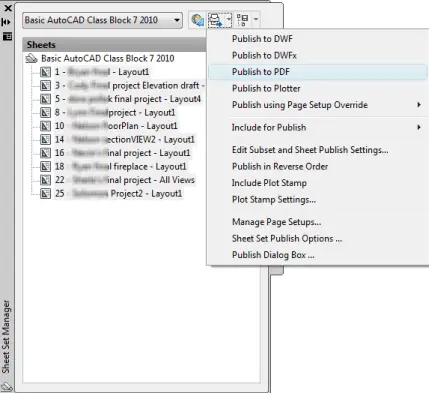
Create a multi-page PDF from the Sheet Set Manager
- Combine or subtract 2D shapes to create custom shapes - February 17, 2022
- Working with linetype scales - January 18, 2022
- Rename named objects–blocks, dimension styles, layers, and more - December 21, 2021

 Instagram
Instagram LinkedIn
LinkedIn Facebook
Facebook

It is a good tip, but I could not get result as there was a error message pop at the end of the process.
what is it wrong?
Hi TKM,
What did the error message say? Exactly at what point did it appear?
Ellen
It appeared at the end of publishing process, in the print queue icon in application status bar “Errors and Warning found”.
In Publish and Plot Details dialog box indicated:
Error – Internal Error; Null Pointer
Null printer sounds like it doesn’t have the driver to create the PDF. Try the EXPORTPDF command for a single drawing and see if that works. If not, it’s a general problem relating to PDFs.
Hi,
I can not create one pdf with multiple sheets if I am publishing from different autocad files.
I solved the problem by reconfiguring the PDF driver. Thanks Ellen for your advice. This is a great tip for me as I am a resource person for the AutoCAD in Engineering organization (National Level).
The one I created was all from different AutoCAD files. Each student submitted a different drawing file.
Ellen
Hello!
Is it possible to create one AutoCAD file with multiple sheets(pages) and then print them as one multi page pdf?
Scott,
If I understand your question correctly, that’s exactly what the tip does. I didn’t print mine, but it was one multi-page PDF file, so I could have printed it easily.
Ellen
Is something similar to this possible straight from the model space?
The PUBLISH command can also create PDF files.
I use sheet set manager frequently, as do the other people I work with. My question is: do you know of a setting that causes the sheet set to create one PDF containing all the printed layouts rather than creating one pdf per layout ‘printed’?
Mine works in the combined fashion and all the others create many. – Thanks
[…] Creating JPEG and PNG files […]
Can EXPORTPDF be used to create a multi sheet pdf (2012) or do I have to use PUBLISH? I tried it but it only pdf’s the first layout.
I haven’t done it with EXPORTPDF. PUBLISH and the Sheet Set Manager technique provide more options.
Thank you very much for this step-by-step solution as I’m looking for.
Hi Ellen. I’ve been having some issues with publishing to PDF from our sheet set and hopefully you can help. Autocad (2010) will crash if I try to publish a lot of sheets at once. I believe AutoCAD crashes because as it opens a sheet to publish and keeps that sheet open. So after 10 or so pages AutoCAD can’t handle all these sheets (with large xrefs)being open at once. Is there a setting, that I can’t find, that will close a sheet after it publishes it? Others in my office have no issue with publishing and the files open and close as they batch publish. Thanks ahead of time.
hi,
is there a way to manage plot option for printing PDF? I using sheet set to print PDF at once but there are different line weight on output drawings. Some line are dark enough but some are very light and hard to see clearly. Thanks. And I set up plot option using monochrome and line weight 0.00 to all layout.
its good tips, but I didn’t get the sheet list…….
Autocad does not support multi-page documents in one file? So for example they can’t have one .dwg file with multiple documents like Word for example. I have a 50 page word document.. i don’t want 50 .doc files….
You do not need to use sheet sets to create multiagency DWF or PDF
There are 2 ways to do this
1) open all the drawings at the same time, and the from the file menu choose Publish, this will bring up the Publish dialog box
Choose publish. DWF or PDF
You will see a list of each drawing and the layout sheets in it
Simply highlight the pages you DO NOT want (shift – click )
You will notice 5 icons in the upper left above the sheet name list,
Click the one with the red – and it will remove selected pages
And once you have all the layouts you want selected, select the ” Publish” button at the bottom and follow the prompts.
2). Open one of the drawings, and do file / publish
Now use – to remove in wanted pages
Next use the Green + icon to add pages Tis will open the select drawings dialog, where you can choose other drawings to add to selection,
Use – icon to remove model pages and any other unwanted layouts, and then
Click “Publish”
You can also save this sheet selection for future use.
Very handy, create ad hoc collections of drawings. ie. all project cover pages of drawings for a specific client as a drawing reference
Works with DWF and PDF
Yes, you’re right that you can use the PUBLISH command. I cover that at https://allaboutcad.com/create-mass-output-with-the-publish-command/. But the Sheet Set method was very easy and straightforward. It’s just another good option.
Ellen, I am having issues with Batch Plot and Sheet Set Manager, when I choose “single sheet file” the margin is cut off on the right hand side. I tried creating a template and also tried saving a .pcs file to use and still no luck. Any input would be greatly appreciated.
I am having a bit of an issue with the sequence in which the files appear within the PDF document. Apparently Autocad presents them in the order they were created. With forty odd sheets to sort out it is becoming a bit of a strain to do arrange them manually.
Kindly let me know if there is a way of sorting according to name.
I have a problem that appears randomly. I have a multi-line attribute in my title block. It is set to middle center. Everything is fine until we plot to pdf using DWGtoPDF.pc3 provided by autocad. Sometimes on some sheets, the text is shifted up or down in the border (not centered), but when I open the offending sheet everything is fine. I print it directly from autocad and it is fine, I send to pdf (via the same pc3 file above) as a single file and it is fine. It only happens during a multi-sheet pdf event. Have you ever heard or seen anything like this.
Is there a way to set up the sheet set manager to recognize each sheets sheet own page set up? I have varius sizes and layout orientations. They are are set up, and they print fine if I need to right click on one page and print individually.
I’m having the same issue as Andrew Bowell. The right margin gets cut off sometimes. I can’t figure out why! I’m using Multi-Sheet file.
How I can show multiple views in a single sheet.
Like Top view, SE view and Front view in a single Plot.
Converting a CAD dwg sheet to PDF I always get the name of the sheet doble. For example 14079 M2-0 M2-0.pdf. It suppose to appear as 14079M2-0.PDF
Getting error with plotting. “job:cancelled” is the error.
please help to resolve the problem.
Thanks in advance,
Dev
When you publish to PDF ANSI D size the PDF created to scale 1″=1′?
how to convert. dwf file to .pdf in Auto cad as i have n no of sheets in single .dwf file
I have figured out how to use and make sheet sets in acad 2015 but when I publish to pdf I can only do single multipage pdf, I would also like to know how to choose separate pdfs for batch print purposes.. cant seem to find a setting or where to change pull down?
[…] Create a multi-page PDF from the Sheet … – 33 comments to Create a multi-page PDF from the Sheet Set Manager […]
Whats up very nice site!! Man .. Beautiful .. Amazing .. I will bookmark your blog
and take the feeds additionally? I am happy to seek out a lot of helpful information here in the publish, we want work out extra techniques on this regard, thank
you for sharing. . . . . .
Fabulous, what a web site it is! This web site gives valuable facts to us,
keep it up.
can any one Explain in detail:
how to convert .dwg file to .pdf in AutoCad as i have n no. of sheets in single .dwg file
Dear Admin
I created several Templates in model, How I can convert to multi sheet PDF? Pls advice
Dear admin,
I have created a large page, how can i output multi pages in PDF FORMAT? Could you suggest me please!
Dear admin,
i have created a large file, how can i output multi pages in PDF format? pls suggest me!