Recently, a subscriber asked me, “How do I change my screen from white to black?” Many of you know the answer, but I realized that I don’t have this on my website anywhere, so I thought I should add it.
Start the OPTIONS command. An easy way is to right-click anywhere in the drawing area or command line area and choose Options.
Click the Colors button.
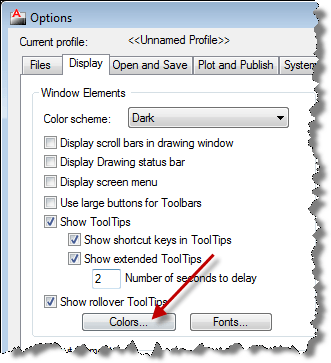
In the Drawing Window Colors dialog box, choose the Context on the left, the Interface element in the middle, and a color from the Color drop-down list. To change the screen color in the 2D Drafting & Annotation workspace, choose 2D Model Space and Uniform Background. This is where most people change the background from white to black or vice versa.
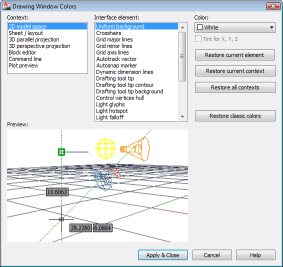
Here are some other color changes you may want to make:
- Autosnap Marker. If you change the background color, this may not show up clearly against the new color.
- Autotrack Vector. Again, you want to make sure that the color contrasts with the background.
- 3D background colors. For the 3D Perspective Projection, which you see in the 3D Modeling workspace and when you use the acad3d.dwt (or similar) template, AutoCAD creates a horizon using several colors. You can change the Background Ground Origin element to a light gray and the other related elements still work well. Again, check the Autosnap Marker and Autotrack Vector for good contrast.
There’s a fierce discussion about which is a better background, white (or off white) or black. People feel strongly about this issue. AutoCAD has changed the default background several times recently. What colors do you use?
- Combine or subtract 2D shapes to create custom shapes - February 17, 2022
- Working with linetype scales - January 18, 2022
- Rename named objects–blocks, dimension styles, layers, and more - December 21, 2021

 Instagram
Instagram LinkedIn
LinkedIn Facebook
Facebook

Background color is certainly a “big issue” for many…I know this from receiving dwgs from others to work on…My personal feeling ( and thanks, by the way for the opportunity to “vote” ) is a white background. It seems to me that if one has migrated to ACAD from a drafting table, a “Mayline”, and pencils, erasers ( ! ) and inks…well, it’s just a comfort-zone kinda thing. On the other hand, I have a button which will toggle the background to black, Very Helpful when exploring the depths of a complicated wireframe model with lots of different layers/colors in it…
I use a white background. I read somewhere that it’s easier on the eyes. I do suffer fewer bouts of eyestrain and headaches since switching to white. Not to mention the fact that paper is white and it’s helpful to me that what I see on the screen is the same as what comes out of my printer.
I read somewhere that using a white background reduces eyestrain. I’ve been using a white background for years. I feel it’s more natural and a more accurate representation of the printed output. After all, we don’t plot on black paper, do we?
Thank you VERRRRY much I’m not a big acad user but really prefer the white background. I have spent hours looking for the way to change it to white.
Again thanks
Jim
Me too Jim! Spent ages – used to have white but lost it somehow. But white again now! Thanks, I feel much better now.
BLACK, Autocad has always been white lines on a black background, why change?
thanks for the given information about how to change colour…..i did autocad course but nvr face this sort of problm coz my screen was not black n i didnt knw how to change it back to black til i had cmpleted my course….bt while doing job i did…..so its realy thanful to u…..
what about area around layout sheet how to change the color …thamks
Really use full ————-thanks
Thanks. I have been trying to find this for 2 weeks.
Windows 8.1 & AutoCAD 2014
How can I change the text at the left to black (is white currently) in the OPEN Drawing dll box?
I create the short-cut to current job folder at left.
where to change background colour in AutoCAD 2016
there are no options in the menu
It’s still in the Options command, as described in this post.
BUT HOW DO YOU CHANGE 3D BACKGROUND COLORS IN MAC VERSION
Being one of those folks who actually learned to draft on a Mayline table with lead, then plastic lead, then ink, I get the point about paper being white, but I find the black screen easier to work with. Most of the line colors seem too vibrant on a white screen and almost vibrate.
it has been an internal battle for me. I like working on white background, but then I see a co-worker on a black background and I think “oh, that is cool, should try it again.” but usually refrain from changing…. why?
I like consistency – WORD, Excel, Windows Explorer, Internet Browsers, etc. all use white backgrounds and therefore am being consistent with my other Windows software.
I have also read that if you are in a bright room, your viewing area should be light to keep eyes from straining. If you are working … literally in a cave (lol) the bright screen against the dark surroundings will cause eyestrain.
having said all that though…. I am not using colors like YELLOW, unless it is a polyline with thickness.
So some bright colors I do not use.
Hi Guys,
I use the Black Background as I’m old school and still on AutoCAD 2010.
My question is this… when I export a drawing as a PDF to share it, it changes the background to while….which now screws up the colors that worked so well with a black background.
Is there anyway to export a drawing to PDF AND keep the exact screen colors?
Also, a PDF is the only file type I’ve seen that retains the quality so you can zoom in and see / read the detail. Is there any other file type for sharing the view, but not the actual drawing, out other than a .DWG/DXF file that retains the quality….without actually giving a copy of the drawing away?
Thanks in advance
Tejay
hello
I run the 2013 version and I saw that the 2017 version has a darker theme. eg properties panel…
Can I darken the properties / layers panel that I usually have the on and displayed all the time?
thank you!